Module guide: Send a web push campaign
Create an automation to send web push notifications
What it does
This module sends a web push notification campaign.
Before you start
Before you can use this module and send web push campaigns, you need to set up the push notifications on your website. Also, have in mind that push notifications will not be sent to users who haven’t subscribed to your push channel.
How to use it
Select the web push campaign you want to send.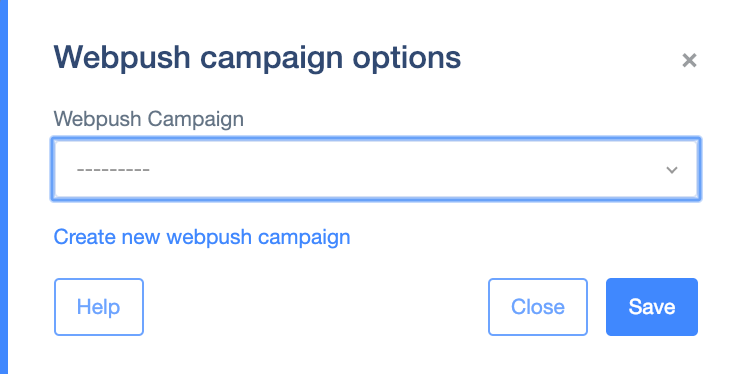 There are four exit nodes you can use:
There are four exit nodes you can use:
on sent - the moment the push notification is sent to the server
on received - the moment the push notification reaches the user’s browser
on opened - the moment the user clicks on the link in the notification
not subscribed - when the user is not subscribed to your push notifications
Case study
You are having a sale on last season's clothes. You want to let all your users know about this. One way is to send them a push notification. To boost your click-through rate, notify them about the category they're most likely to be interested in.
Use the module On date & time with filters to select users interested in a given product, for example, men's jackets. Then, attach the module Send a web push campaign and choose the proper notification campaign that will be adjusted to a previously defined group. In the end, you can add HTML block to change, for example, the title on the page so that it coincides with the notification.


