Module guide: Send an email campaign
Learn how to send an email using this automation module
What it does
It sends an email campaign to users and runs the next actions when a user clicks, opens, subscribes, or simply after sending out an initial campaign. You can track email statistics inside your campaign.
How it works
You can only use campaigns specified as "For automation".
Choose the campaign from the drop-down menu. Remember, in this module, you can only use campaigns that were created "For automation" and are saved as "Active".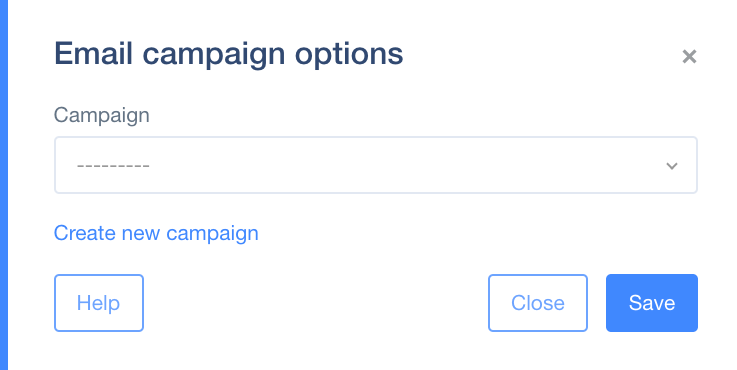 Thanks to the four exit nodes ("on sent", "on click", "on open", and "unsubscribe") you can specify what should happen at the moment the campaign is sent, when the recipient has opened an email, clicked a link in it or unsubscribed.
Thanks to the four exit nodes ("on sent", "on click", "on open", and "unsubscribe") you can specify what should happen at the moment the campaign is sent, when the recipient has opened an email, clicked a link in it or unsubscribed.
Case study
If you use a two-step registration process, you will need to send an email to the person wishing to register.
So, following the Event trigger, add the action module, Send an email campaign, and choose the campaign you want to send. However, sometimes a user doesn't open the first email and therefore doesn't complete the registration process. That's when it may be a good idea to add the module, Email action, to check if the user clicked on the link inside. If not, send a second email reminding them to finish the process. 
