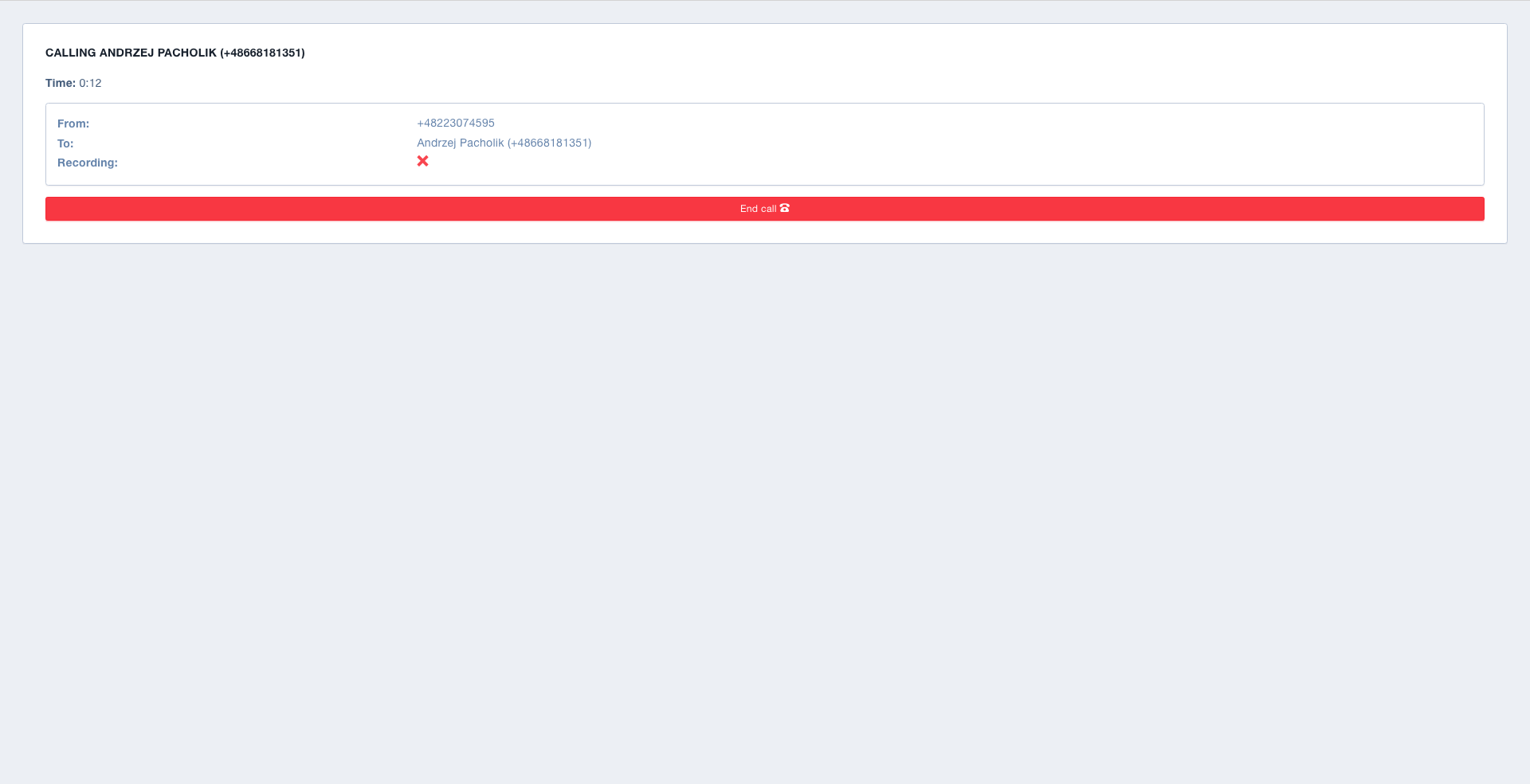How to call a single user
Make calls to a single user
Introduction
With Call Center module that is a part of User.com, you can use the most effective way of communication: calling and receiving calls. You can schedule, record, and analyze both mass and individual calling campaigns or prepare scripts for your agents to follow in mass calling campaigns. You can also automate sending text messages.
You can make phone calls either as part of a calling campaign or to a specific user. Here, we will cover how to call a single user.
Before you start
Make sure you have set up your Call Center correctly. If you didn't, read the article Setting the module Call Center first.
Step-by-step guide
- To make the call to a specific user, go to the user's profile and click Call center -> Phone call like on the screenshot below:

- A second window will open. There, you'll be able to choose whether the call should be recorded or not. If you choose to record the call, you'll be able to access the recording in the section Call logs.
- When you're ready, click Make a call.

- To end the call, click the red button End call.