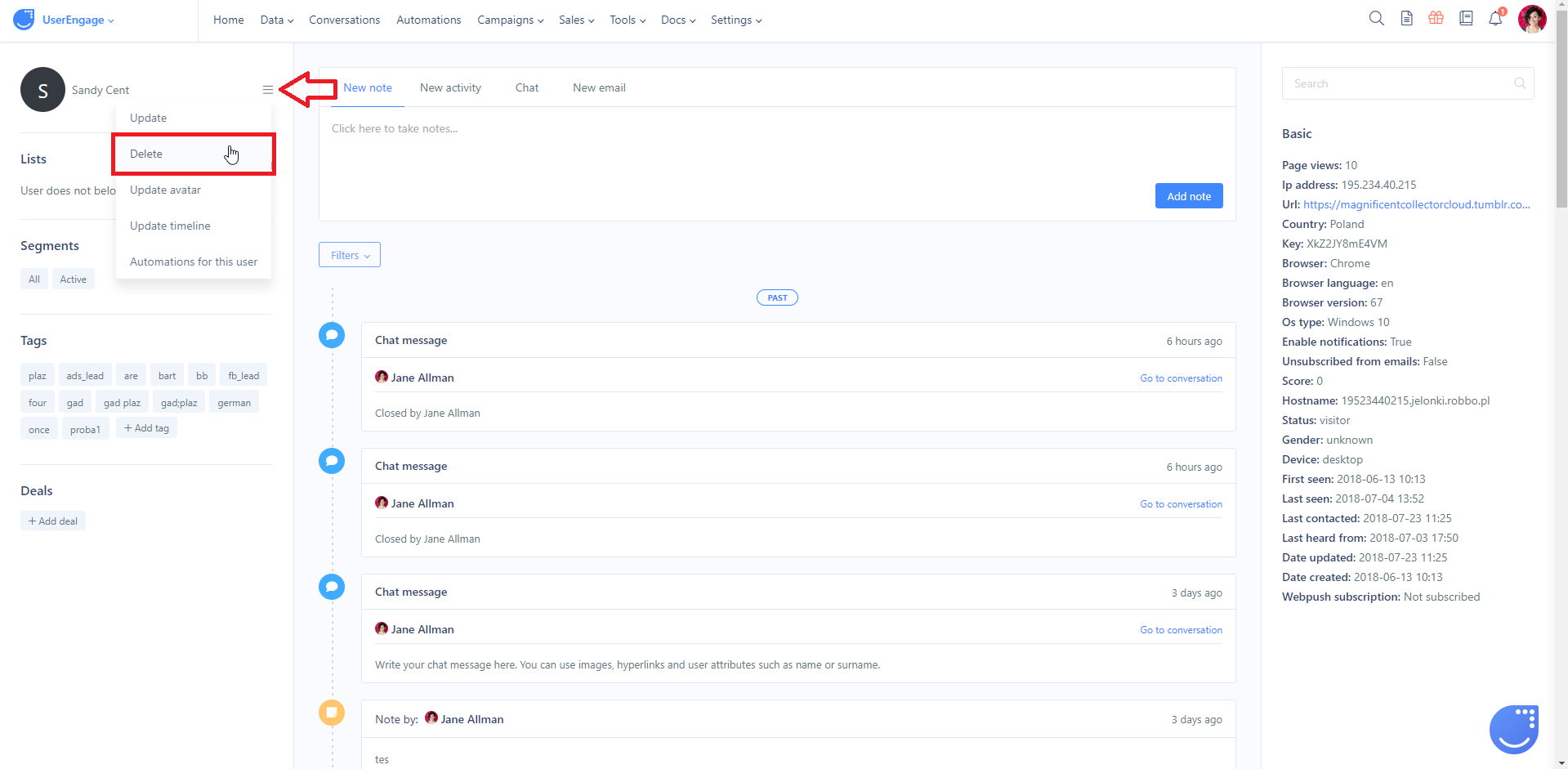How to delete users
Get rid of users whose data is irrelevant to your business
How to delete a group of users
- Go to the section, "People", and, by clicking the filter icon on the right, filter users you want to delete from the database.
- Close the tab "Filters" and click the button Manage. From the drop-down menu, choose Delete.
- Confirm the decision.
- Done! Congratulations, you’ve deleted the users.
Example:
You might want to delete everybody whose email address you don’t have. In order to do so, go to "Data" -> "People". Click the filter icon on the right. From the list of "Standard attributes", check "Email" then, from the drop-down menu, choose "is unknown". At the bottom of the tab, click "Search". Now close the tab and click on the button Manage. From the drop-down menu, choose Remove users.
You can also choose multiple users manually then click on Manage -> Remove users.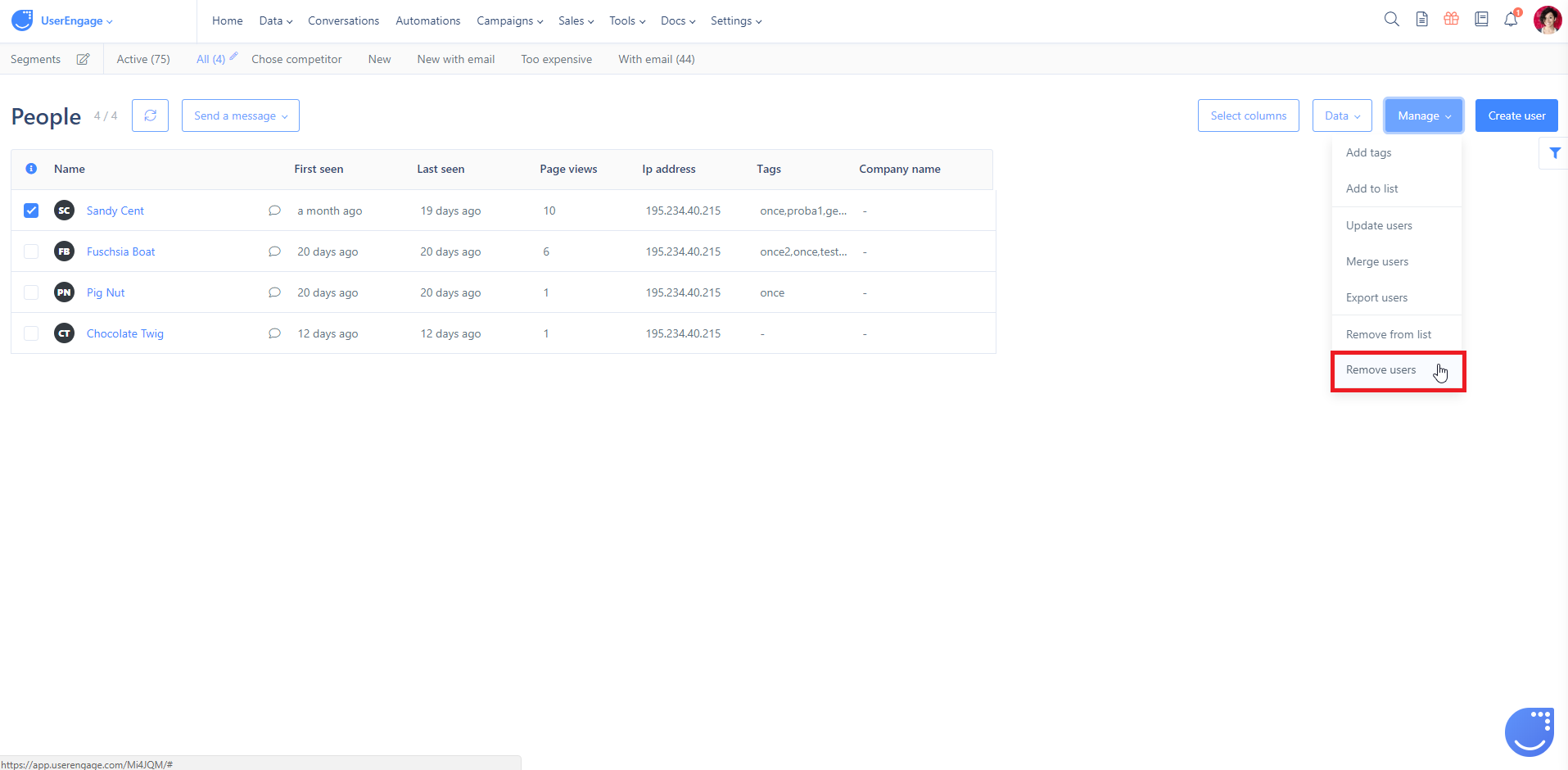
How to delete a specific user
- By clicking on the user's name or icon, you will be redirected to the user's profile.
- In the top left of the screen, to the right of the user's icon and name, click the three horizontal lines (as indicated with an in the screenshot below).
- From the drop-down menu, choose Delete.
- Confirm your decision.
Done! The user is deleted.