How to import data from ActiveCampaign
With our easy to use import features, you can find out how to quickly migrate your contacts and deals with CSV files.
Important note
Please note that this option may be blocked/changed since it involves third-party integration - it doesn't only depending on User.com. If you have any problems with importing, please contact our Customer Support via chat.
1. Export your data from ActiveCampaign
You'll need to login to your account and visit your "Contacts" (Contacts → Contacts) page to prepare an export. Select individual contacts or highlight them all and then click on the "Export" button at the top which will begin the process. Find the file in "Exports" (Contacts → Exports) section to download them. This will create a CSV file, which you can then use to import from CSV.
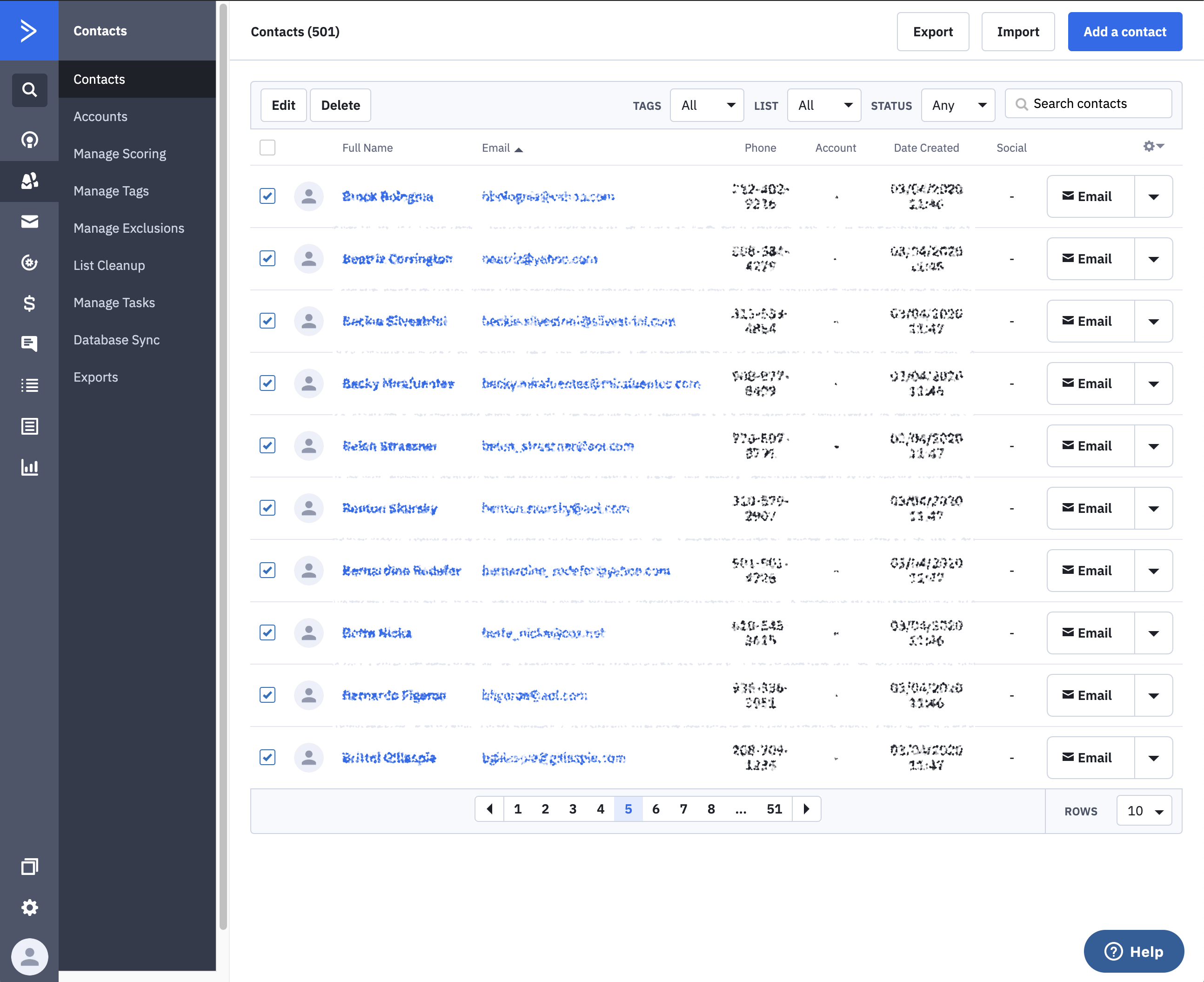
For Deals, you'll head to your "Deals" page and click "Export" at the top.
2. Importing contacts and deals
Head over to your "Importers" page, and select the "Import users", which will bring up the process that you can drag in a file or click to select somewhere on your computer. Add a tag or a list, and click "Import." 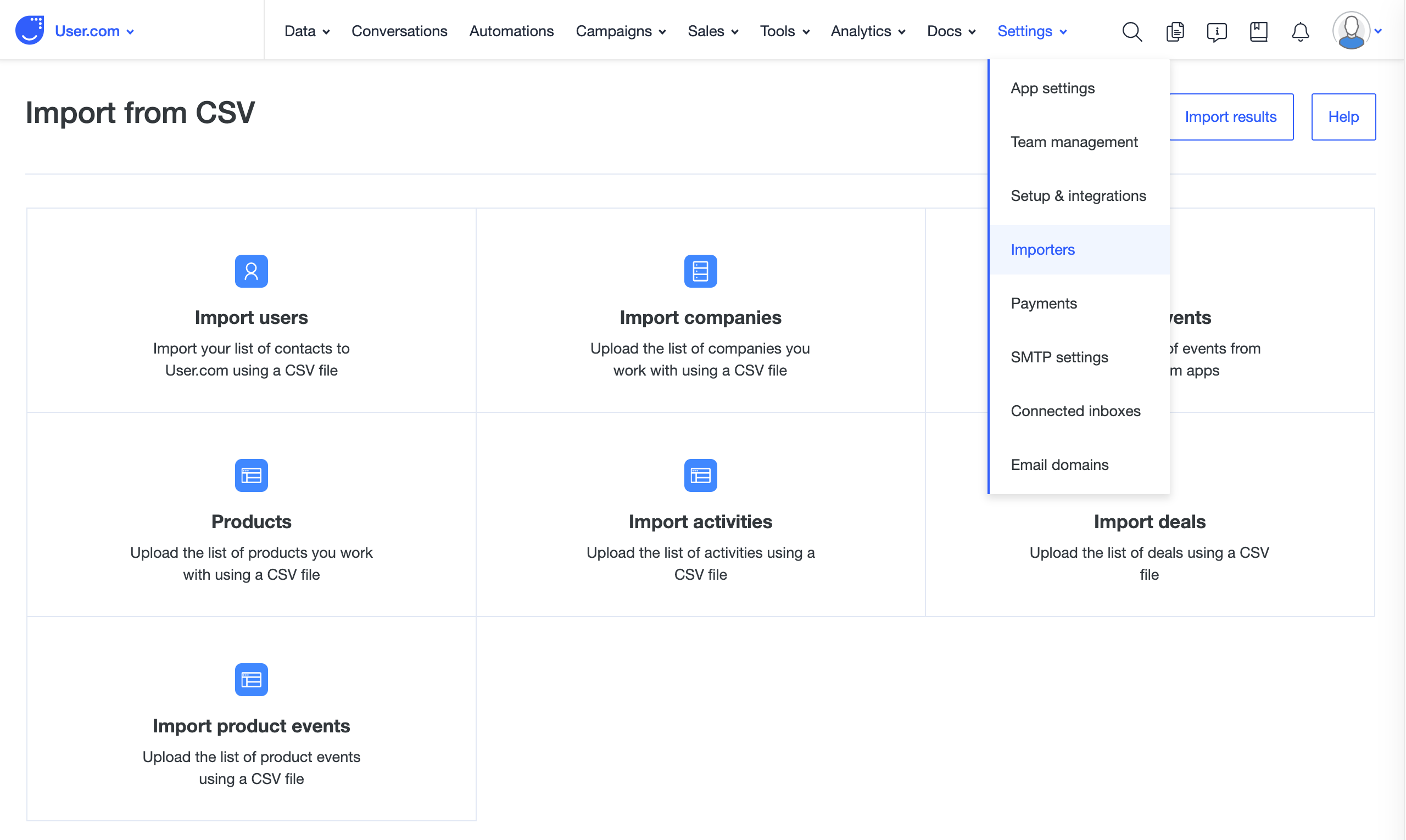
You'll most likely need to adjust the ID to User ID, and other Attribute fields you want to include in the process, and hit "Import". Import results will show up and give you confirmation of success.
When importing Deals: You won't have to make so many adjustments, but it's important to note that we use "assigned to" as the deal "Owner", so you might want to change that so the import completes properly.
What data can I import?
- All user data
- User attributes
- User tags
- User notes
- Contacts*
- Companies*
- Deals*
- Tags*
* only if a user/lead has filled in the email address field
If you want to see some other specific information on importing contact information, please see our main CSV importer guide, or importing deals which can prove useful for any other imports or general CSV files.

