Managing communication in the Tickets module
All you need to know about communication around a Ticket
Learn the basics
Tickets module gives you a possibility to manage the whole communication around a given issue from one place. You can send messages to your customers directly from the Ticket , and they will get them to their email inbox. When your customers reply, their emails will be visible in the Ticket messaging box.
The main thing to remember is that you can always access the communication around a given problem with its whole history in the Tickets section. Just go to Tools -> Tickets and click on the Ticket you’re interested in. You will see all the related messages, notes and information about attributes’ changes in the central messaging box.
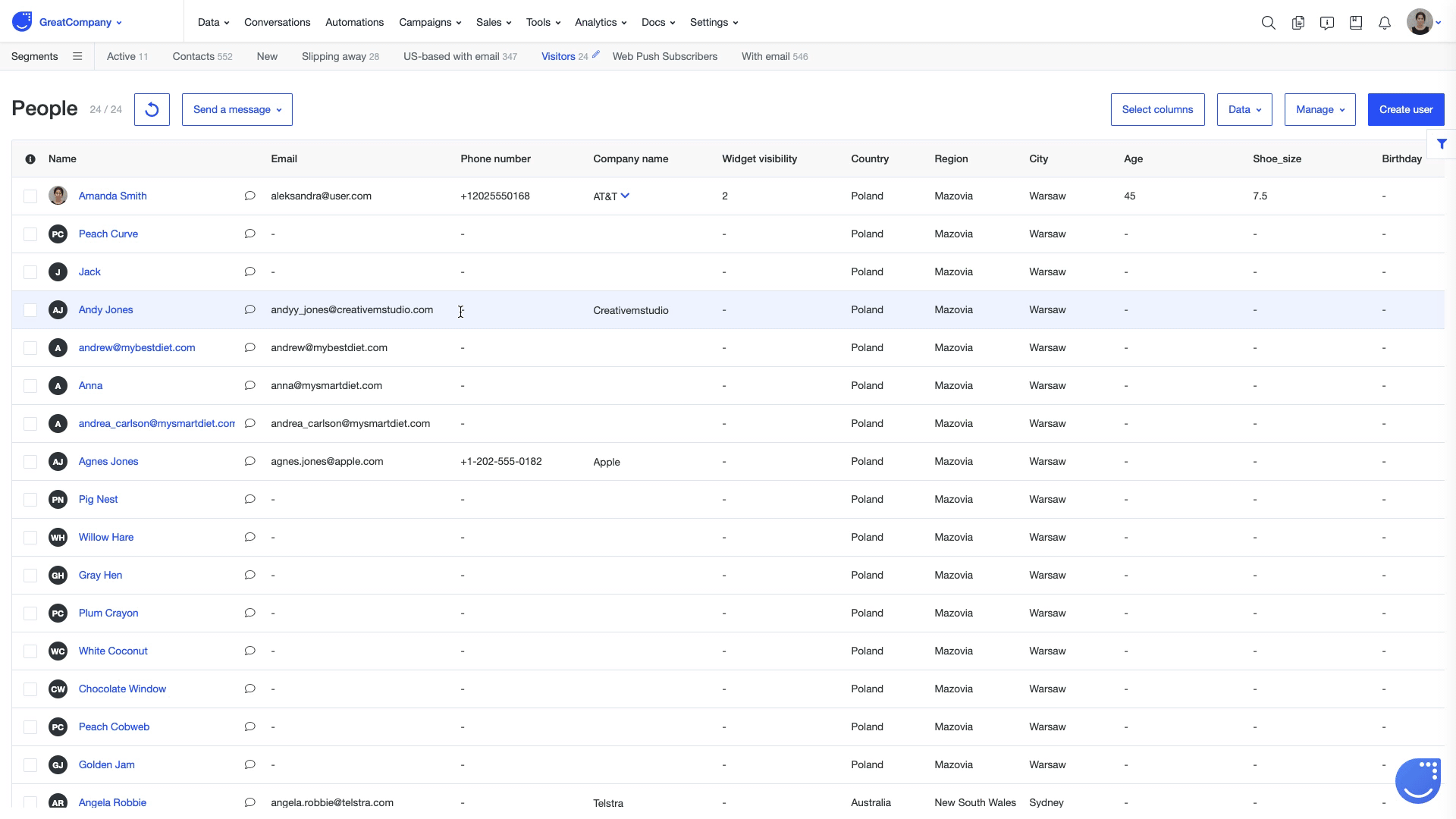
Internal and Public reply
You can manage all the communication around a given Ticket directly from the messaging box in the Ticket module.
There are two types of messages you can create - Internal reply and Public reply.
Internal messages will be seen only by you and your team. You can use them to add internal comments or notes visible only for your team members.
Public messages will be displayed to all people related to a given issue, including your customers. You can easily choose a message type just above the Ticket messaging box.
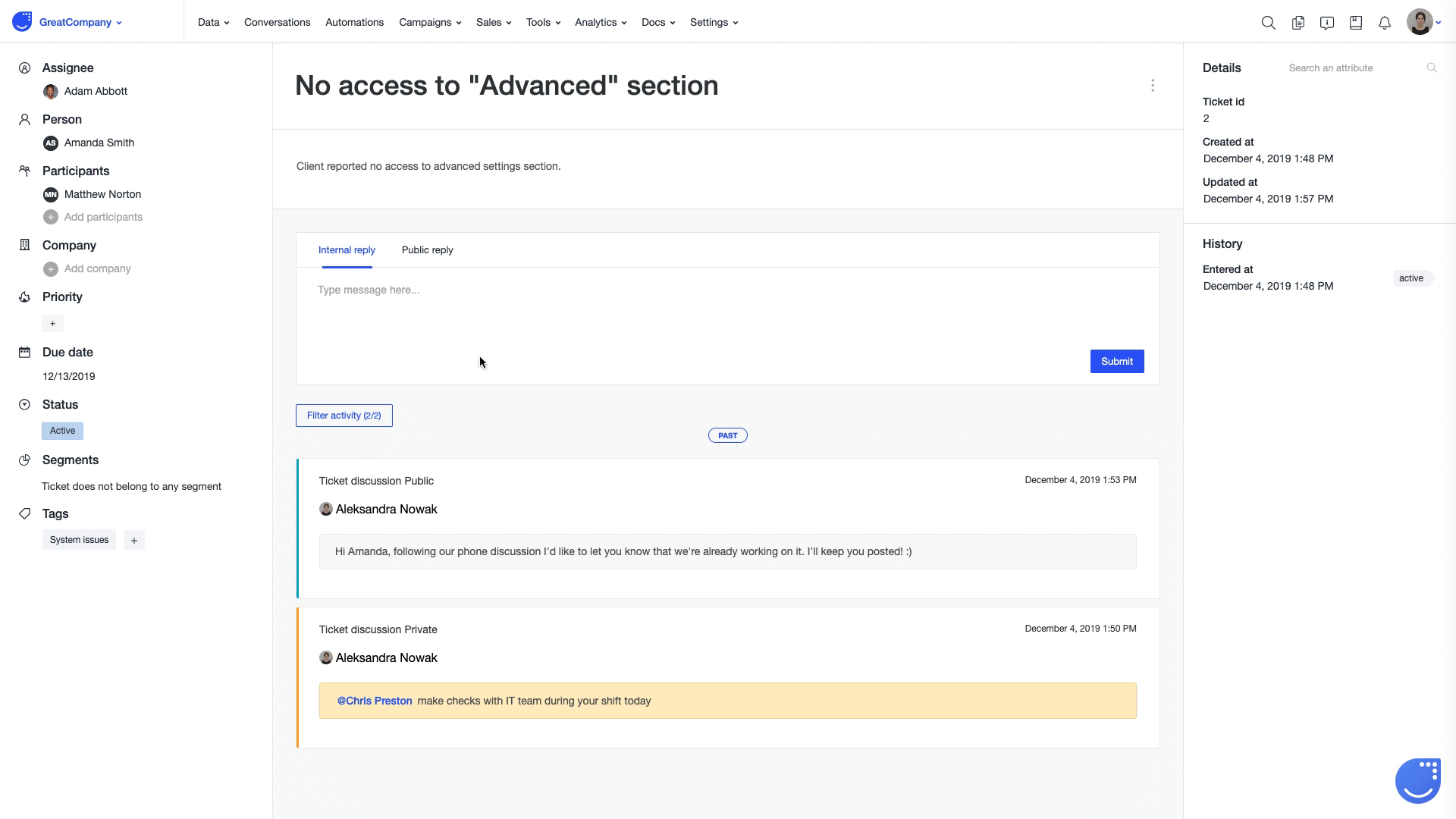
Ticket communication from your user’s perspective
Each time you send a new message related to a given Ticket (unless it’s an internal reply message), your user will receive it to their email inbox.
Inside the email, there will be the whole history of communication around a given Ticket. The email subject will be either exactly the same as the Ticket name or, if a user submits a new Ticket via an email, its subject line will be automatically saved as a Ticket name in the Ticketing module.
Your users can easily respond by replying to your message directly from their email account.
