Measuring ads and content clicks
Measuring clicks from your ads and external content marketing
How does click tracking work?
Most systems use the same method for measuring the impact of given ads and external links: UTM tags. UTM tags are parameters that you add to the URL and contain information about the type of the click.
For example, a car dealership might create a Facebook ad promoting their 20% discount. To measure the impact of this ad, the are using the following utms:
- utm_campaign=summer_sale
- utm_term=20_off
- utm_medium=ppc
- utm_source=facebook
Thus, the link inside the app will not be just https://cardealership.com but https://cardealership.com/?utm_campaign=summer_sale&utm_term=20_off&utm_medium=ppc&utm_source=facebook
Google Analytics and User.com can catch those values and store them for later analysis. You can learn more about UTM tags here.
Measuring the last clicks
The first step to measuring the impact of your ads is storing UTM values of the last click in your ads or content. All you have to do is:
- Go to main Settings -> User data and events -> Client attributes.
- Click the button, Add sample attributes.
- Select the tab, Campaign measurement.
- For each of the tags listed in the table, click Add to my list.
You've just added four key custom attributes that were mentioned above. From now on, each time someone clicks a link with those UTMs, their value inside their user profiles will be updated to include the latest click.
If you want to store more UTM attributes such as utm_content_creator for your guest posts, all you have to do is:
- Go to main Settings -> User data and events -> Client attributes.
- Click the button Create.
- Include the name of the UTM parameter; please mind that it must be identical to the one you'll use in your campaign. Otherwise, it won't work.
- In the data type section, select string.
- Provide a description of what this attribute is for.
- Save the new UTM parameter.
Measuring all the clicks
In most cases, however, you do not want to miss previous clicks simply to keep the new ones. Rather, you want to compare different campaigns and see what sets of ad clicks each user has. To get this data, you have to read them from the URL and send them to User profile via User.com events.
- Make sure that you have Google Tag Manager implemented on your website.
- Go to your implemented Google Tag Manager container.
- Go to Triggers.
- Create a new Trigger type: Page View - Window Loaded
- Select Some Window Loaded Events.
- From the drop-down menu, select Page URL > contains > UTM.

- Save the trigger.
- Go to Variables and create user-defined variables, like this example:
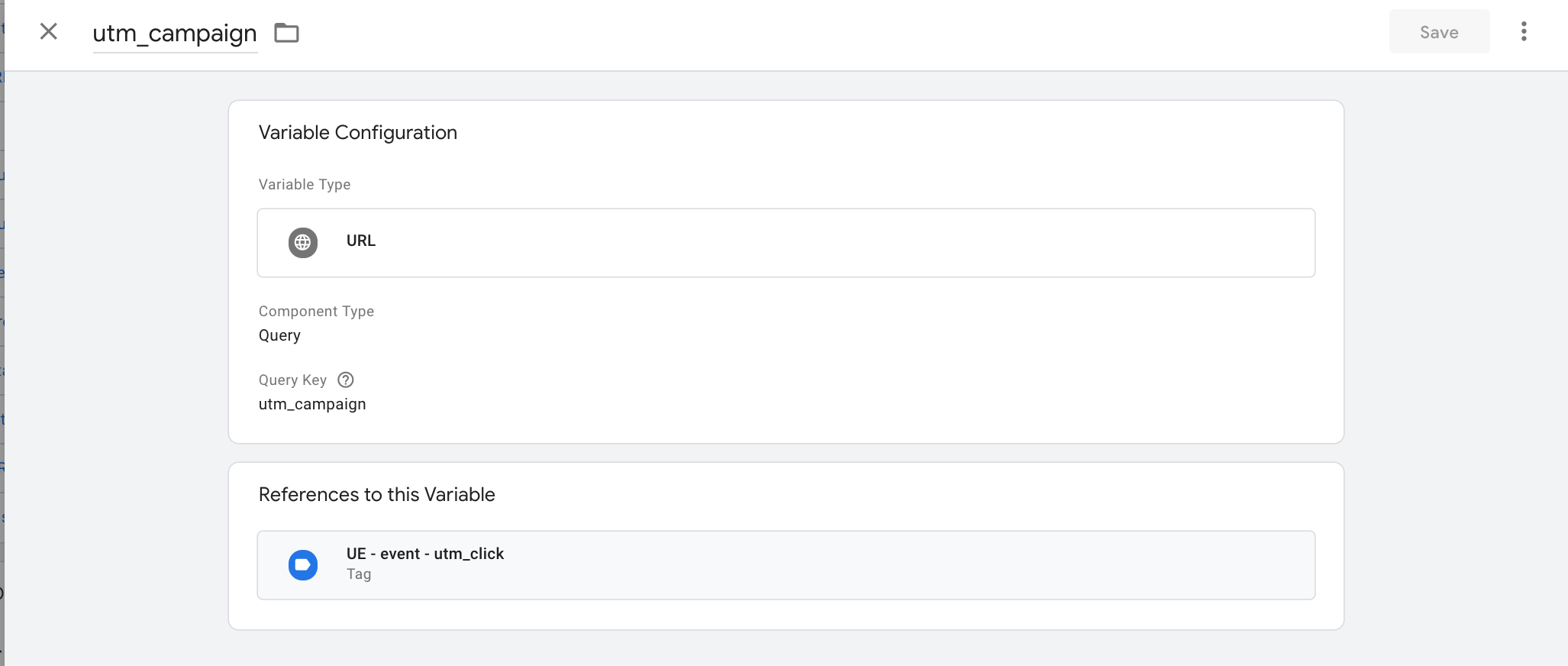
- Go to Tags and create a new tag called UE - event - utm click
- Select the Tag type: Custom HTML
- Write this code, remembering about what utm_ variables you have created before:
<script>
userengage('event.utm_click',{
'utm_source': '',
'utm_campaign' : '',
'utm_campaign' : ''})
</script>
11. Choose the trigger you've just created.
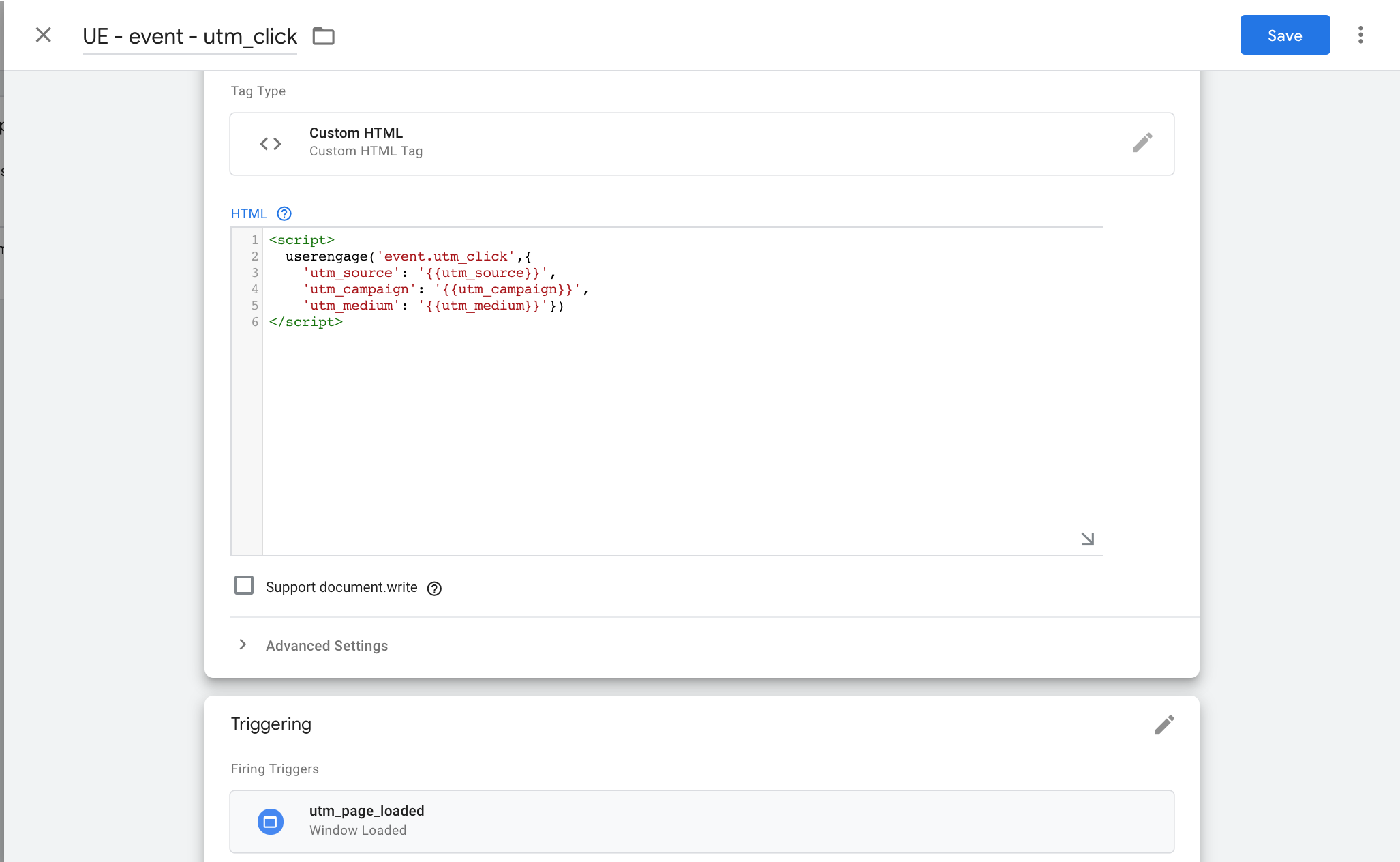
12. Submit the changes in the container.
Note: here you can check the latest standard for Campaign URL builder. This article gives a detailed explanation and example of each of the campaign parameters.
That's it! From now on, every time someone visits a page that contains "utm_" in the URL, User.com will receive all the UTM tags associated with this page visit.
Please mind that if for some reason your page contains phrase "utm" inside the standard url, you'll have to change the trigger to something more specific such as "utm_campaign" or just "utm_".

