Setting your call center office hours
You can set the hours during which your agents are available for incoming calls
Before you start
Make sure that you have purchased Call Center feature and a phone number to be used inside the app. Also, keep an eye on your budget available for connections and SMS campaigns. More info about general settings of Call Center module you can find here.
Important: no matter what configurations you set later on according to this article, to receive incoming calls you need to turn on the phone booth. Check the instruction how to answer incoming calls in this article.
Available hours setup
Go to Settings > App Settings > Additional > Call Center
If your Call Center feature is activate, you will see the following screen:
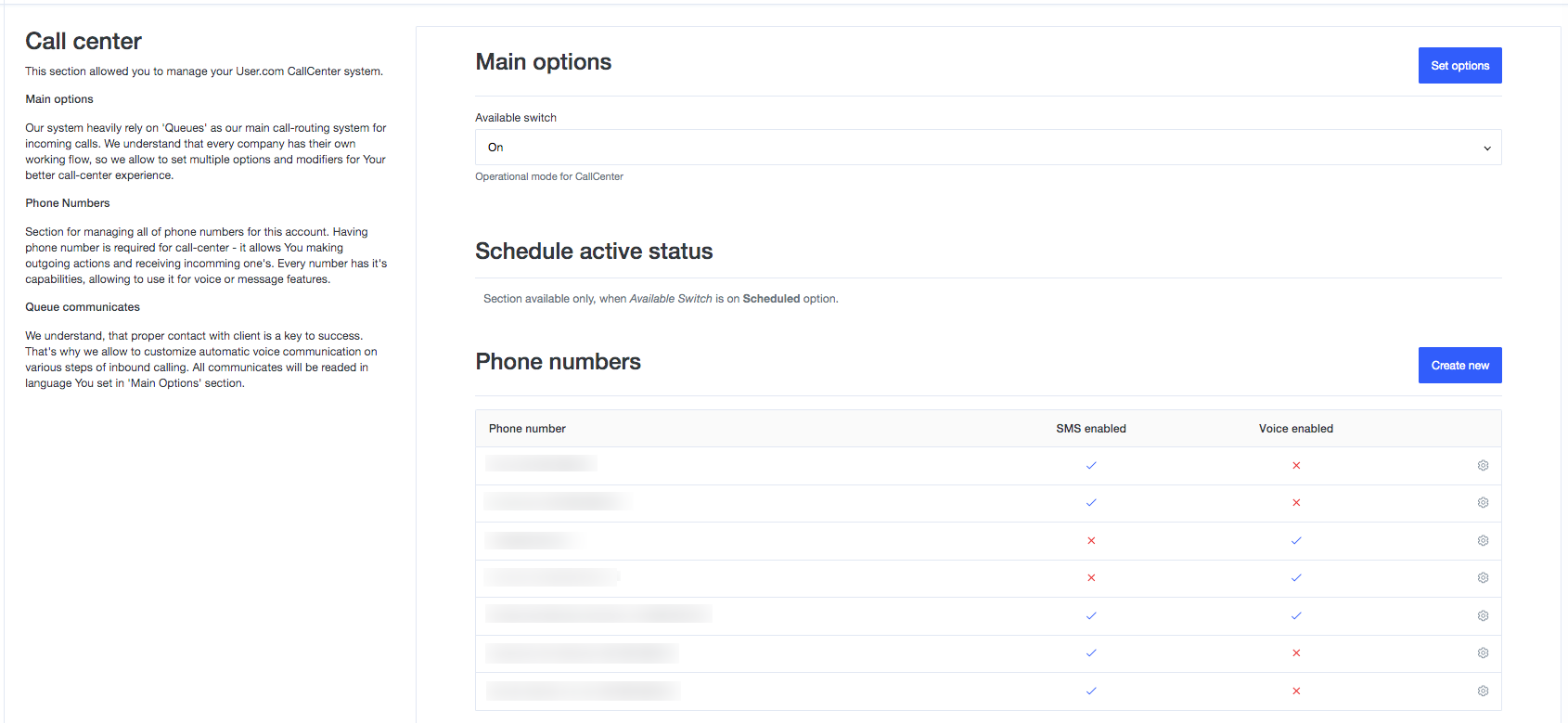
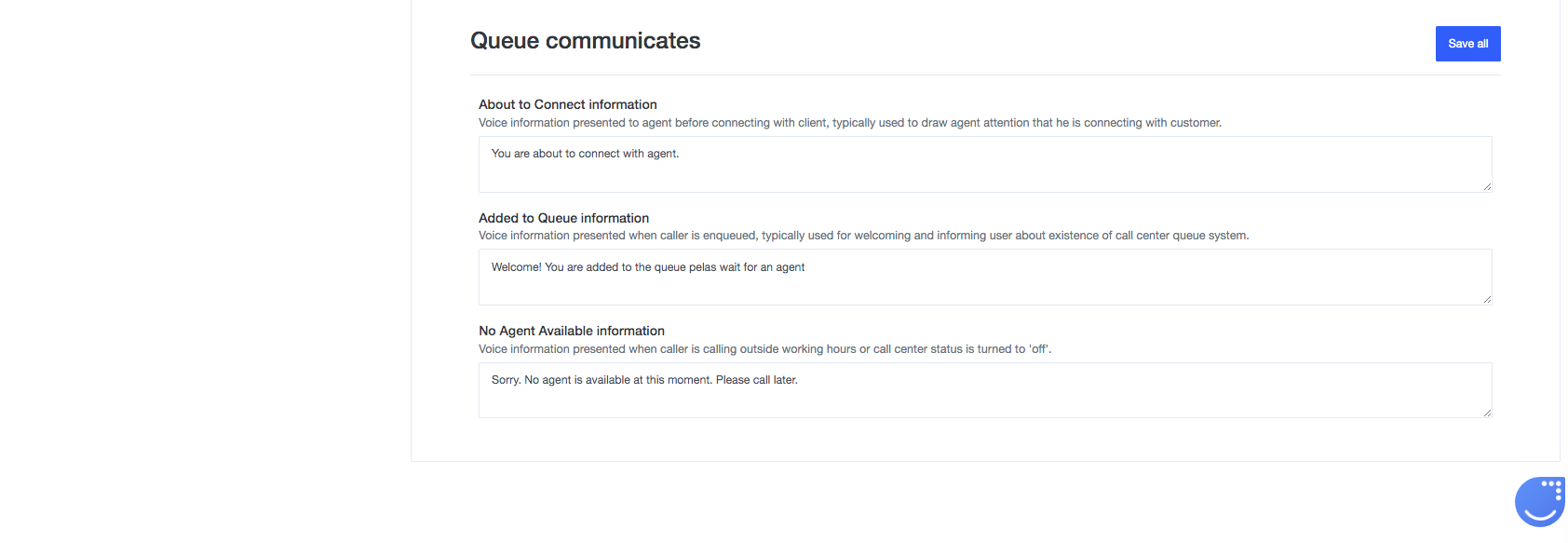
Main options
Here you can choose whether your agents are available or not for incoming calls. These are the general settings for call center being active or not active for incoming calls. You can pick one out of three modes: On/Off/Scheduled. What do they mean?
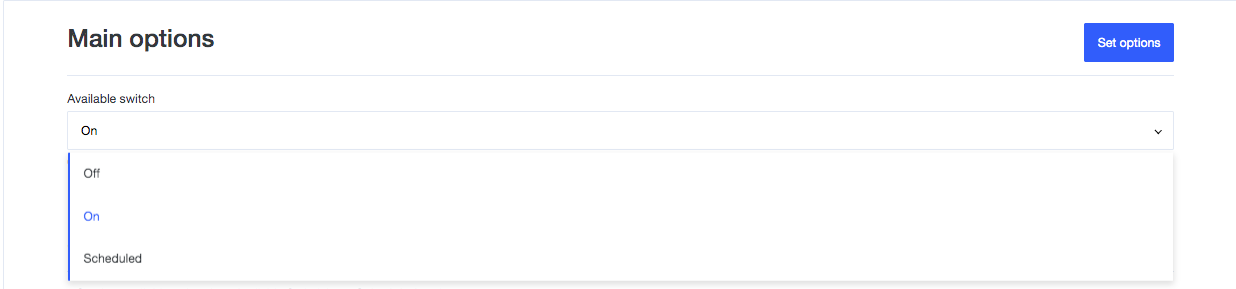
- On: if your main settings are switched to ON, it means that your team members are able to receive incoming calls. The user calling you will Added to Queue information).
- Off: none of the agents can get the incoming call. User calling you will hear the No Agent Available information.
- Scheduled: the incoming call will go through only if the user is calling you within your working hours you set in next Schedule active status section. Based on that, the user will either hear Added to Queue or No Agent Available announcement.
Schedule active status
This section is available only if you chose Scheduled mode in General options. Now you can set the hours when your call center is available for incoming calls.
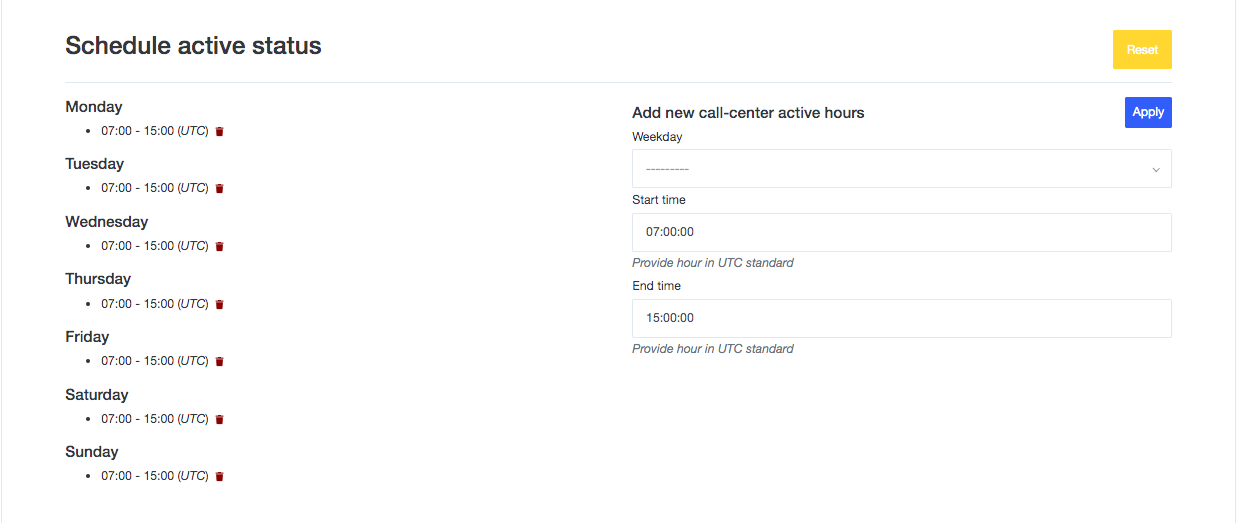
You can easily set working hours for each day of the week - you can even make several shifts during day. For example, you can set the call center time to be from 7:00 AM to 12:30 PM and then from 1:00 PM to 3:00 PM (UTC) so your agents would have time for lunch.
Phone numbers
This is the place where you can see all phone numbers purchased and the SMS/Call options available for specific numbers. You can delete the number you no longer need or purchase a new one.
Queue messages.
This is the part of settings page where you create messages that will be read to your clients while they are calling you. Feel free to use your imagination :)
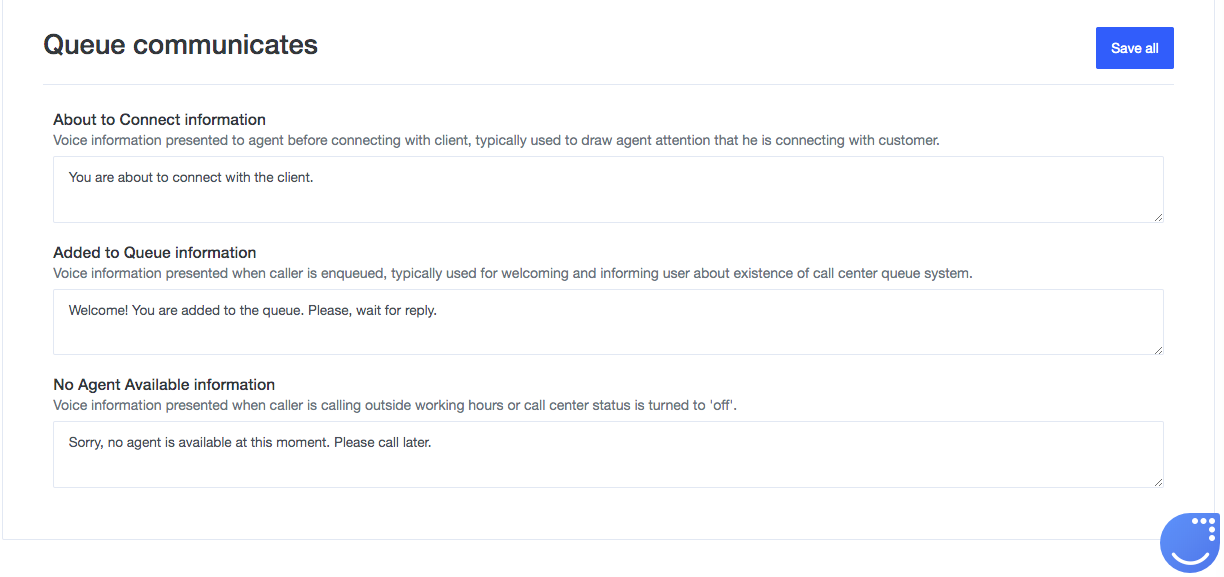
There are 3 messages you can create:
- About to Connect information: this is the announcement your agents will hear before start of a conversation with the user.
- Added to Queue information: message your user will hear when the call center mode is On or within the scheduled hours.
- No Agent Available information: message your user will hear when the call center is in Off mode or after the scheduled office hours.
What does the agent see?
When the agent activates the phone booth he/she gets the following screen:
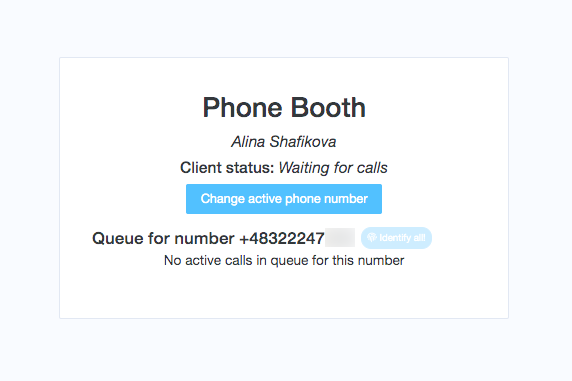
Here you can change the number to which you are receiving calls - your agents can also divide the numbers by country they are responsible for. Also, here you can see if someone is calling you and if there are several users in a queue.
Related articles
- Setting up Call center
- Create a phone call campaign
- How to call a single user?
- How to answer incoming calls?
- Call Center and Automations
- Where am I allowed to call with Call Center module
