Module guide: Filter Condition
Filter the users that suit your automation best
What does it do?
This module allows you to specify which users a given action should be applied to.
How to use it
Click on the Filters module and you will see the list of all standard and custom attributes, events, deals, etc. that are available in your database. Choose the desired Logic attribute: AND or OR.
OR: find all contacts that have at least one of the following attributes, events, deals, etc.
AND: find all contacts that have all of the following attributes, events, deals, etc.
.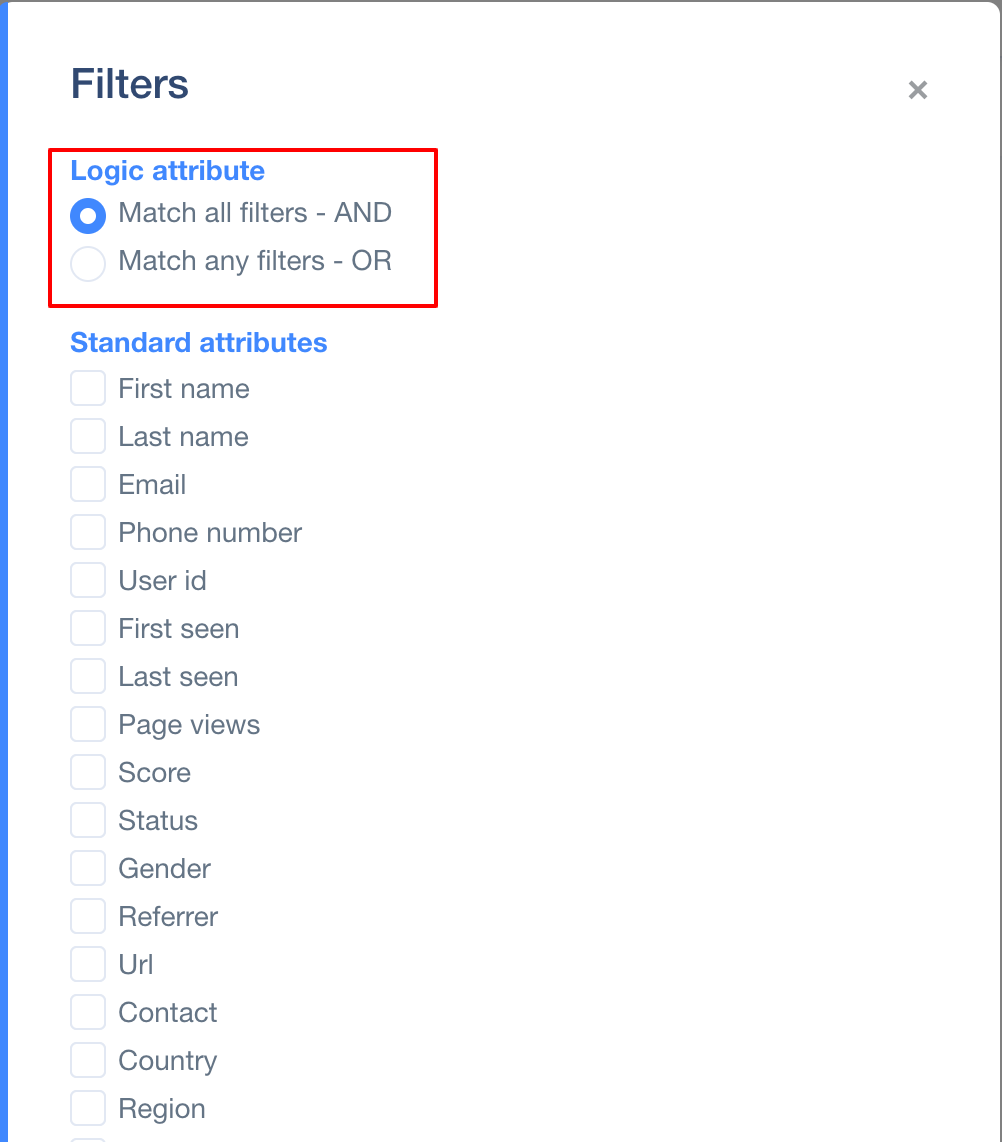
If you want to filter users with an email address in your database who have been on your homepage AND on your contact page AND EITHER on product A OR product B pages, then your filters would look like on the screen below.
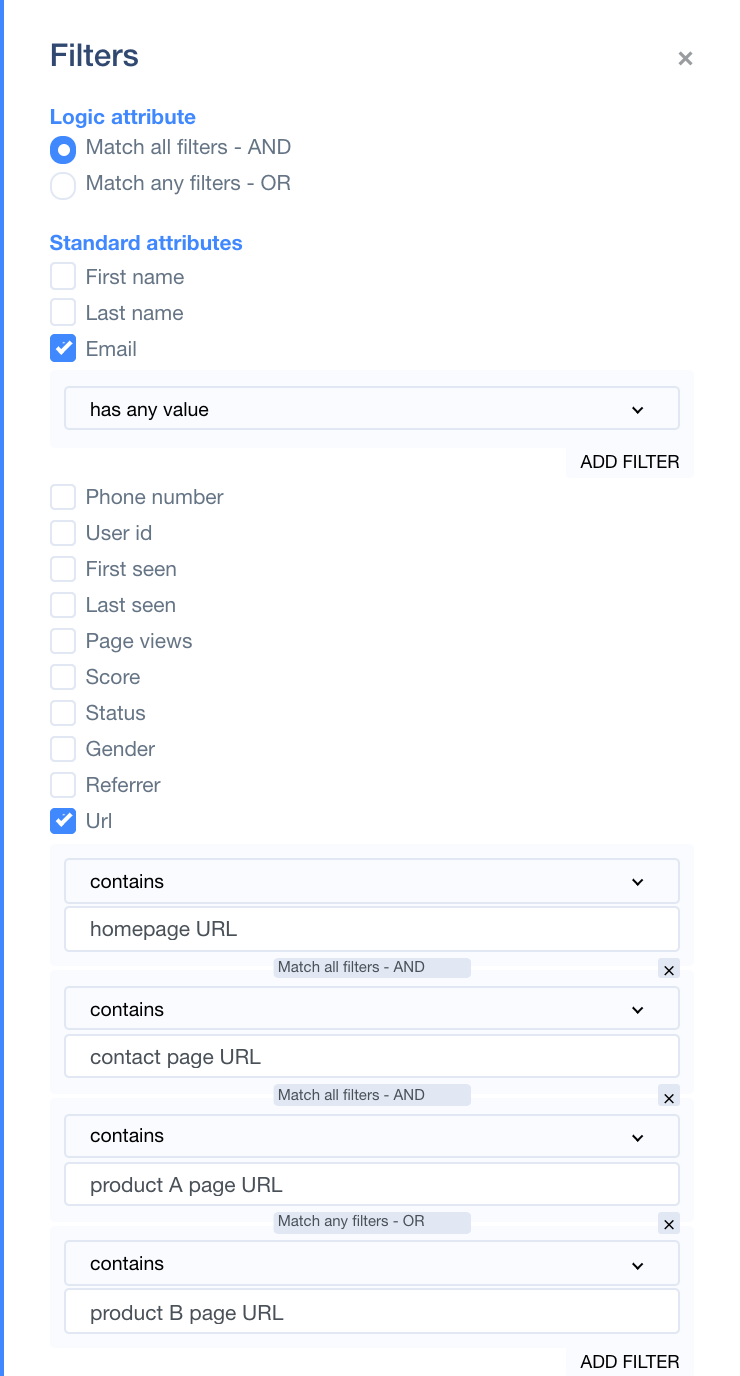
Remember, there are different kinds of attributes:
- boolean - example: true/false
- integer - example: 23
- date - example: 2016-08-03
- string - example: "this is sample string, just a regular text line"
- date and time - example: (ISO 8601 format): 2016-08-03 12:00:00+00:00
- fixed choices - example: English/Polish/Russian/Spanish
For each kind of attributes, there are different kinds of filters, for example: First name: ends with, starts with, etc.
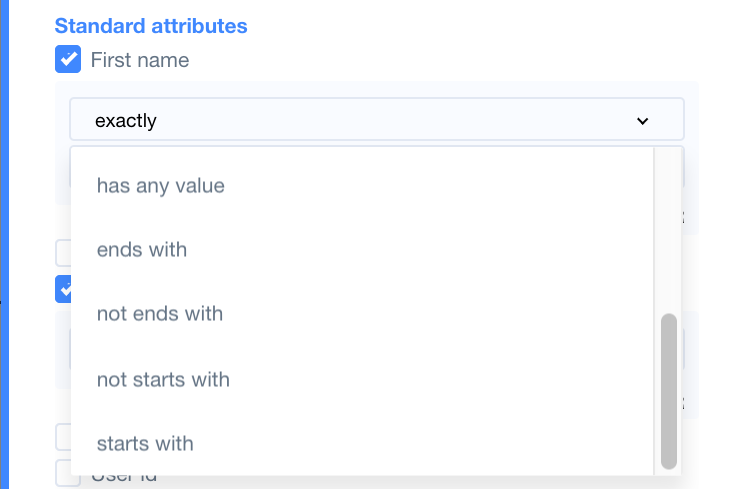
For example, if you want to filter all users with the custom attribute, let’s say “total_spent” (how much someone has spent in your shop) greater than $500, set it like below:
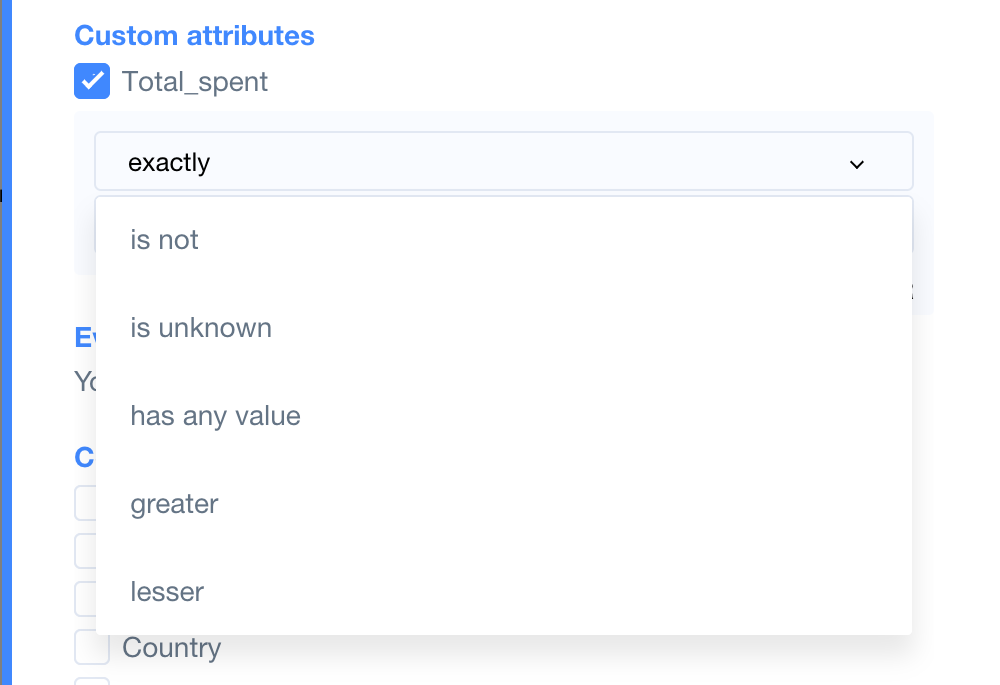
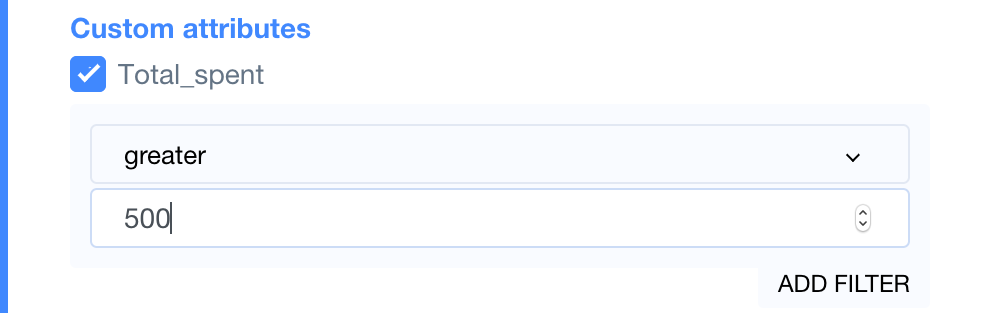
When it comes to events, you also have different options to filter the conditions, for example: first occurrence, last occurrence, count occurrences, name, custom id, date created, date updated, category: name, category: custom id.
For example, if you want to filter all users that last added your products to cart between September 26th and October 1st, set the filter conditions using greater (at a date later than X) and lesser (at a date earlier than Y) like below:
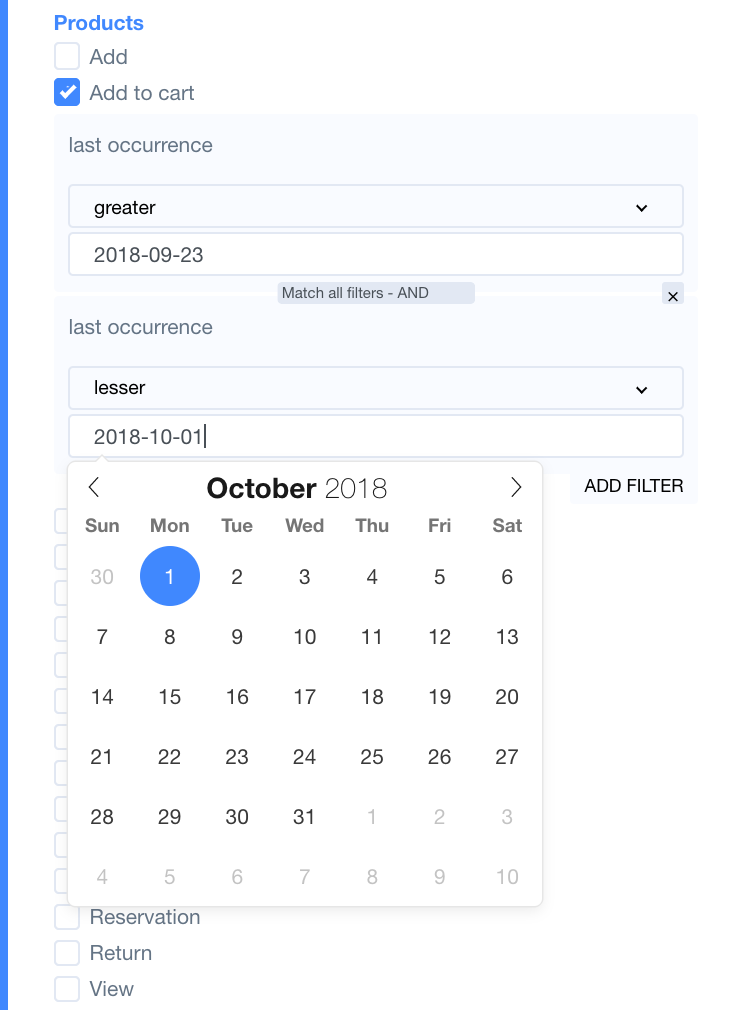
Here, you can also find CRM-dedicated filters: Deals and Activities. For example, you can filter all deals that are assign to a specific sales agent; you can filter by the types of activities in your automation; or, you can filter users that are at a specific stage of a specific deal, e.g "won".
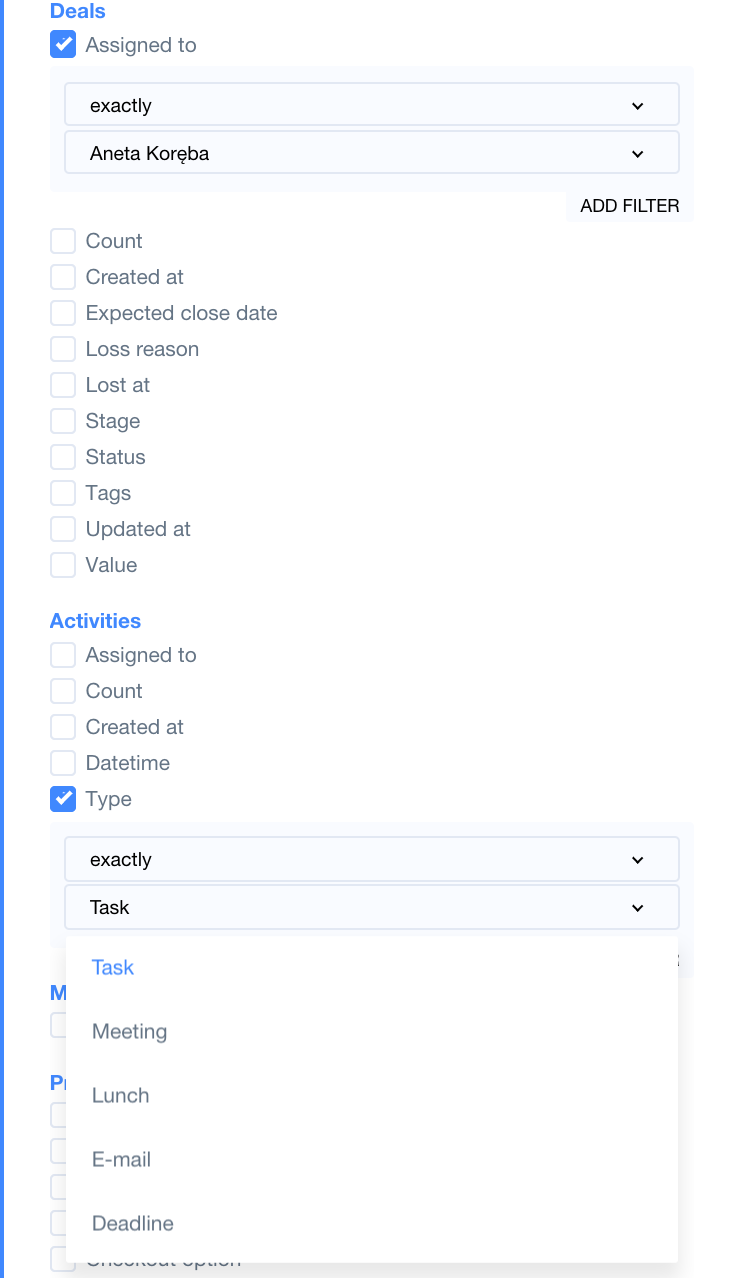
At the bottom of Filters you have Advanced options.
1. Return objects matching filters - REGULAR: with this filter checked, User.com will find all the people in your database that match specified criteria.
2 . Return objects NOT matching filters - INVERTED: with this filter checked, User.com will find all the people in your database that DO NOT match specified criteria.
After setting all the filters you need, remember to click SAVE at the bottom.
Case Study
Let’s say you want to send a chat message only to users who are on your website for the first time and are also from Poland. Your Filters and workflow will look like below:
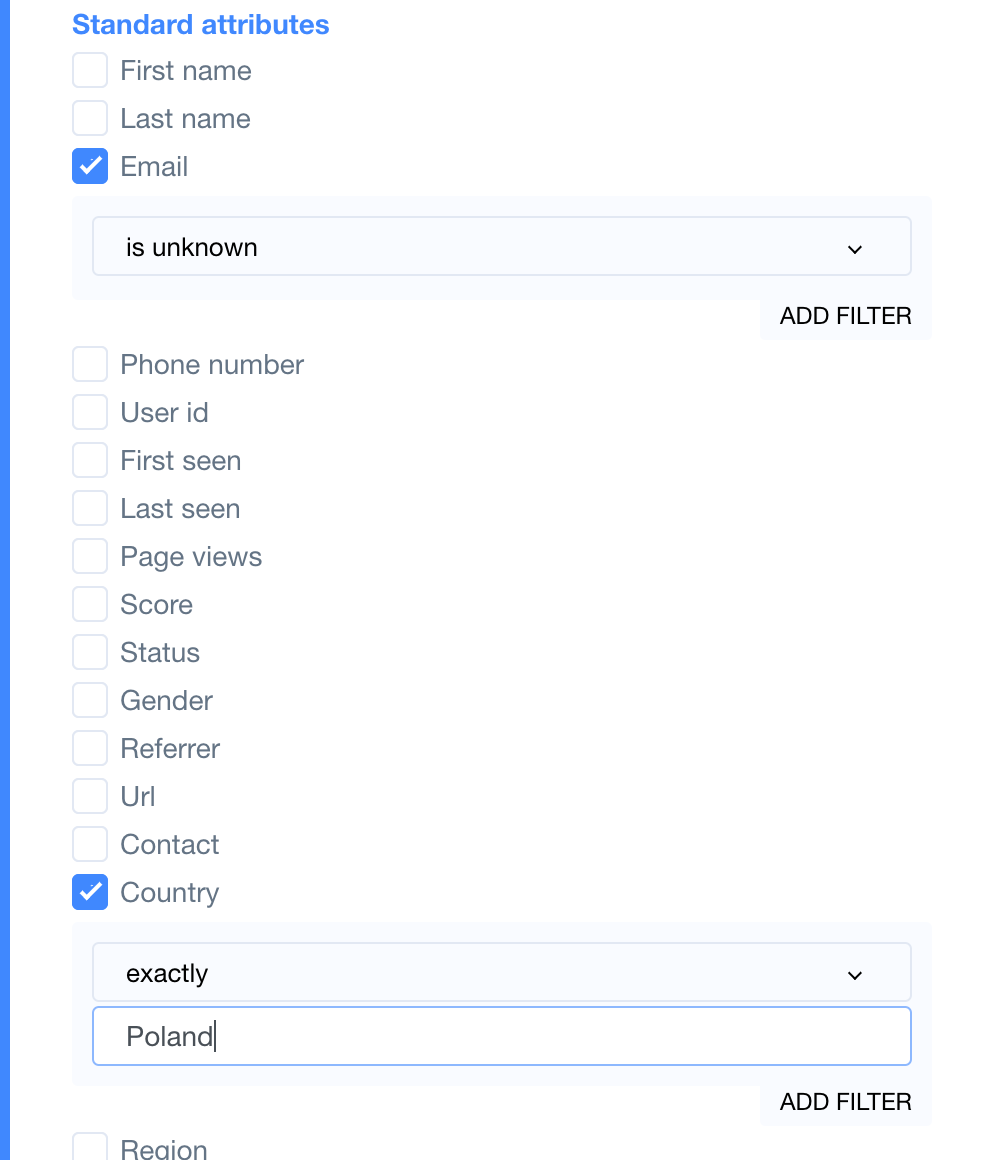
For every user that fulfills the Filters you set, you can create an action (for example: Send a chat message) which you connect to the “yes” exit from Filters (as seen below). You can also create an action for the users that did not fulfill the Filters you created, simply by connecting the action module to the “no” exit (not shown below).
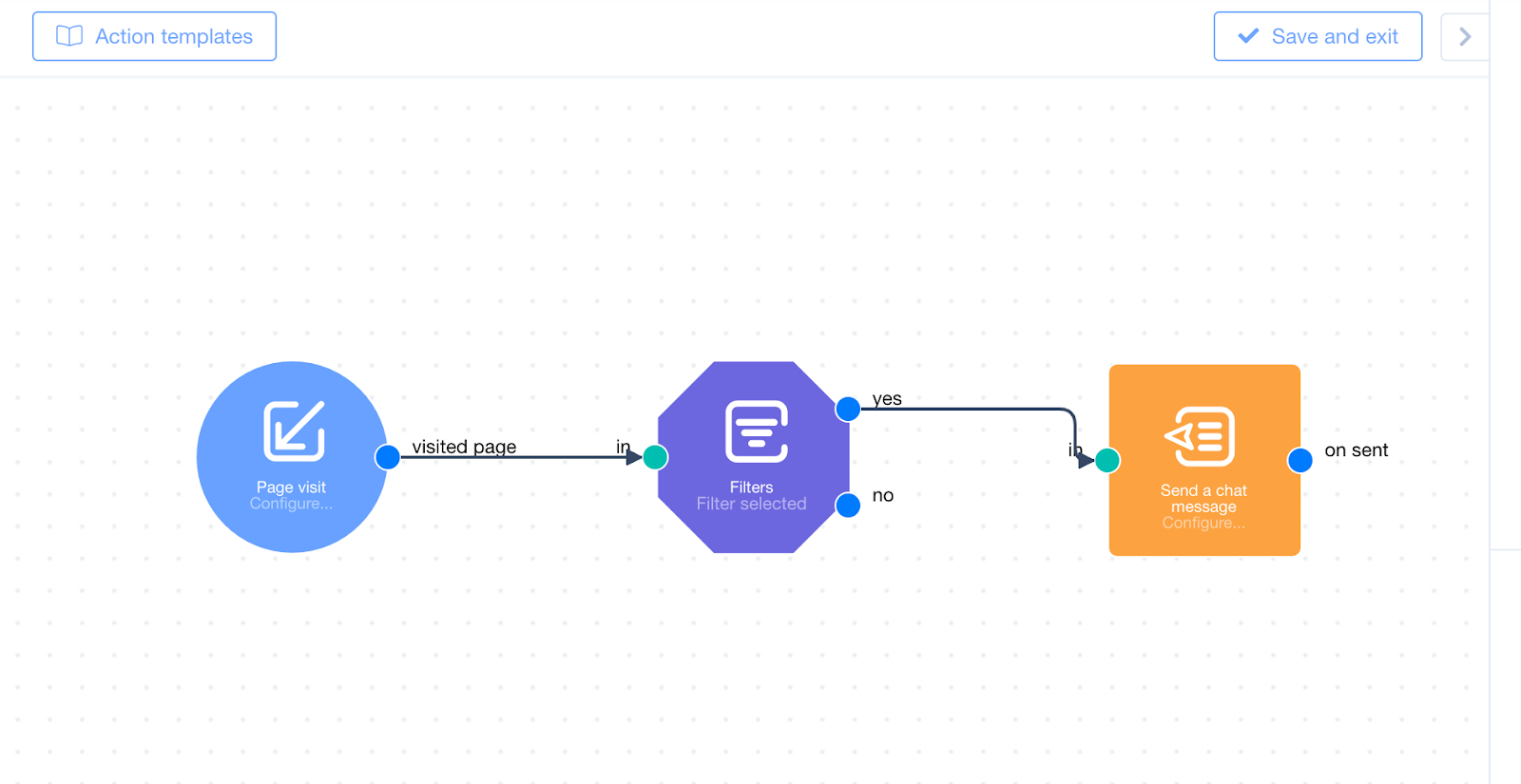
Related articles
- What are attributes and how can you use them?
- How to create custom attributes?
- How to filter my users?
- How does the Client’s attribute change trigger work?
