Module guide: IMAP email
Learn how to automate actions based on the users' replies
What it does
Knowing whether the user has replied to your message or not can be crucial to the success of your email campaigns. With this module, you can take different actions based on whether or not the user has replied to your email.
Before you start
Remember that before using this module, you need to have your inbox connected with User.com using IMAP. Learn about it in this article.
How to use it
This module checks if any of your inboxes connected with User.com app via IMAP connection have received an email from the user within a given period of time.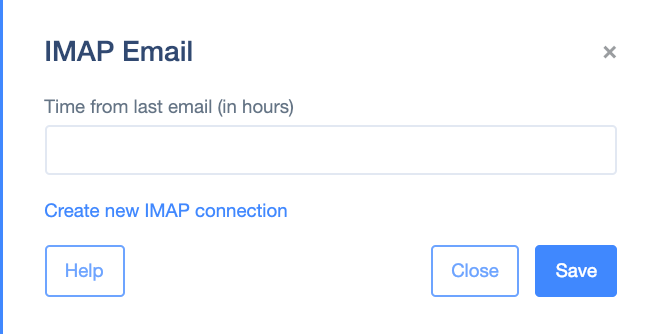
Case study
Let's say that every time someone registers on your website, you'd like to send them an email with a quick question asking why the user signed up.
All you have to do is create the following automation: Event trigger -> Send an email campaign -> Delay -> IMAP Email.
But what happens if the user has sent you an email before receiving your welcome message? This is why IMAP email has the timeout setting. The value you include here is the number of hours during which the system will look for emails from the new user. If you choose 2 hours, the system will check all your emails from the last 2 hours. If there is an email from the user, the "yes" node will activate your next scheduled action. Otherwise, the "no" node will activate the action "Send an email campaign".
Here is a visual of the automation:
