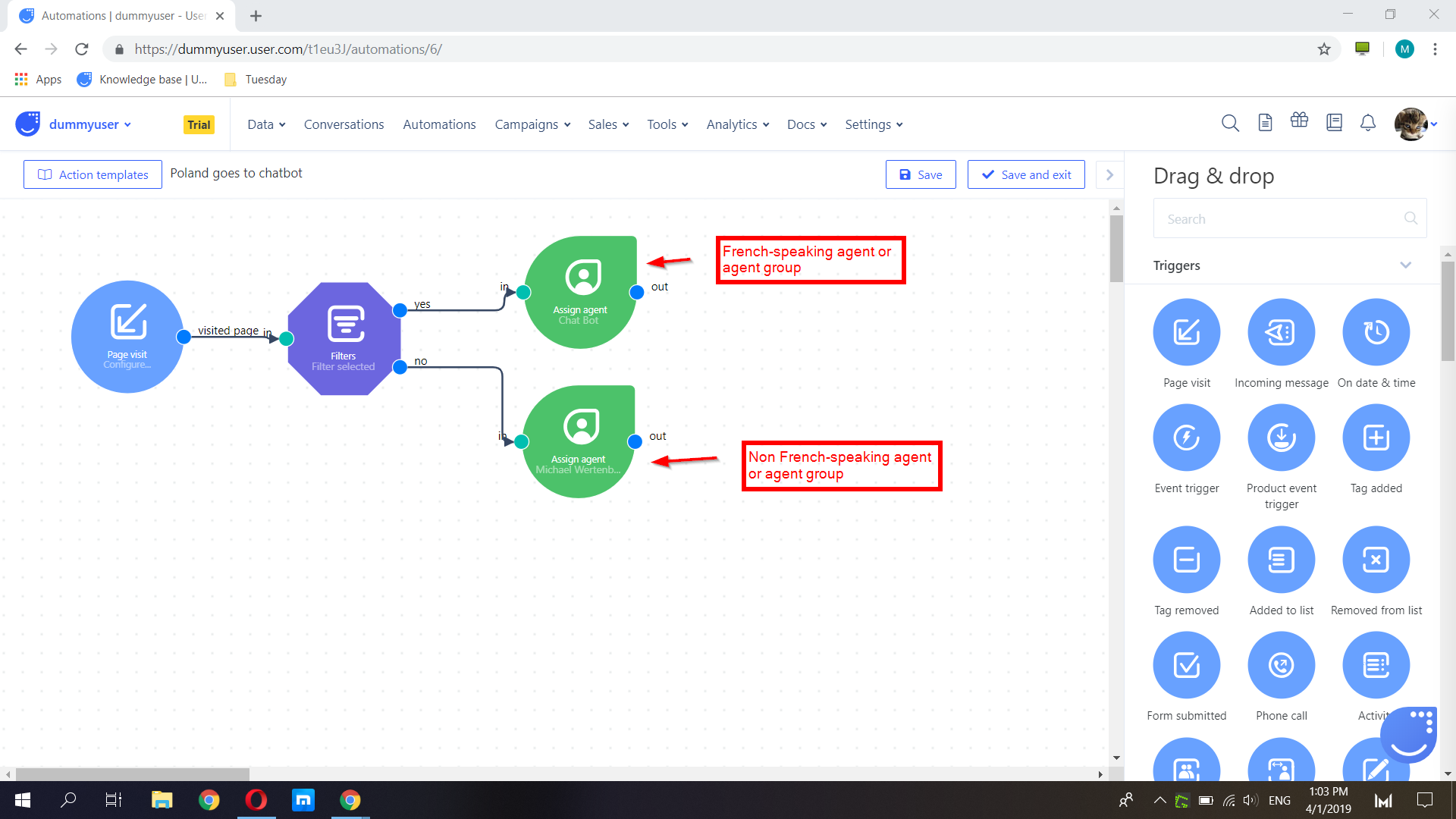Assign an agent to a chat
Assign a specific agent to a chat depending on information on the user, their browser, or depending on their behavior
Assign an agent based on a simple trigger
Start with the event you want this action to be triggered by. In this example, we will use a simple Page visit.
Go to "Automations" -> "Create automation". From the section, Drag & drop, on the right, in the section, "Triggers", drag and drop the module Page visit. Click on it and enter your page's URL.
From the section, Drag & drop, on the right, scroll down to the green section, Chatbot, and drag and drop Assign agent. Connect the two modules with a simple click and pull from either node visited page or in. Click on the module, Assign agent, and select the agent you want for this action.
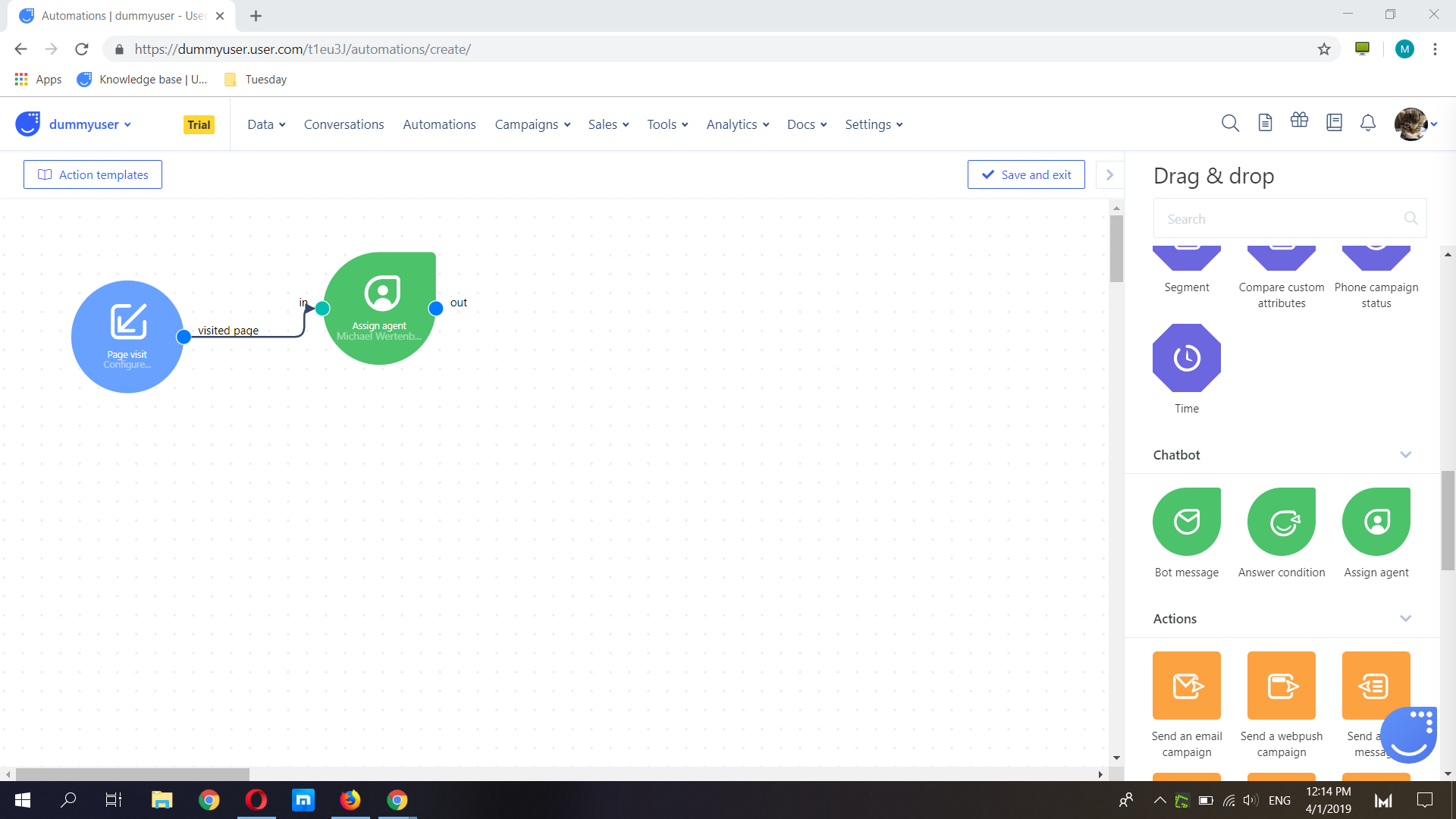
Click Save and exit and fill in the appropriate fields.
Remember to select "Timing" for the frequency you want the action to occur or select "Each time the condition is met" for that particular agent to always be assigned a chat each time a visitor lands on that page.
Toggle "Run this action - enable" and click "Save".
Assign an agent based on user attribute(s)
Decide, in advance, which agents are assigned which chat messages based on information about the user: country, browser language, page views, etc.
Go to "Automations" -> "Create automation". Start with a trigger, for example, Page visit. From the section, Drag & drop, on the right, scroll down to Conditions and drag and drop the module Filters.
Click on Filters and select the user attribute you want the condition to be applied to. In my example, I set a filter for "Country": France.
Note: When selecting the browser language, refer to it by its 2-letter ISO abbreviation. (You can see this is the user profile: "Data" -> "People", scroll left to the column before "Browser version", or refer to a list here.
Connect two modules, Agent assign, one for when the condition is met (for example, the user is from France) and one for when the condition is not met. Use as many filters as needed.