Connecting calendar with User.com via Zapier
How to easily integrate any calendar with your User.com application
As there is often a need for information about new calendar events to also appear in the CRM application, which we use on a daily basis when running our business, we have added Google Calendar support, about which you can find out here.
If, however, we use a different calendar or the above integration is not sufficient for us, we can use the integration of our calendar with Zapier.
MS Outlook <> User.com
On the example of the MS Outlook calendar, using Zapier, we can make each new event appear as an event also in the User.com application.
Start with choosing the right applications and actions, as shown in the picture below:
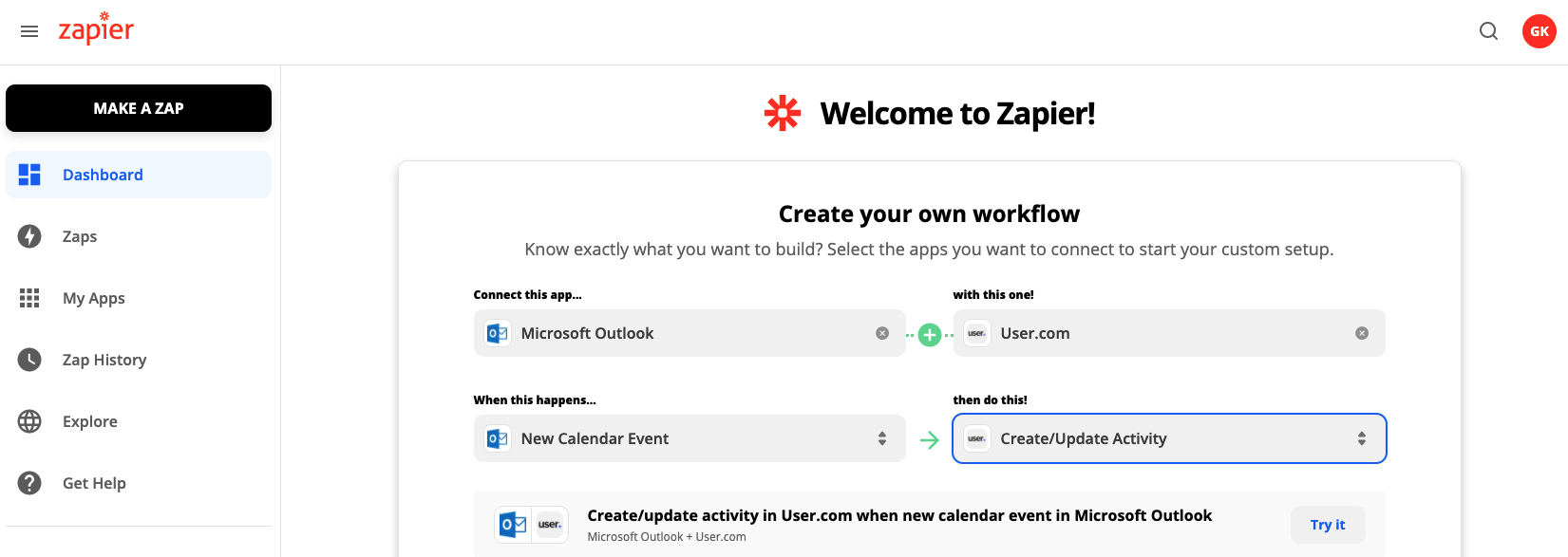
Then, after selecting our Outlook account, we can check whether our settings actually work. All data contained in the event will be visible in the response of our Zaps.
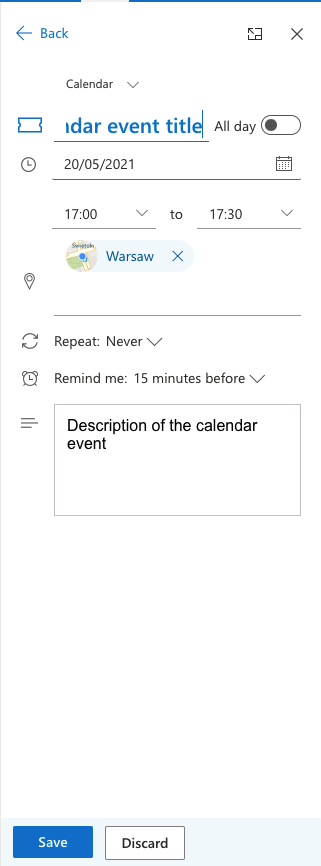
Event created in Outlook
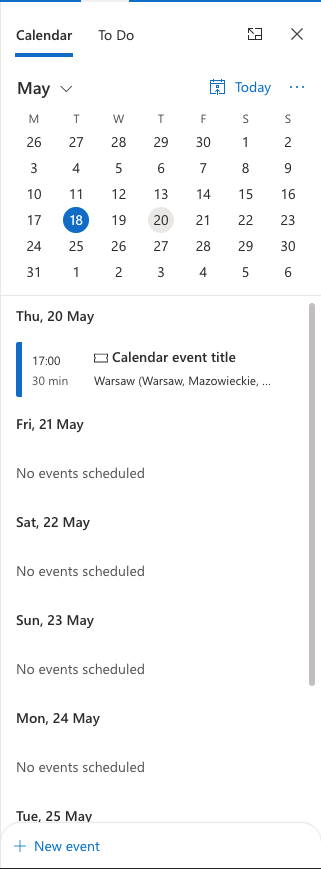
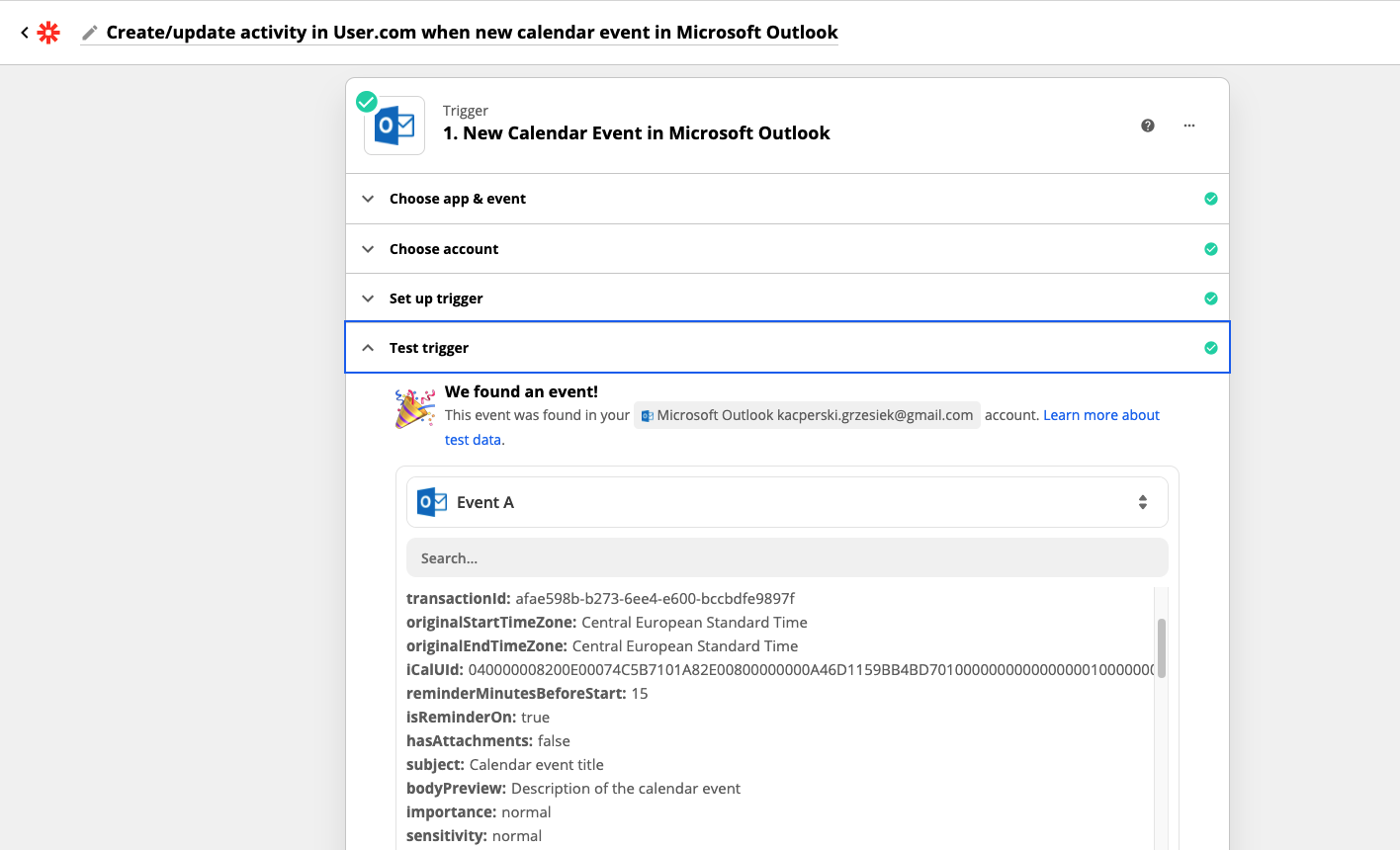
Zapier's response
Then we go to the step in which we select our User.com application and set which data from the event in the calendar are to appear in the new event in the application.
At this point, it should be noted that some of the data we refer to, such as Activity Type or Agent, requires the use of their ID. Choosing names instead of IDs will fail.
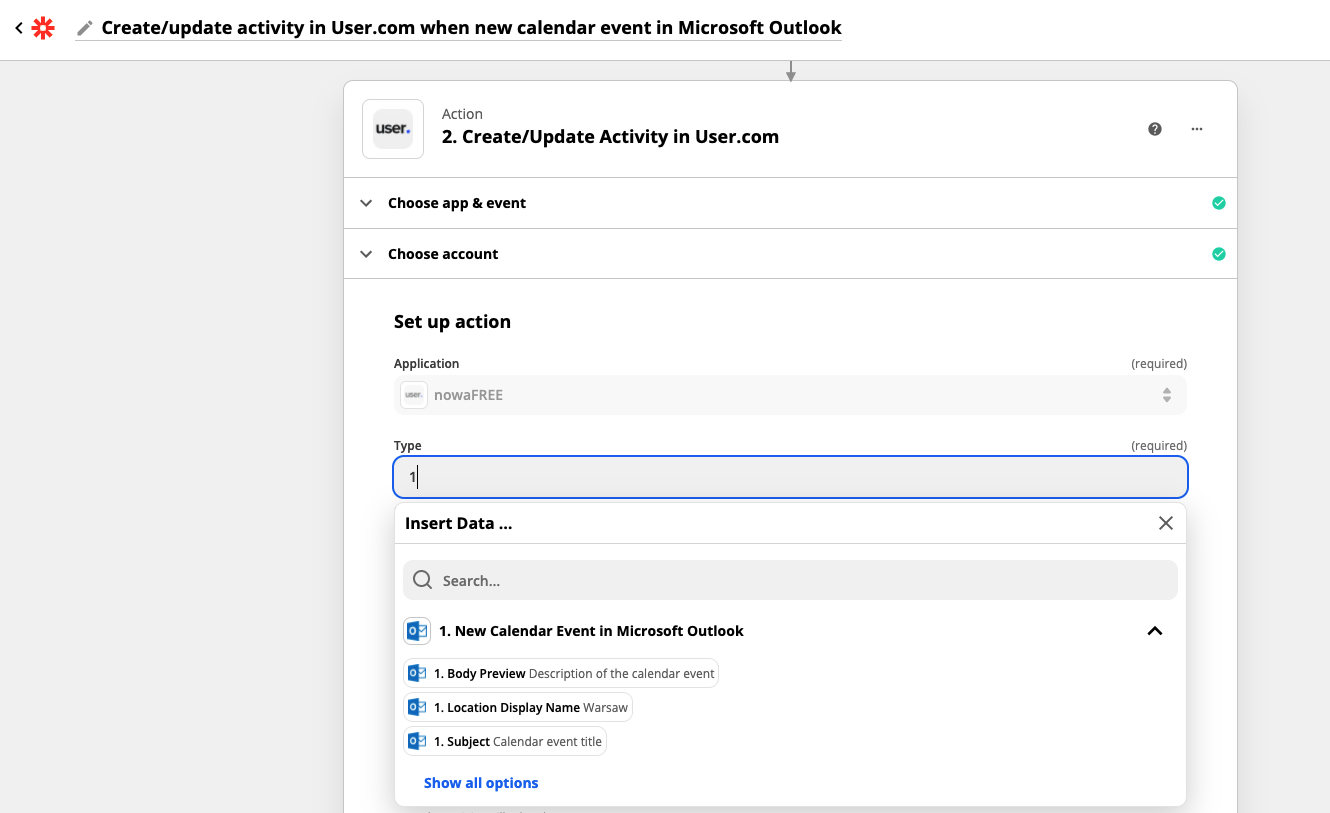
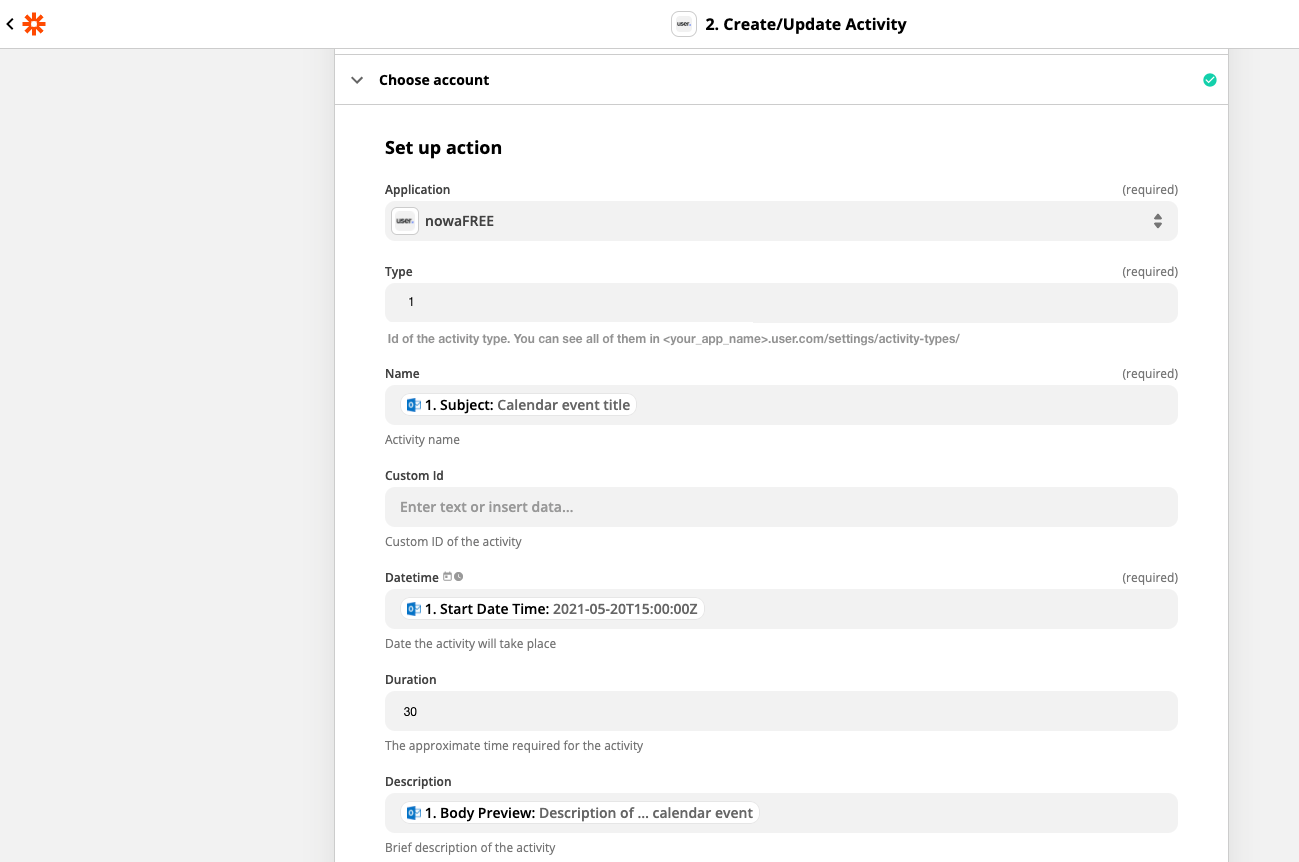
Finally, we can check whether an event in the Outlook calendar will create an event in our User.com application.
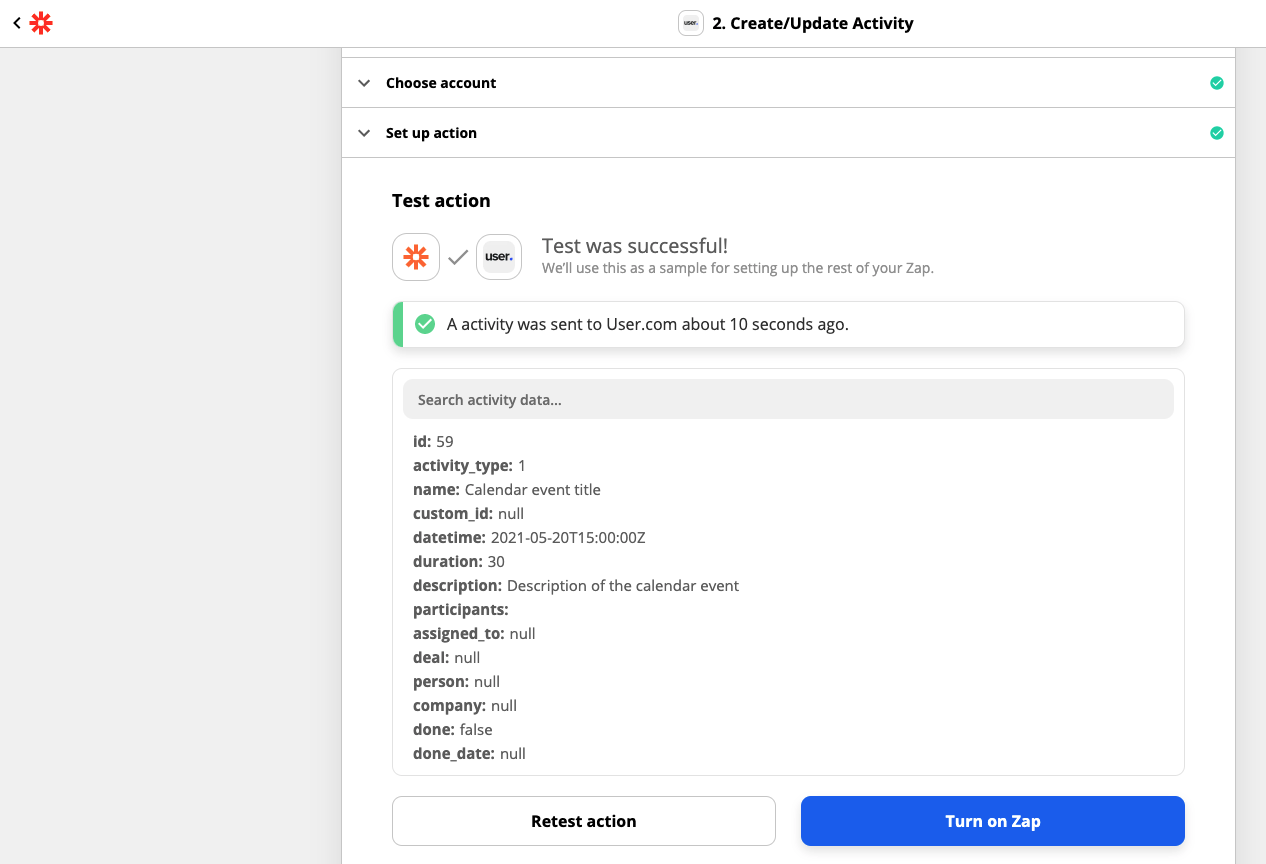
If all the data has been selected correctly (as we can see from the response like in the picture above), we can turn on our Zap permanently and enjoy the integration of any calendar with User.com.
