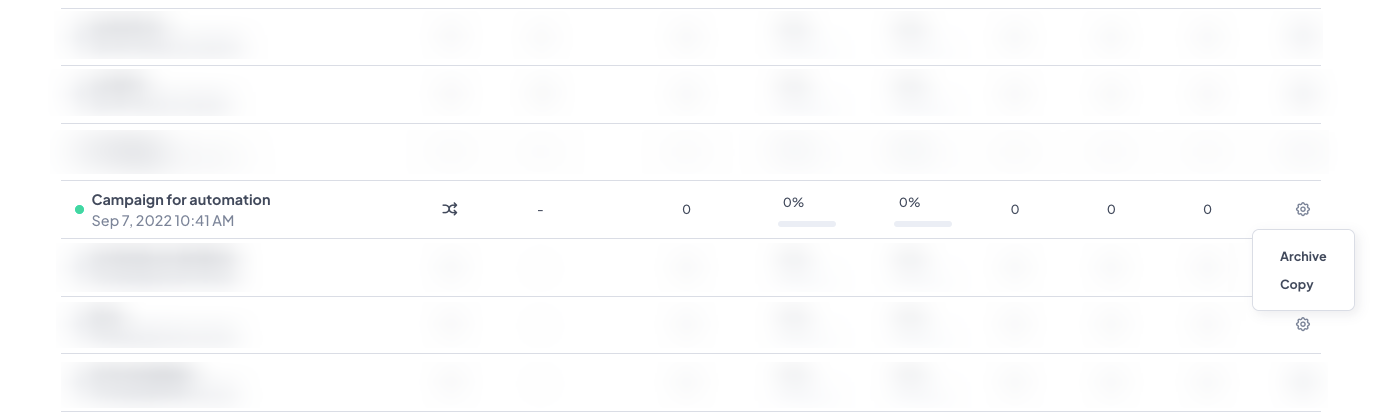Difference between active and draft campaigns
How to recognize, edit, and manage your campaigns in User.com
Campaigns in User.com can have two statuses: draft or active. Understanding the difference is important, as it determines whether you can edit the campaign, when it can be sent, and how it interacts with the automations.
This article explains how to identify draft and active campaigns, what actions are possible in each state, and what to do if you need to make updates.
Draft Campaigns
A draft campaign is one that you have saved but not yet activated. Drafts give you flexibility to work on your campaign without risk of sending it too early. While in draft, you can:
Edit all details, including the name, type, recipients (for simple campaigns), content, and sender.
Return at any time to continue building or reviewing the campaign.
Save changes until you are confident the campaign is ready to send.
Activate it later by going to the last step and choosing "Publish campaign".
Drafts are ideal for testing, internal reviews, and preparing campaigns in advance.
Example from the email campaign profile:
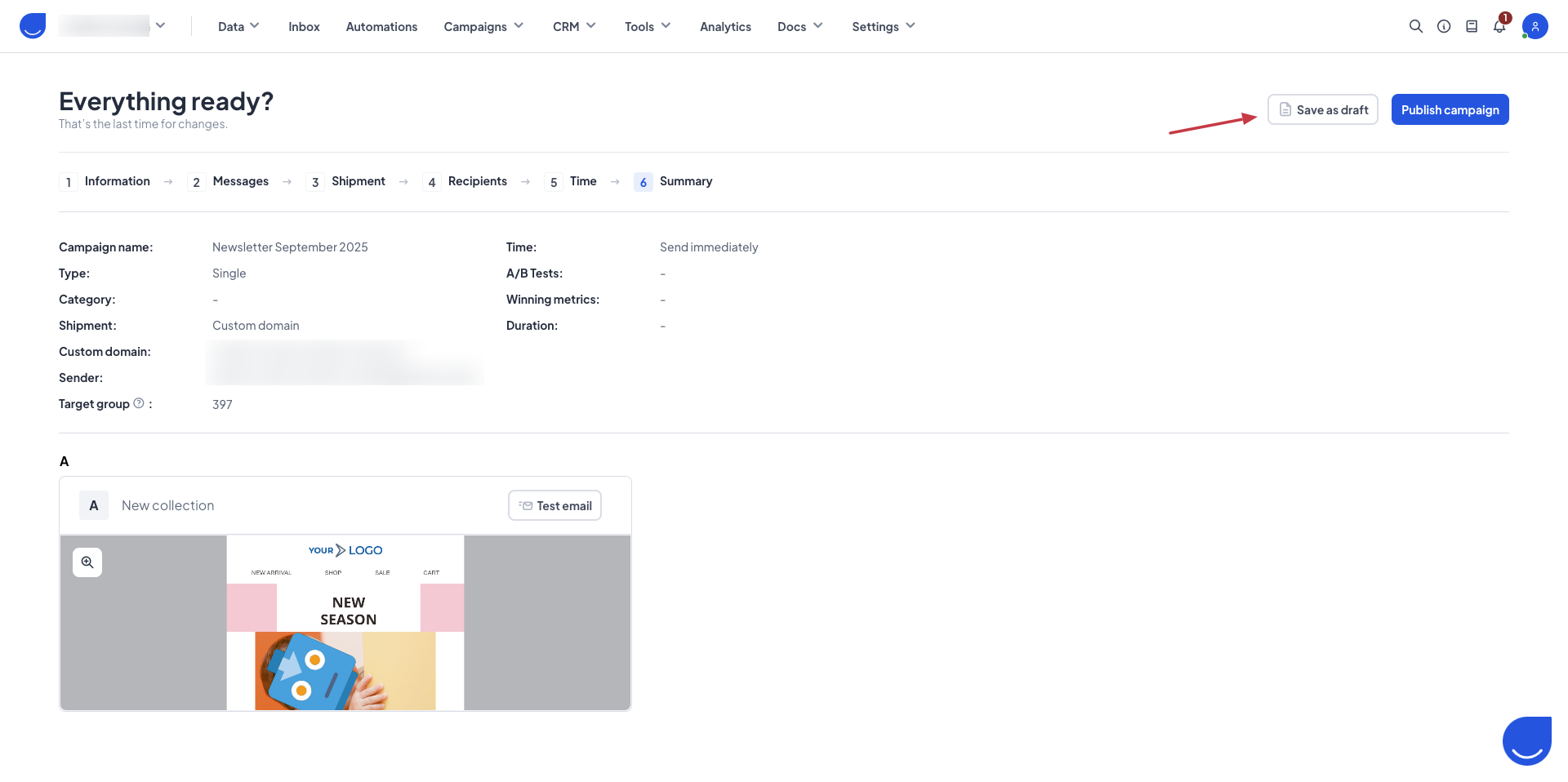
Active Campaigns
An active campaign is one that has been finalized and is either scheduled for delivery or already sending. Active status means the campaign is locked to protect delivery integrity. In this state:
The campaign cannot be fully edited anymore.
The only element you can still update is the content (e.g. email message/SMS).
The campaign can already be used in the automation flows.
To stop the delivery, you need to revoke the campaign (option available inside the campaign profile).
Active campaigns are suited for real-time communication, newsletters, and automation-triggered sends.
Example from the email campaign profile:
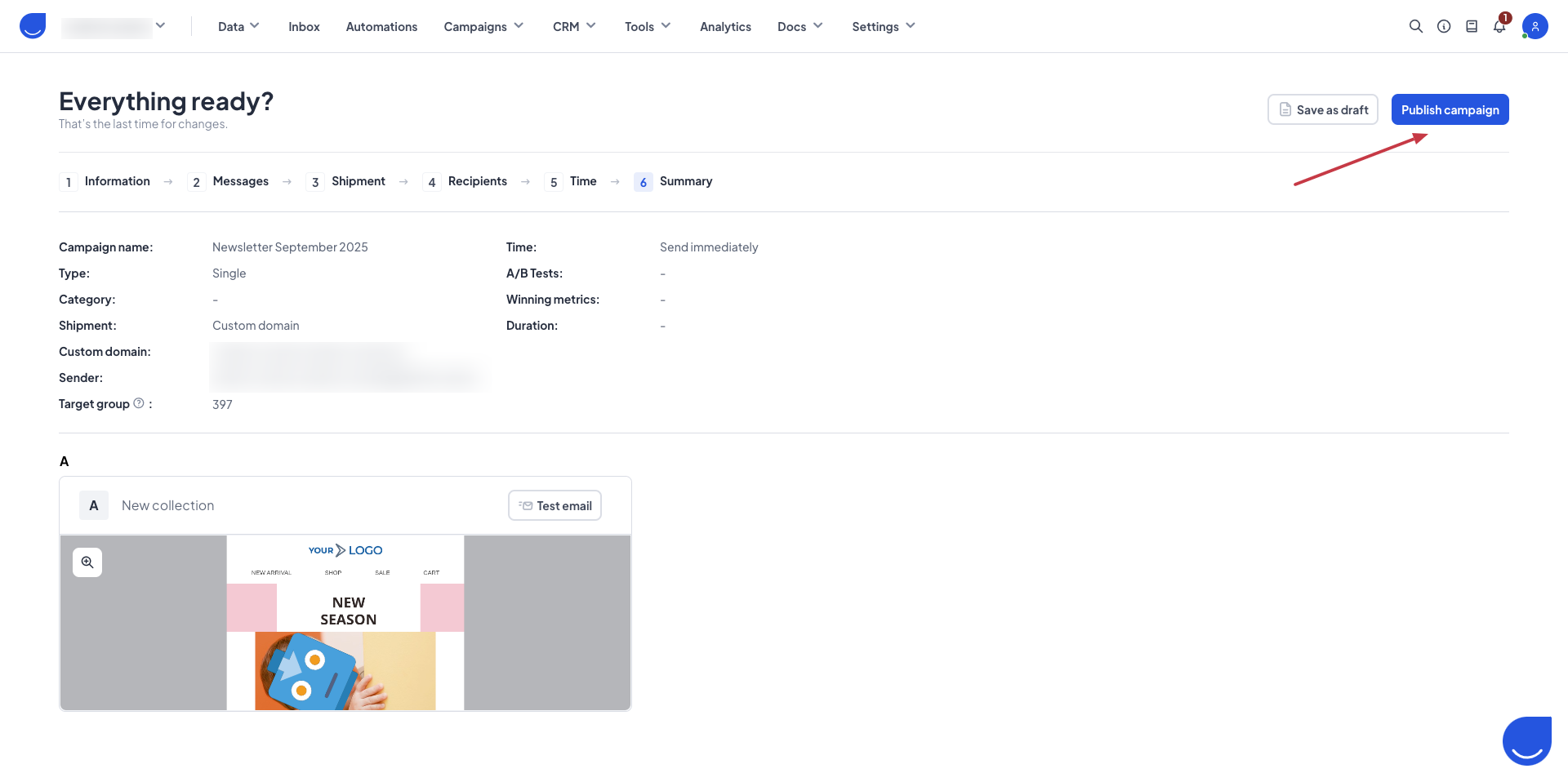
Active and Draft Difference
The main difference is editability. Draft campaigns remain open for changes across all settings, while active campaigns are locked except for the content. Drafts do not send until you activate them, which makes them safe for preparation and collaboration. Active campaigns, on the other hand, may already be in progress or scheduled, making them execution-focused.
NOTE! If you need to make extensive changes to an active campaign, the best practice is to copy it, edit the new draft version, and archive the old one. Remember to update automation if the campaign is used in a workflow.