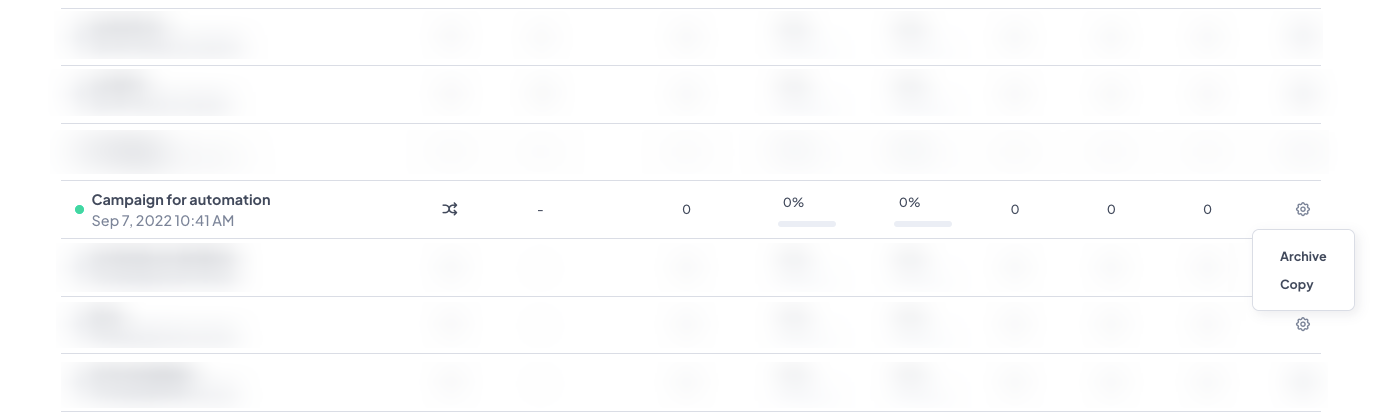Difference between active and draft campaigns
Let's check how campaigns with green dots differ from the campaigns with gray ones.
When your look at the campaign list some questions can appear in your head. What are the green and gray dots? Can I edit the campaign? What exactly can I change? Why the campaign was not sent?
So, let's clarify all these moments right here is this article.
What the draft and active campaigns are?
Let's take email campaigns as an example as these are the most popular campaigns.
On the last step of the campaign you have a choice between "Save as a draft" and "Save and send"/""Save as active" (depending on the type of the campaign).
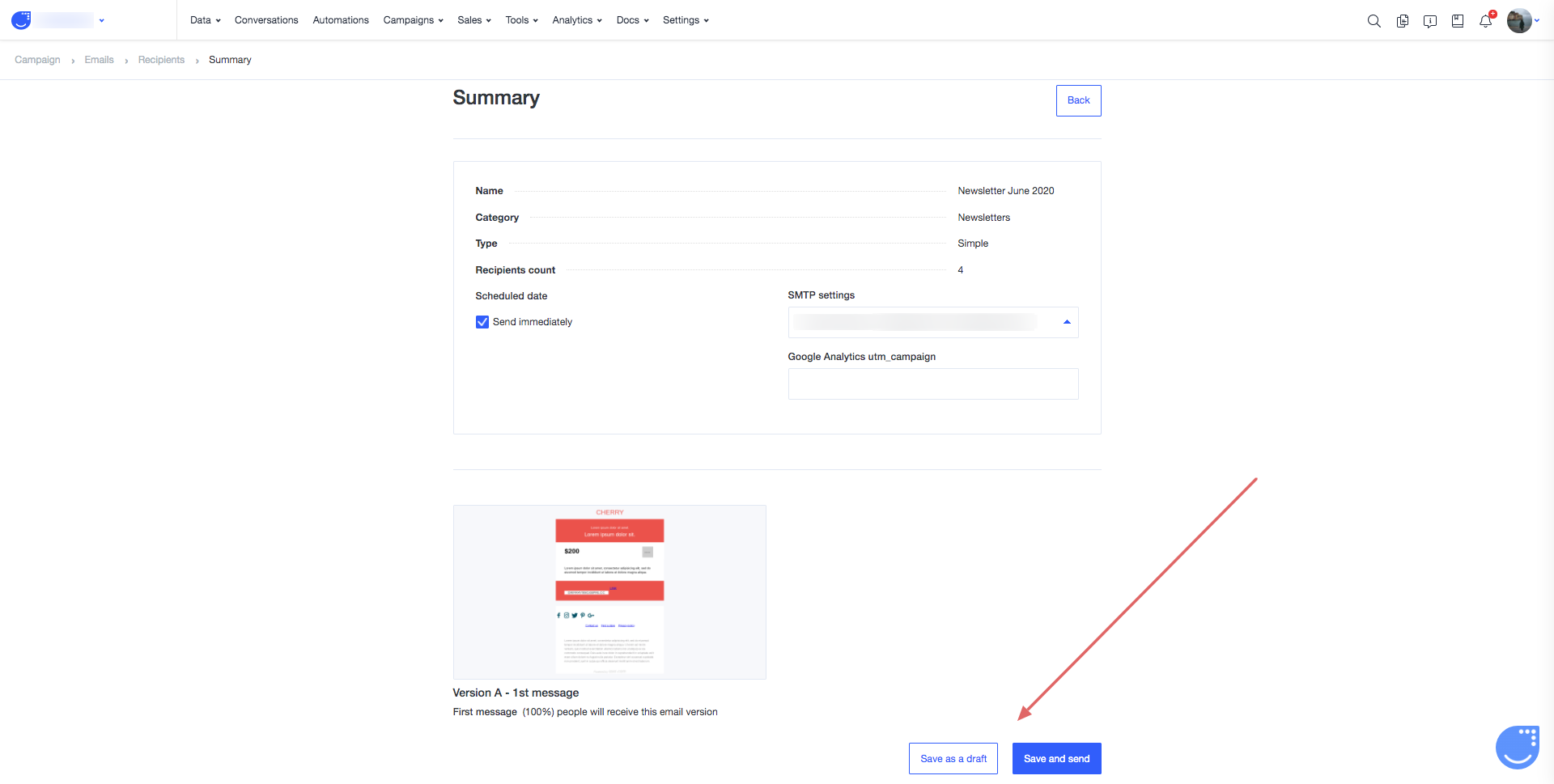
So, what it means?
If you are not sure all is set and your campaign is ready - save it as a draft.
If your campaign is ready and you want to send it now or use it in your automation, then you can activate it, but first read the article till the end ;)
On the list of campaigns you can easily differentiate both statuses:
draft campaigns have a gray dot near;
active campaigns have a green dot;
What is the difference between a draft and an active campaign?
Draft campaigns are the ones that you can get back to and continue your work - change the name, type, recipients (for simple campaigns), content, SMTP settings, etc..
To do that you need to find the gear icon in front of the campaign's name and choose "edit" option.

Note:
If you want to activate your draft campaign with no changes - go to the last step straight away and choose "Save and send"/""Save as active"
Active campaigns can't be edited. This is the most important difference between them.
Active campaigns can already be scheduled for delivery or be in the process of sending - and this process can't be interrupted. Otherwise it can cause the problem with the delivery and errors in Delivery logs.
The only element of the campaign you can edit after activating it is the email message inself. So, the content.
To edit the content of the campaign you need to go to the campaigns list and open the profile of the campaign. Scroll down and find the email message attached.
Now you need to click on the gear icon and move to the email editor to implement the changes.
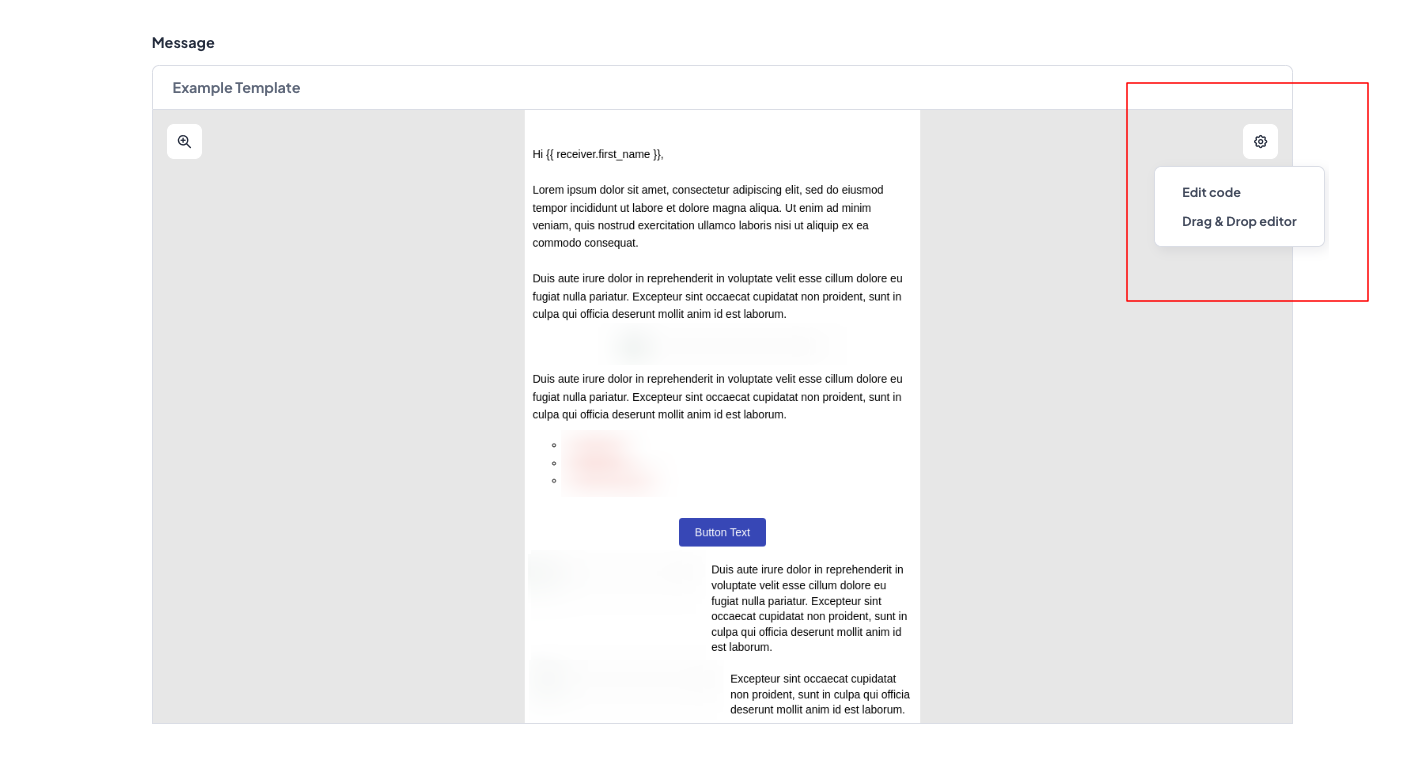
Once you save the corrections inside the message it will be updated inside the campaign.
What if you need to update the email campaign anyway?
In such a case you can always copy the existing email campaign and edt the new version (it will become a draft). The archive the older version.
Please, remember to update your automation if the campaign is used there.