How do chat notifications for agents work?
Each agent can be notified about new chat messages coming in three different ways.
To provide your users with impeccable customer support and not to miss a single new chat message, it is crucial to set the chat notifications correctly.
To get to Notification Settings, you need to click on your agent icon on the top right corner of the panel and choose Notifications. 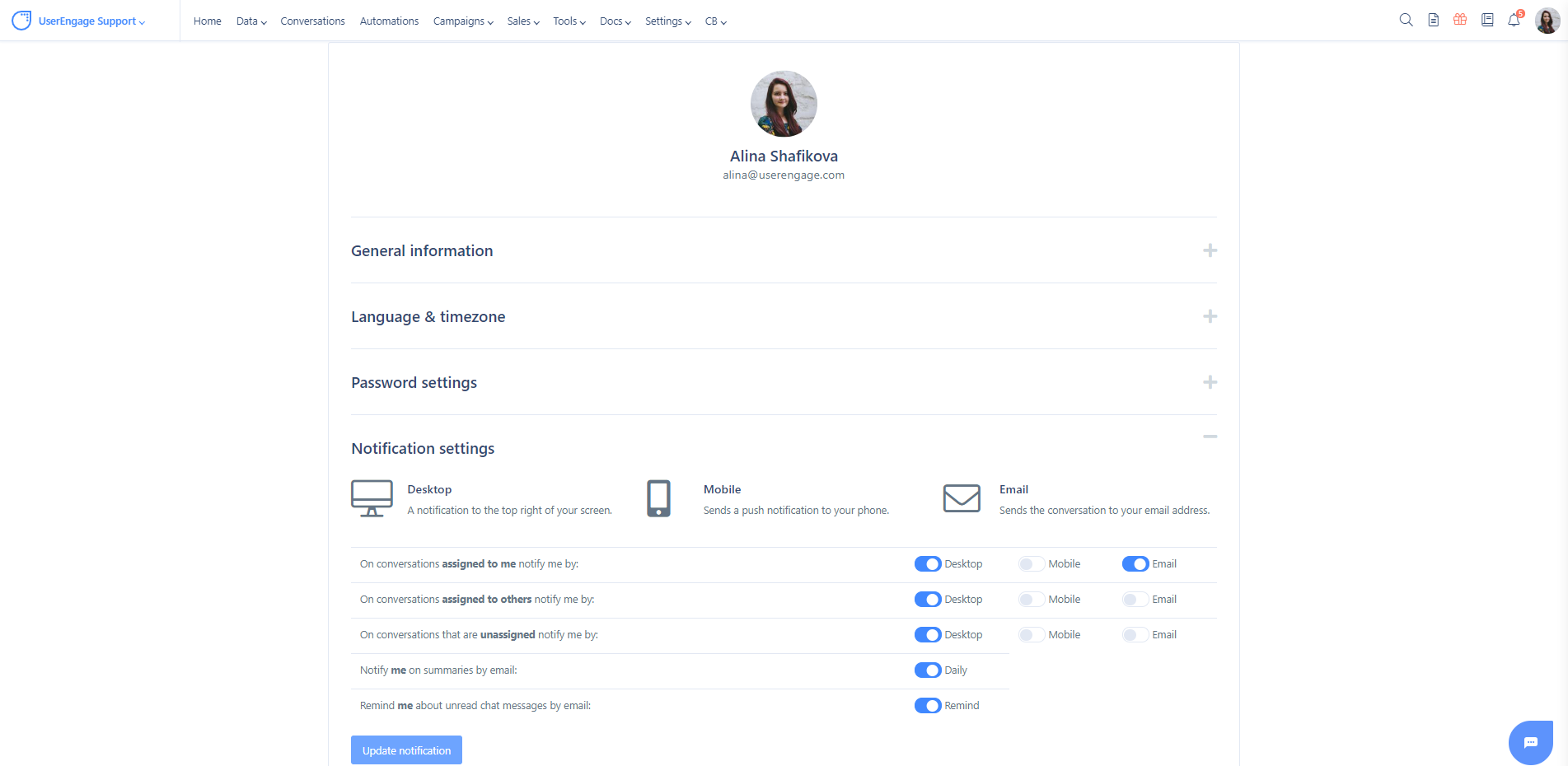
The notifications are divided into three categories: desktop, mobile, and email. Let's have a closer look at those categories.
Desktop
When an user sends a new chat message, a special module sends an order to the agent's browser to show him the notification. Usually, the notification is displayed on either the left or right corner, depending on the browser. However, if the agent has Javascript blocked, he will not see the notification.
The agent also needs to be logged in to User.com and have at least one tab with User.com opened to have the notifications appearing correctly. He also needs to turn on the desktop notifications in the Notification settings panel.
Mobile
Mobile notifications are pretty similar. After a new chat message is sent, a module notifies all agents of it by a push notification. We use two providers for this, that are: "APNS" and "GCM". The message will be cut up to 500 characters only, no matter how long the message actually is.
Email works in a similar away as Mobile and Desktop - after a new chat message appears a module notifies all agents of it by email. However, to enable this option, the agent needs to have two modes in Notifications section turned on: "On conversations…: Email" and "Remind me about unread chat messages by email".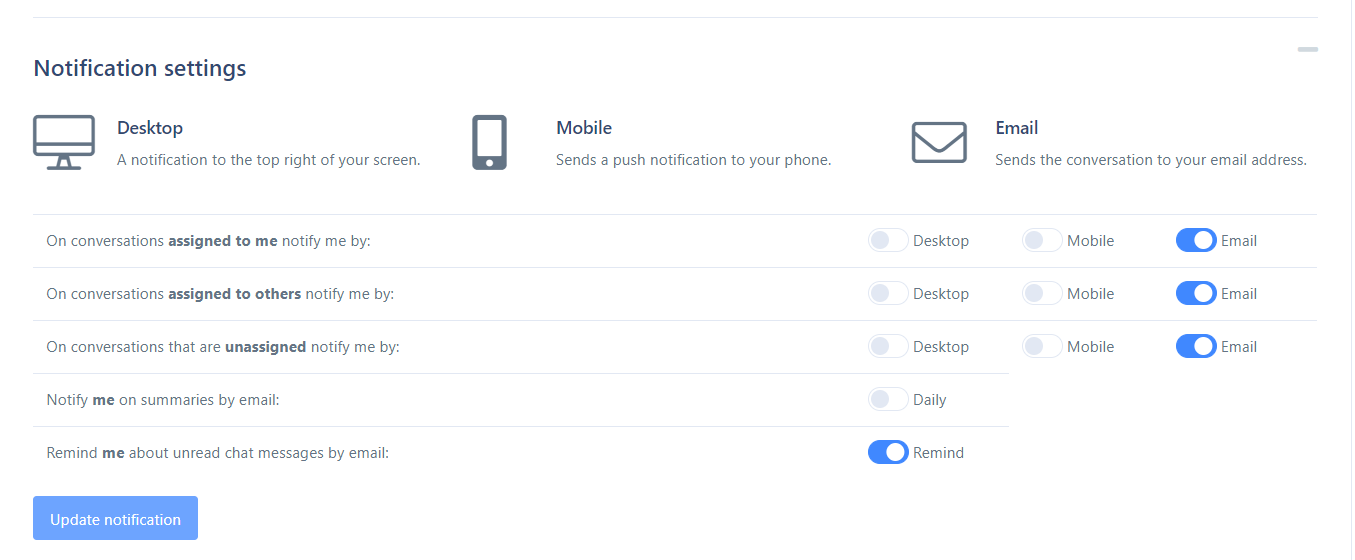
Messages are checked every 5 minutes for new and unread ones.
How does the system know about which conversation it should notify?
We mark conversations as read by an agent assigned to this specific conversation. If a conversation is unassigned and one of the agents reads the message ,then the notification will be sent as well.
For example: if we have two agents (Z, X) and one of them (agent X) reads the message from the conversation assigned to another agent (Z), agent Z will still receive an email notification. After sending the email, the conversation is marked as read.
The agent can decide whether he/she wants to get notifications about all unread chat messages coming or only the ones she/he is responsible for. There is also an option to get notified about unassigned conversations.
