How does the Randomize in Delay module work?
Learn how randomize delay works and why it has been implemented
What does it do?
Let’s say the number of emails you can send per hour is limited by your SMTP provider. You may need to send 2,000 emails, but your email provider only allows you to send 1,000 per day.
This is when the module, Delay, with its Randomize option provides a solution.
We enabled you to send your email campaigns with a guarantee that they will not end up in the spam folder for exceeding the per hour quota set by your provider in your SMTP settings. Note: normally, our system can send 3,600 emails per minute.
First, you need to know how many emails per hour you can send using your SMTP. Let’s look at an example below.
Case study
Let’s say you want to send 20,000 emails, but you can only send 600 emails per hour.
Here's how to set up minimum timeout (s) and maximum timeout (s).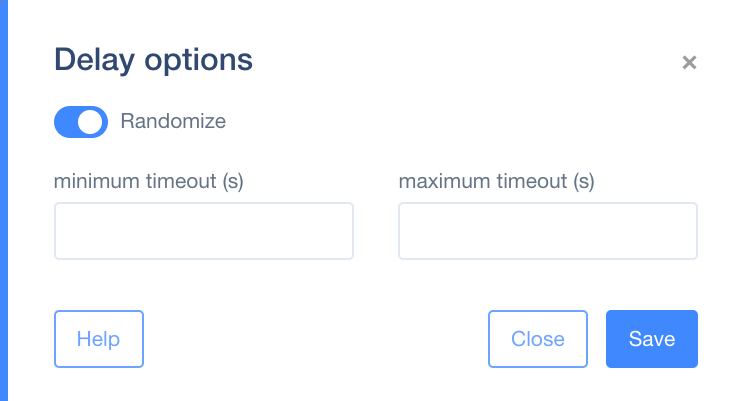
In this case study, you can only send 600 emails per hour (60 minutes = 3,600 seconds, thus, 600 emails in 3,600 seconds).
But you need to send 20,000 emails. To count how much time you need in seconds, we’ll use simple proportion.
600 emails in 3,600 seconds
20,000 emails in X seconds
X = 120,000. This is the amount of time you need in order to send 20,000 emails.
You want to make sure that everything is sent properly and on time, and ensure that there are no problems. So, set the maximum timeout (s) not to 120,000 seconds (which is around 33,3 hours), but to 124,200 seconds (34.5 hours).
The minimum timeout (s) and the maximum timeout (s) measure how long it will take to send the campaign. So, within that period, every message will be sent, one by one, with the same intervals between each message.
For example, on a given day, you’ll send an email campaign to every person whose email address you have (20,000 people) with the Delay (as configured above). 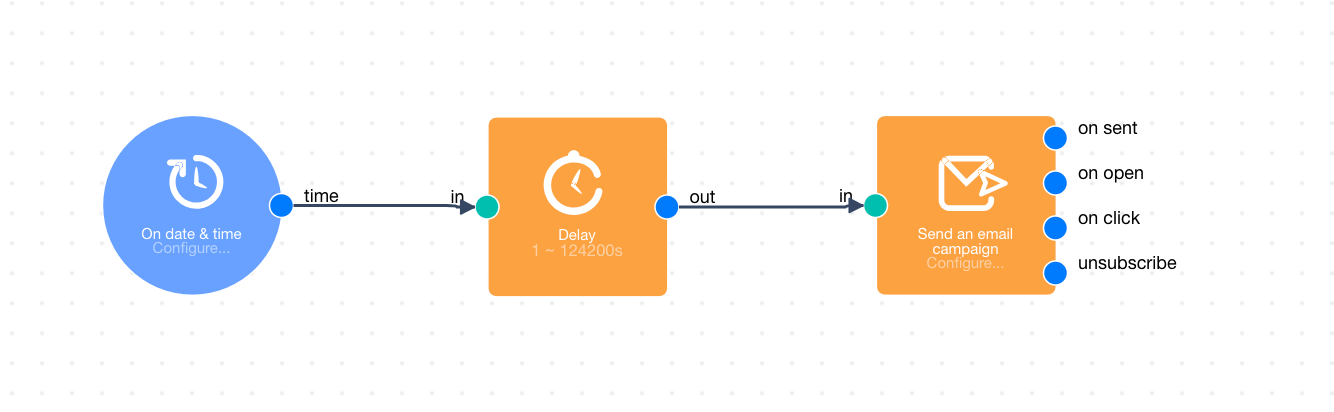
Now, you have the guarantee that the emails will not end up in the spam folder, or that you will not exceed the email quota set by your SMTP provider.

