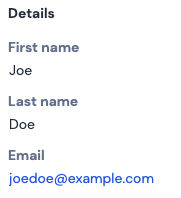User.com integration with Contact Form 7
Sending data from Contact Form 7 forms to User.com
Sending data from the website to the marketing automation platform in an easy way is very important. We have noticed that Contact Form 7 forms are quite popular among the WordPress users. So, we have created a User.com for Contact Form 7 plugin for fast connection between the forms and the app.
Plugin activation
The first thing you need to do, if you want the completed forms, created in Contact Form 7, to update the data of the user who filled out this form, you need to download and install the User.com for Contact Form 7 plugin on your Wordpress.
Link to download the plugin and a short instruction on how to activate it: https://www.user.com/integrations/contact-form-7-integration
Once the installation is done, you can proceed to create a new form or select one of the existing ones.
The usage
On the example of a ready-made default form, you can see that after the user completes it, an Event named form + submitted appears on his profile, along with all inputs that are the values of the attributes whose names were defined in the form created in CF7.
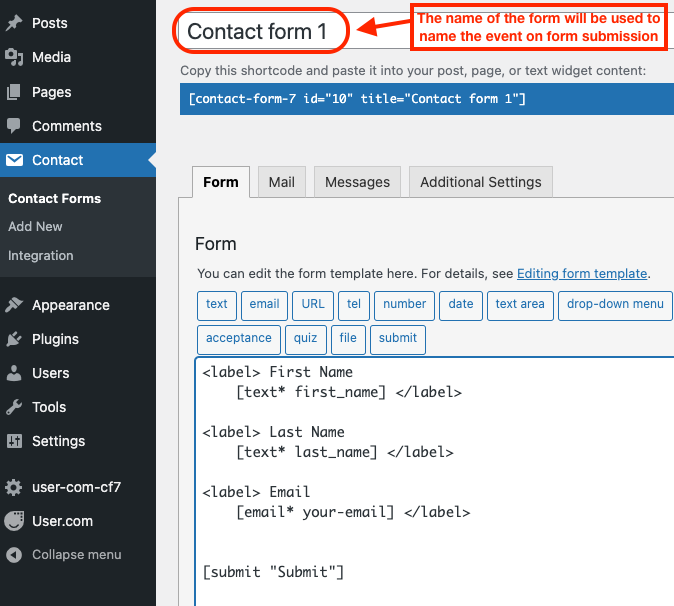
Default CF7 form
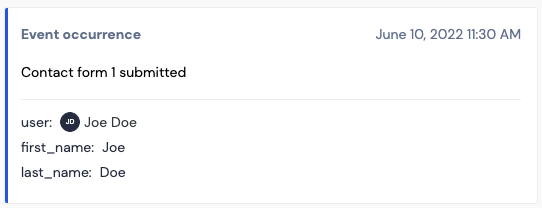
Event triggered after completing the form
Even though the event was triggered, it is clearly visible that the email attribute has not been updated. This is due to the need to specify the names of the attributes in the form to be analogous to those existing in the User.com application.
Using the example above, you would change the attribute name from your-email to email.
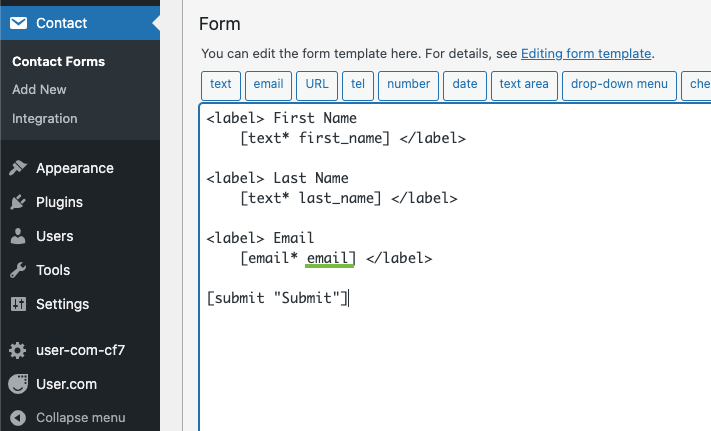
Then, filling in the form will not only trigger the Event but also update the attributes whose names match those in the application.