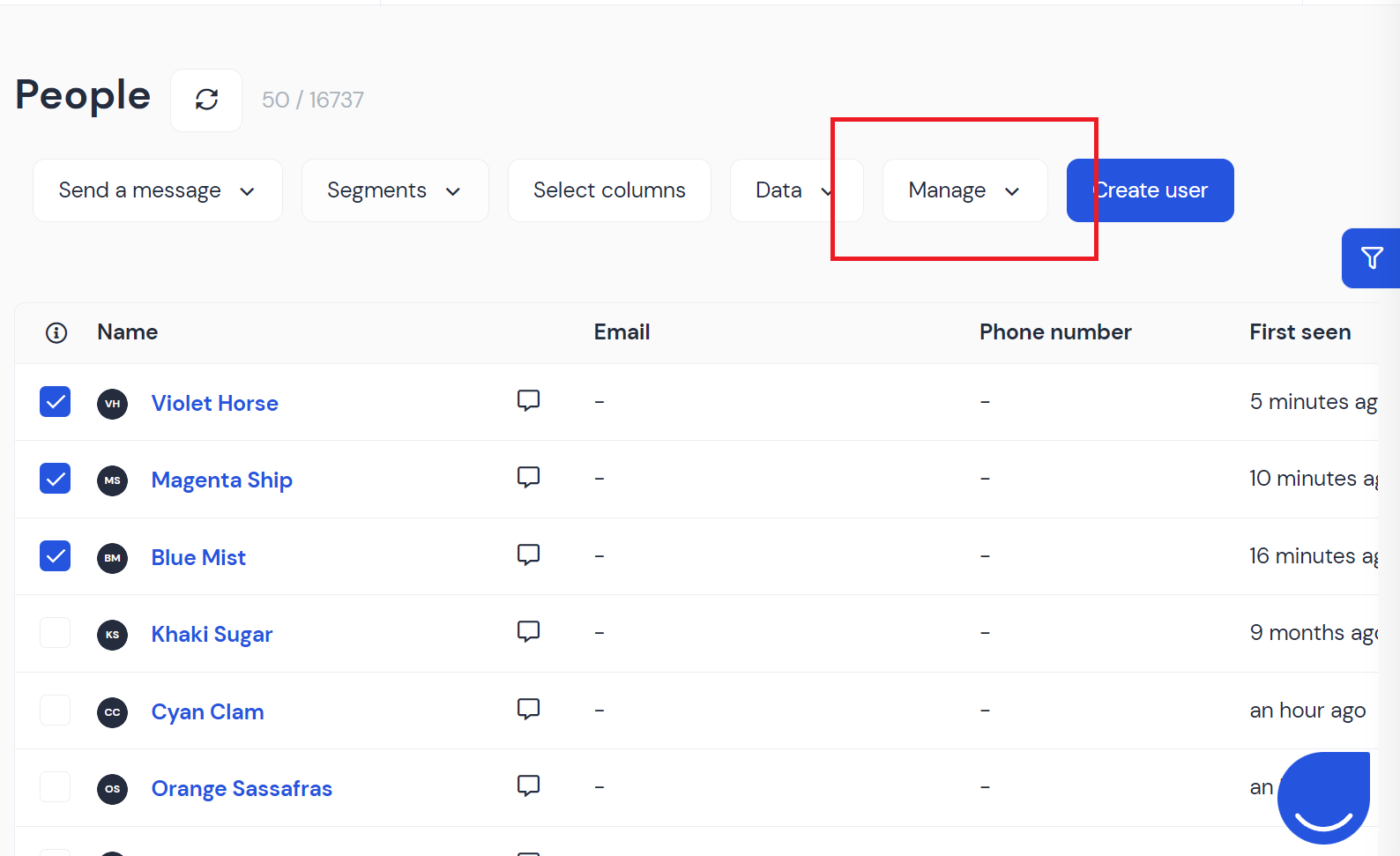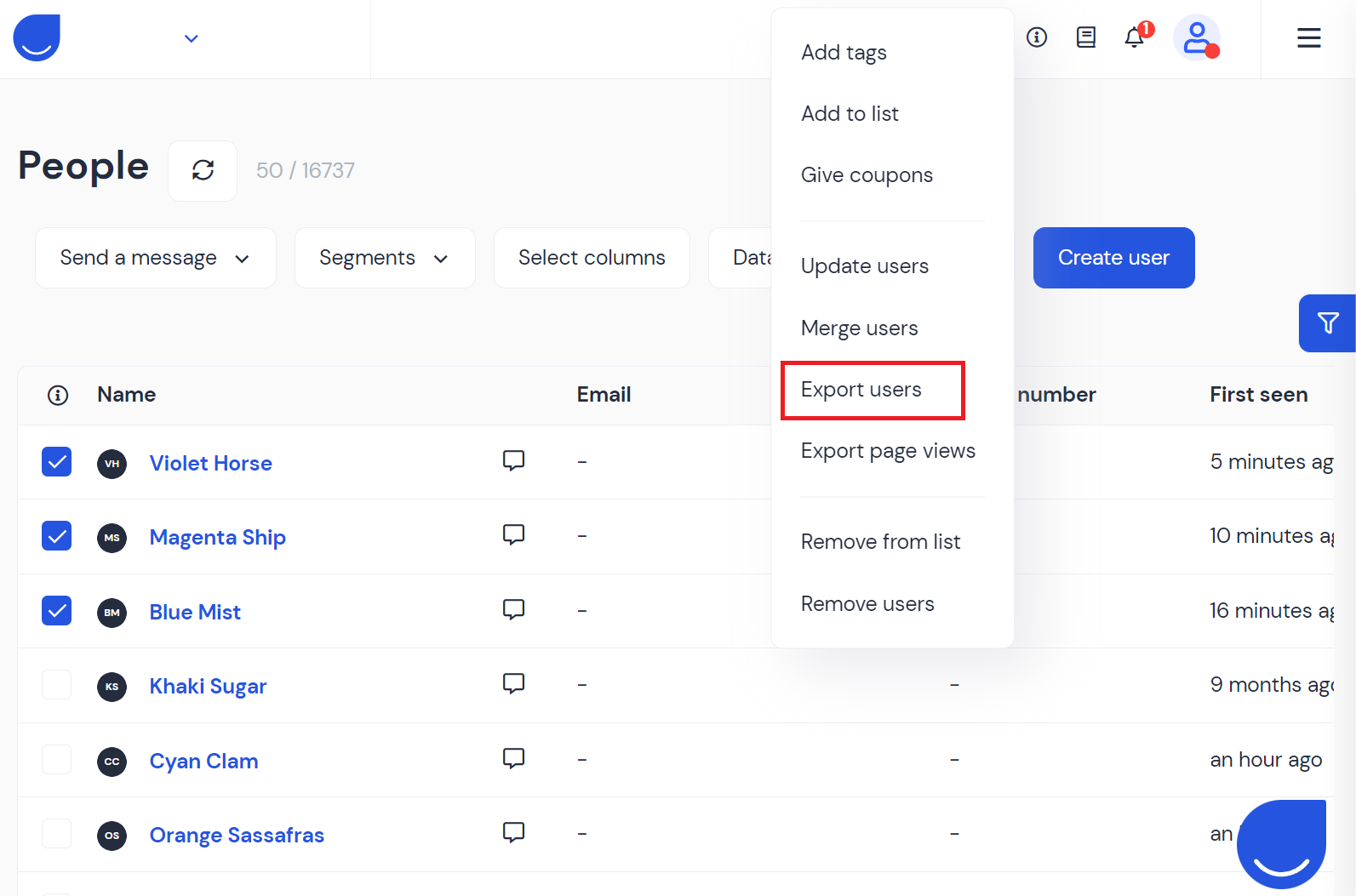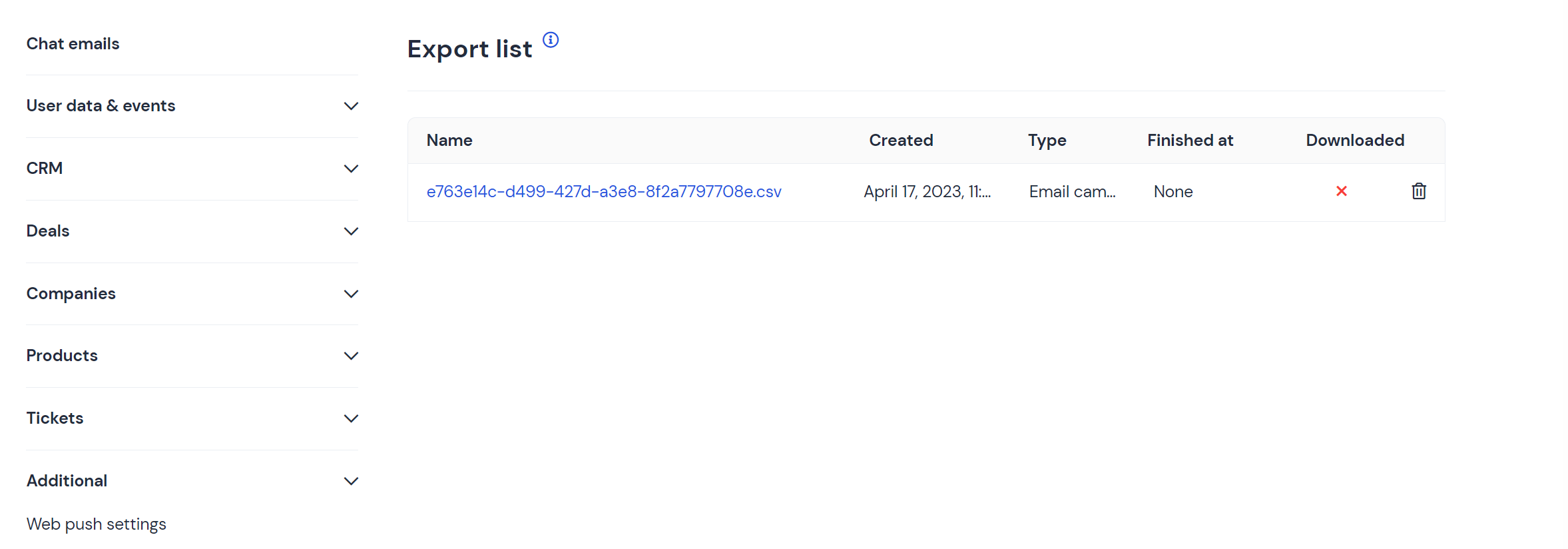Export data from User.com
How to export data from your app
Sometimes, you may want to export some of your data from your app. In this article, you will find brief instructions on how to do that.
1. Exporting users, deals, products, and companies
If you want to export your users, deals, products or companies, simply choose which you want to export by checking the boxes, or using "Filters" on the right side of the window, then click on Manage -> Export users.
You can also export users via creating lists. More about creating lists you can find here. Then go to Tools -> Lists. Pick the list you need, click on the gear symbol and click "Export".
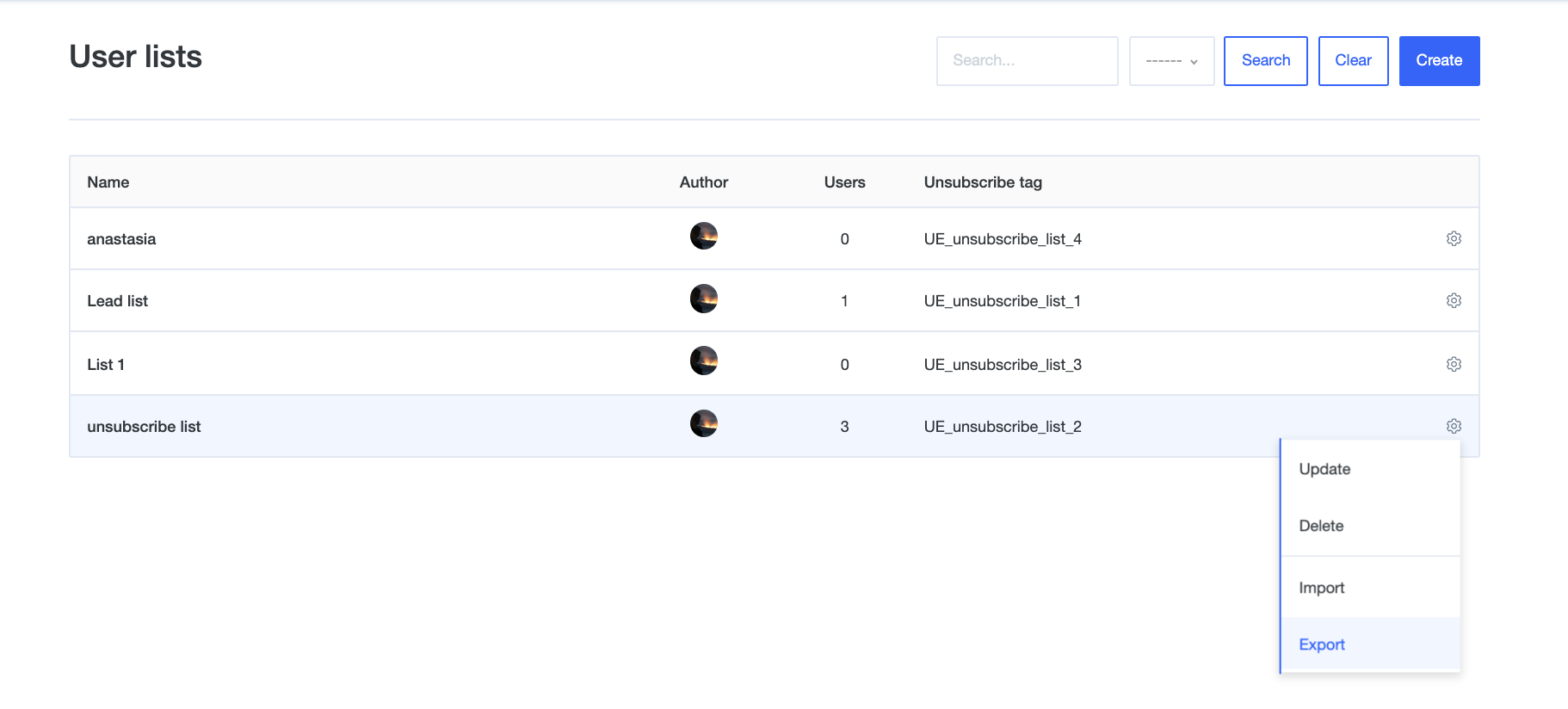
2. Exporting delivery logs
If you want to export your delivery log for email campaign, go to "Campaigns" -> "Email" and click on the specific campaign name. From the menu on the left, choose Delivery log then click on Export.
If there are any opens/clicks in your CSV file, you will see their dates. If there are no opens/clicks, the value will be empty.
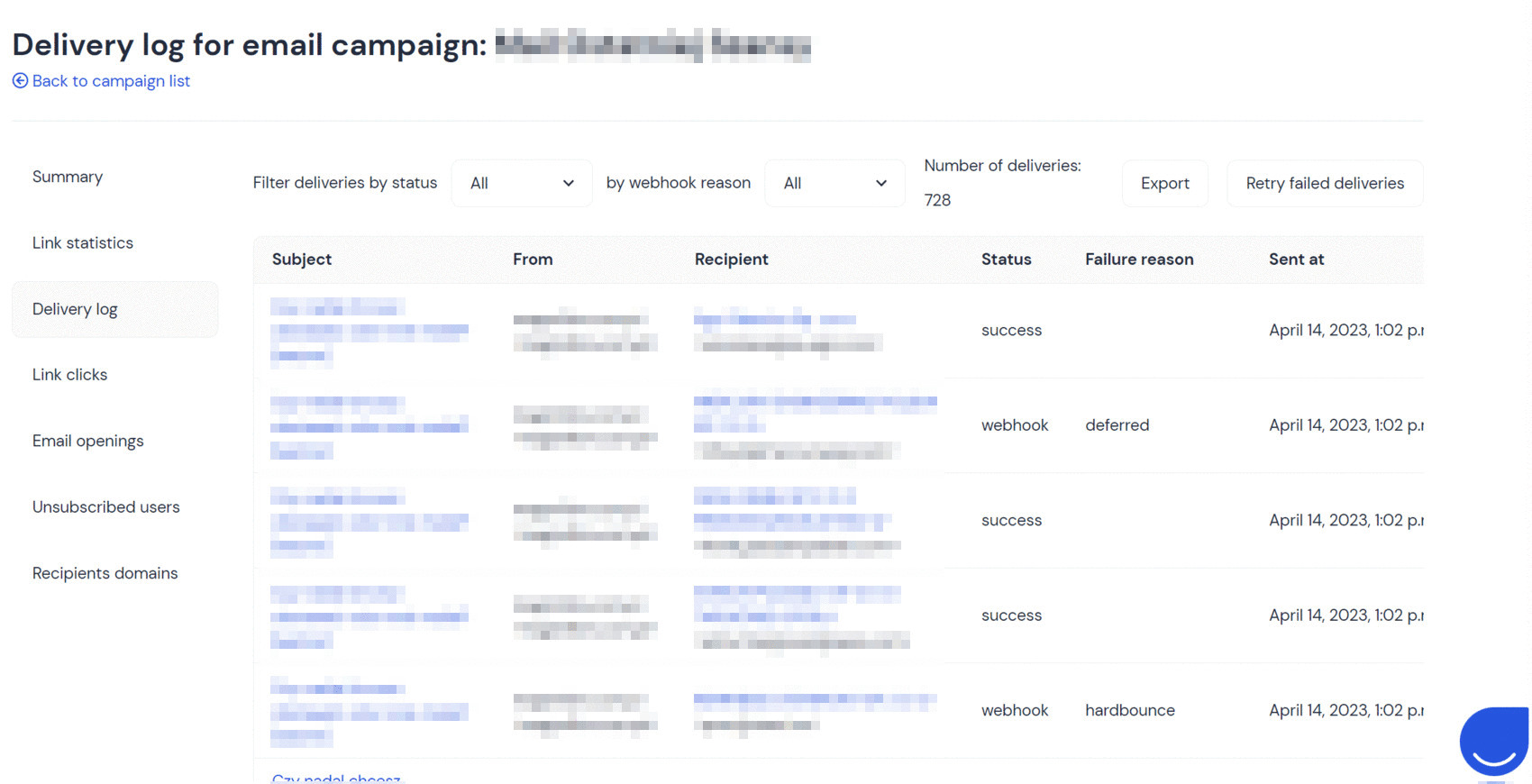
3. Exporting Conversations
If you want to export a conversation with the user, go to "Conversation" and, in the top right corner, click on the three dots -> Export conversation.
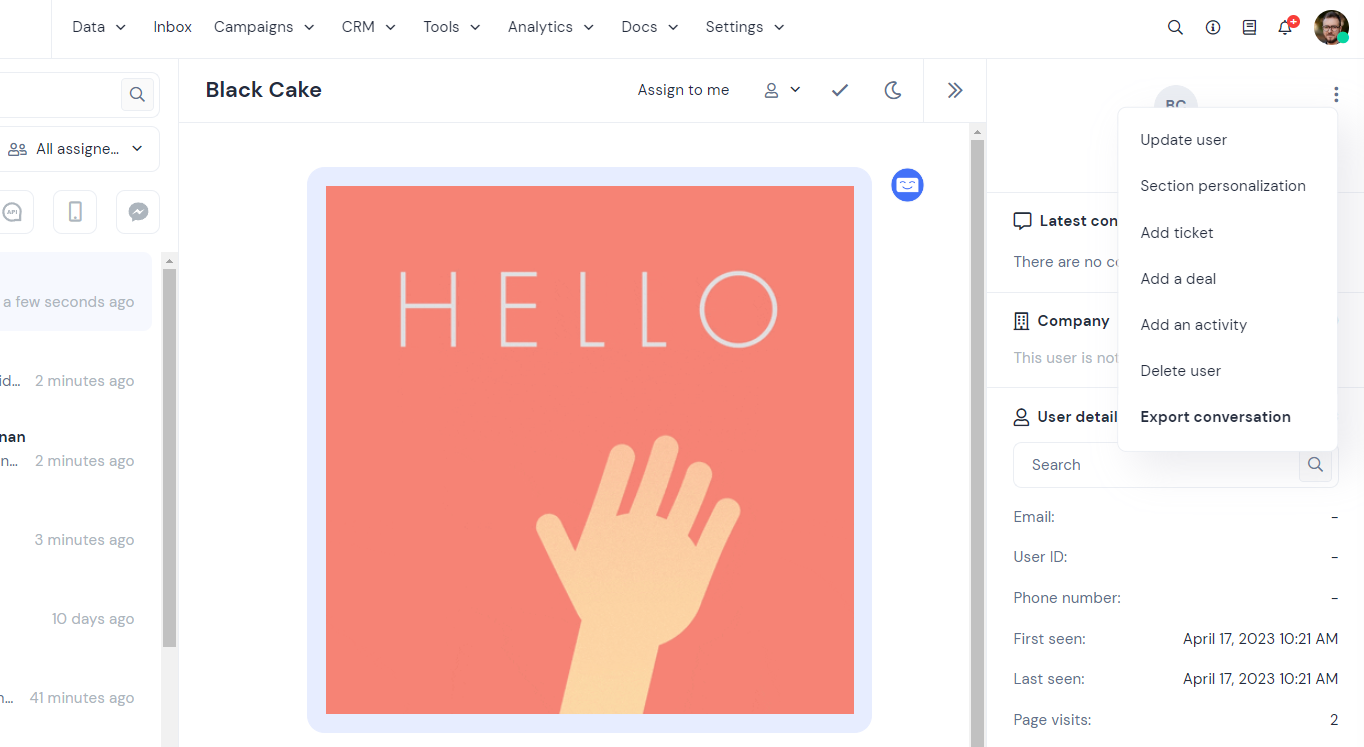
You will find the exported CSV files in "Settings" -> "App settings" -> Additional -> Exported list.
The exported files are available to download for the next 7 days.