How to invite new agents to User.com app
Check how easy it is to invite your team members to your User.com account
Adding a new agent to the User.com tool is a straightforward process that enables you to expand your team within the platform, allowing new agents to manage communications, interact with users, and contribute to your workflows.
User.com is an application that lets different teams to work together on one app on the same database. Usually these departments are:
marketing
sales
support
Once you create an app in the User.com environment you need to give the access to it to other team members. To do so, you need to send agent invitation to every email address, that should have access.
Agent Invitation
To invite a new team member to the application, you need to have the access to the Settings section of the account. If you don't have enough access level, please contact your admin.
Please go to Settings > Team Management section
There is an "Invite agent" button in the top right corner of the page.

Once you click the button you see the form with the invitation details.
Obligatory fields are:
First name
Last name
Email
Permission group (more about permissions here)
Depending on your organizational needs, you can assign specific permissions to the new agent. User.com allows you to customize access levels, ensuring agents can only access the parts of the system necessary for their work.
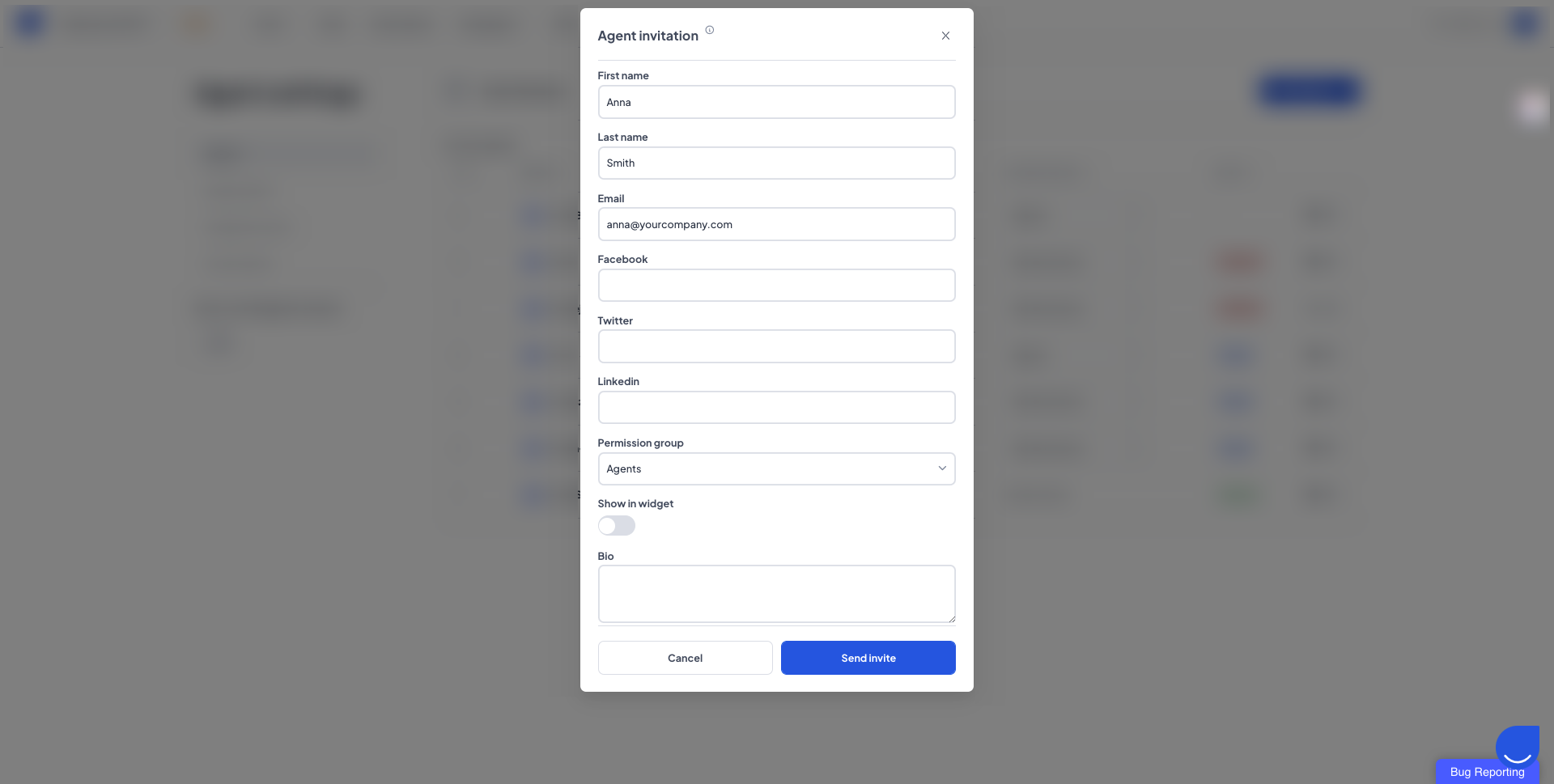
Within next few seconds your team member will receive the email with the invitation. Once the invitation is sent, it's time for your team member to act.
Invitation Email
This is how the invitation email looks like:
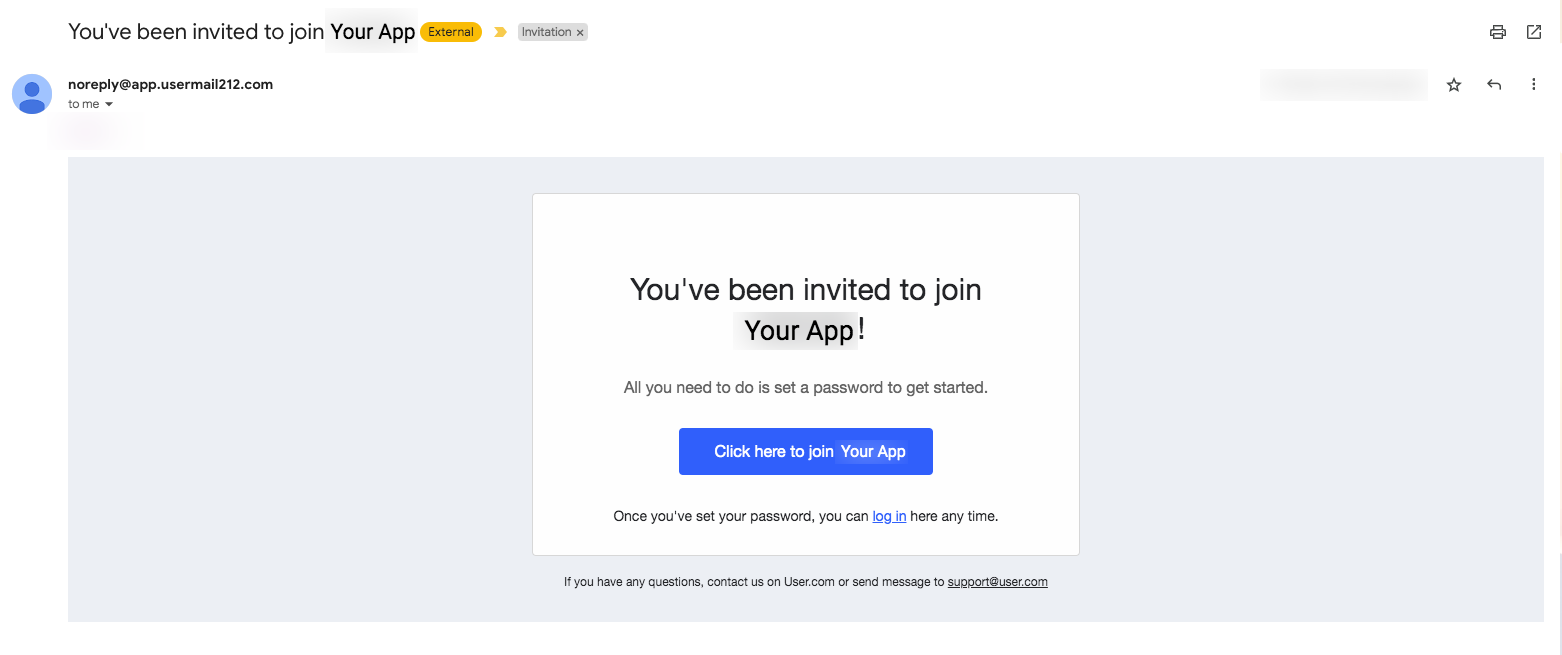
New agent should click this blue button and set the password for the User.com account or choose the "Sign up with Google" option.
It's important to remember that "reset password" option will not work for the agents who log in with Google accounts.
Once the agent logs in to the application, it's highly recommended to configure the Agent Profile. More info about that part of the app here.
NOTE! The invitation link doesn't last forever. It will expire within 24 hours.

