How to post articles from your Knowledge Base into your chat conversation
Learn how you can access your Knowledge Base straight from the chat window and send articles directly to a customer.
Before starting
First, you obviously need to have your own Knowledge Base created. Learn how you can do it from those articles:
Introduction
If you want to send a relevant article from your Knowledge Base to your client, you can do it with just a few clicks - there's no need for going back and forth between different tabs.
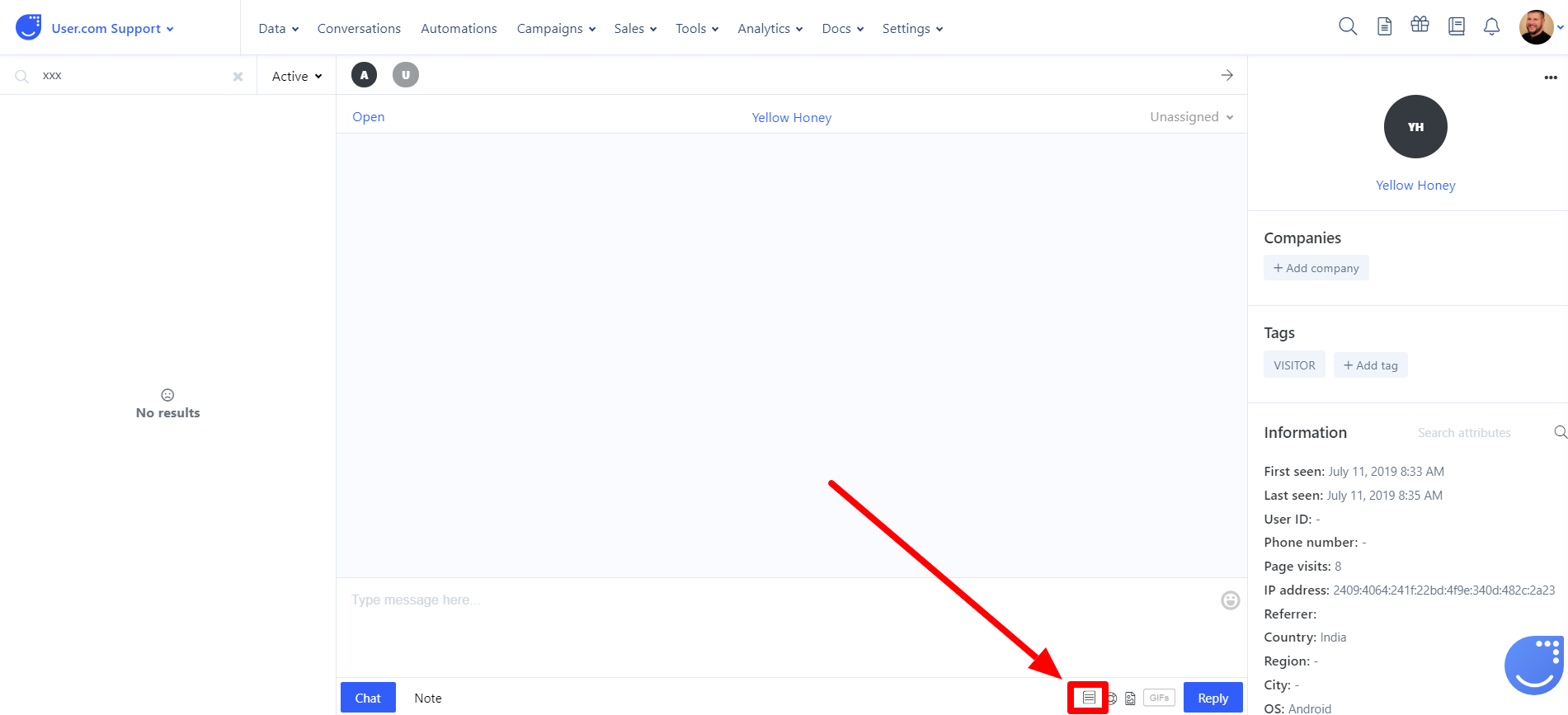
How to use it
If you want to share articles from your knowledge base during a conversation with a client, click on the icon shown above and a pop-up window will appear.
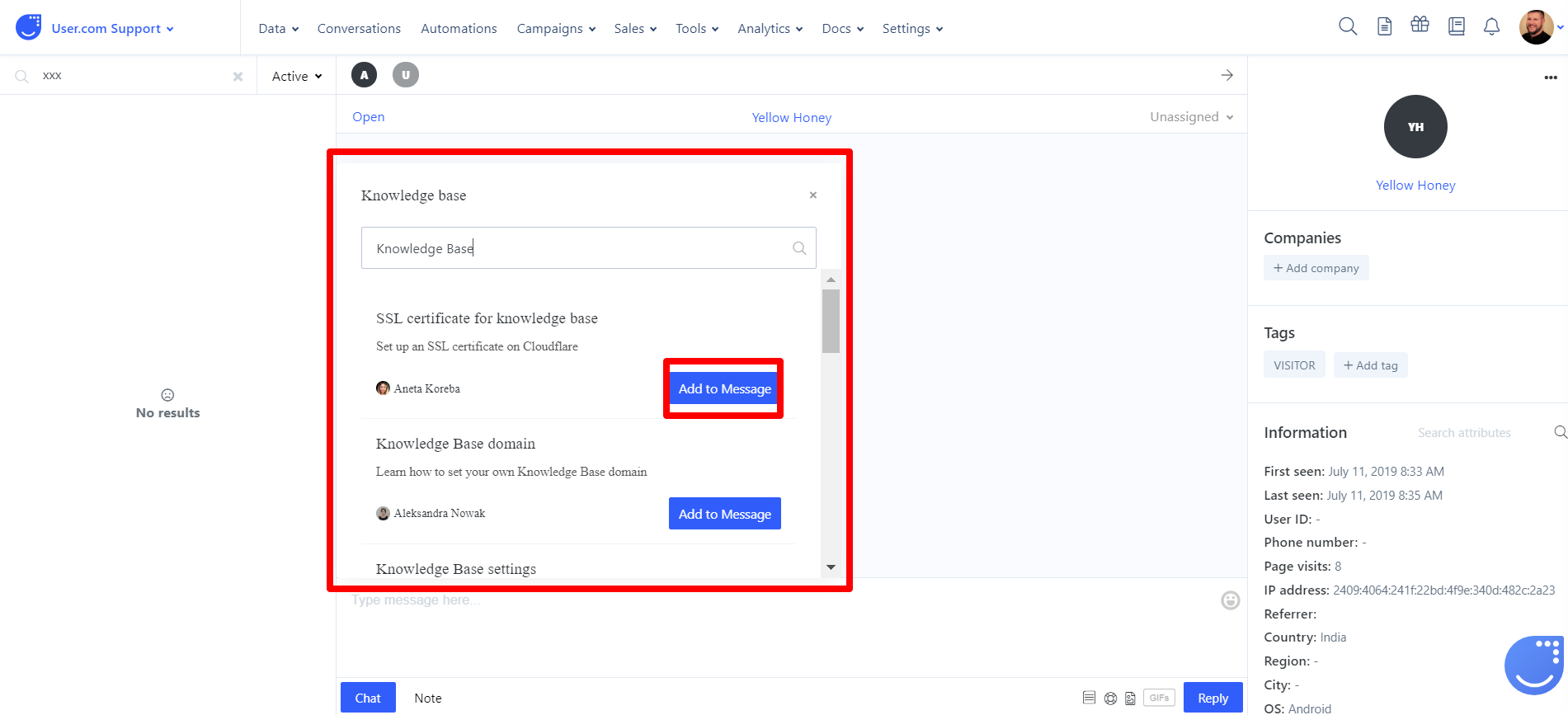
- In the search field, you can type in the name of an article you want to send to your client. It doesn't have to be a full name of the article - it works just like the search in Knowledge Base itself.
- You'll see list of the articles, you can easily scroll through them.
- If you click on any of the articles, it will open in the pop-up window so you can read it before sending. If you need, you can gather info from it or just copy one paragraph.
- You can also navigate through the article just like you would in Knowledge Base itself.
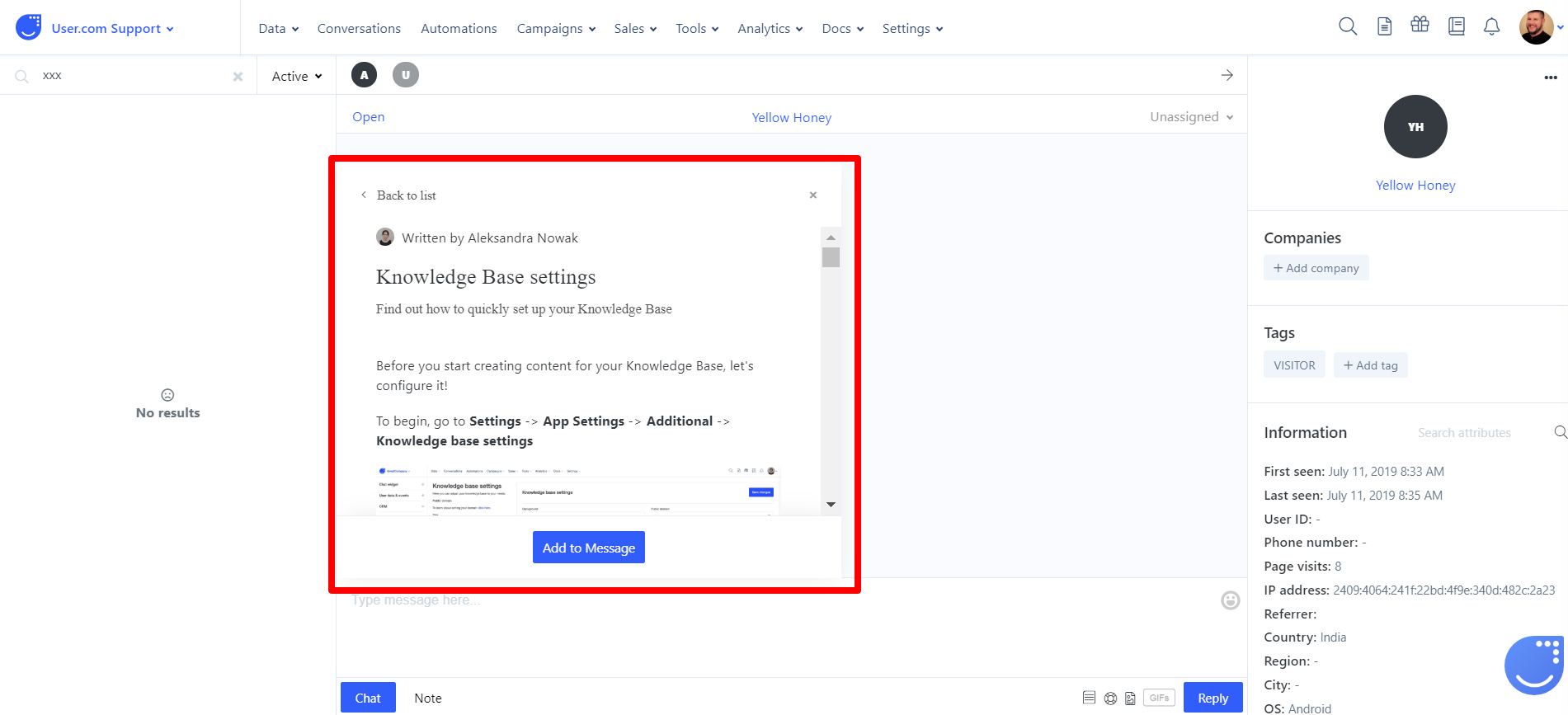
- When you find the desired article, just click on Add to Message button and the link will appear in the text field.
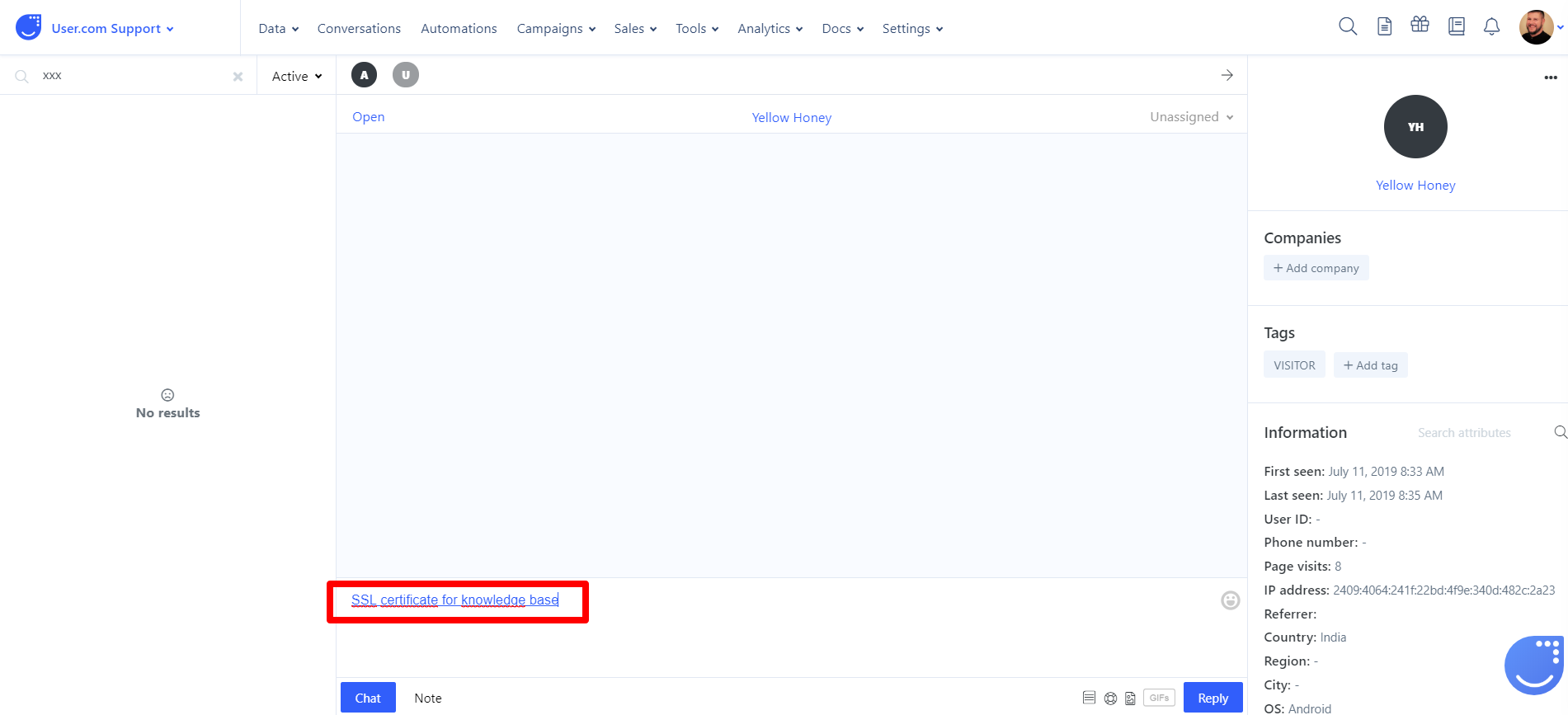
That's it! You can easily direct your customers to FAQ answers or specific articles this way.

