Intercom – User.com dictionary
Find out what are the main differences in the modules and options naming between the two platforms
We know that switching to a new tool may be a painful process and is usually related to many challenges. It’s not only about ensuring secure data migration (to learn how to smoothly migrate data from Intercom to User.com check this article) and persuading the whole team to start using the new software but one of the common problems is also getting used to the new nomenclature.
It often happens that features in two tools are the same but they are called differently OR, which is much worse and can drive us crazy at the beginning, the same name in tool B is used for a totally different feature than we already know from tool A…
To make a switching process as effortless as possible we’ve prepared a brief summary of main naming differences between Intercom and User.com.
Intercom naming explained in User.com language
1. Platform ➡️ Data
Platform is the name of the main module in Intercom where you can access users, leads and companies data.
In User.com we call this place Data and you can easily access its sections – People, Products, Companies – from the drop down menu at the top.
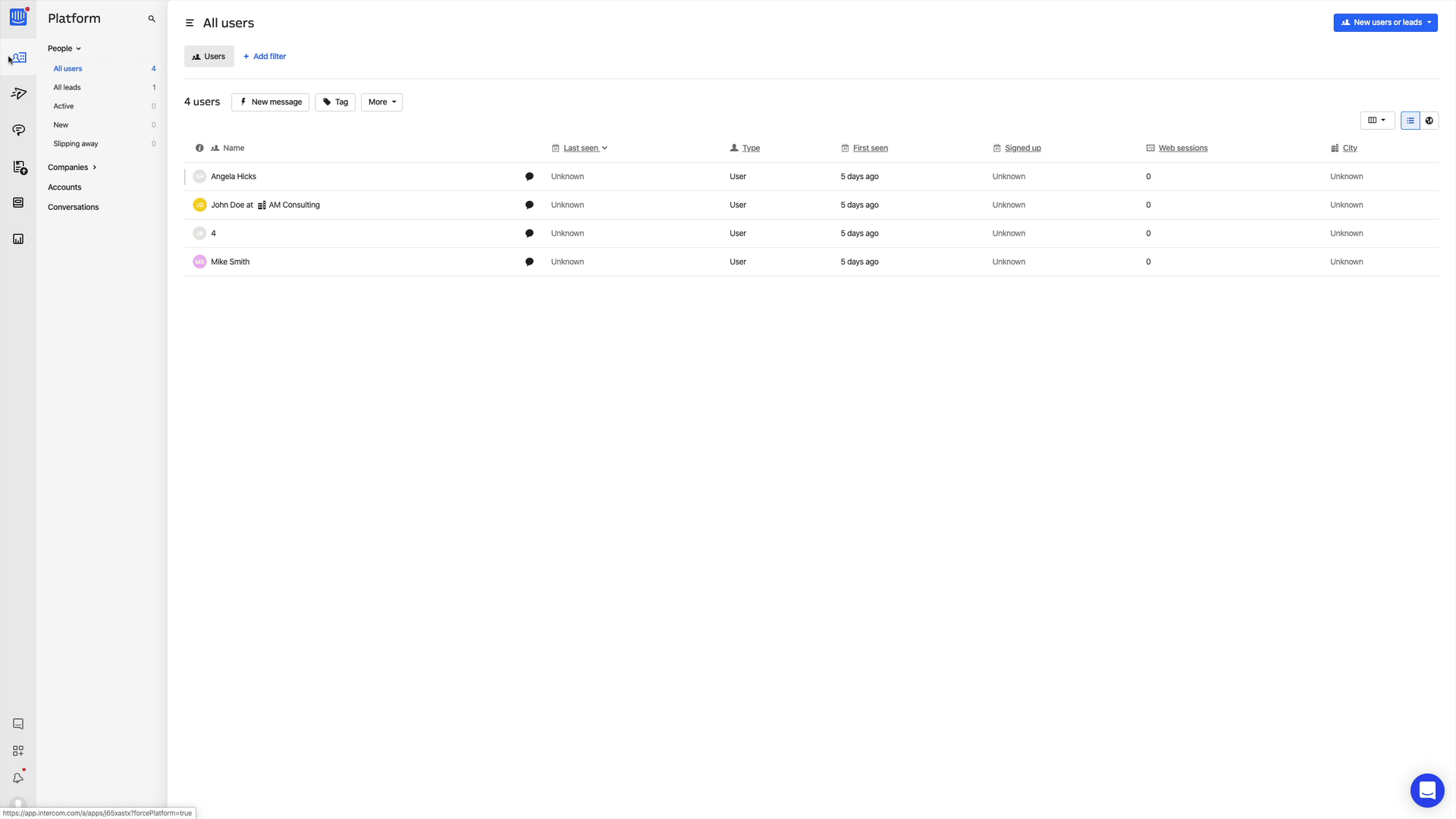
2. People (Users + Leads) ➡️ People (Users) + Deals
In Intercom the first section in the Platform is People, where you store data about Users (a signed-up or logged-in user of your product) and Leads (people who haven’t yet signed up for your product or non logged in users).
In User.com we also have the People section where you can easily access data about your Users, but we understand leads as Users with active Deals. Deals are part of the Sales module which basically is a CRM system. Thanks to its sections – Deals, Activities and Reports, you can better track and organize your lead-related processes and manage the everyday work of your teams. An extremely useful option is that you can filter out Users in the People section by the attributes of Deals (like for example their value, status or stage they are et) assigned to them.
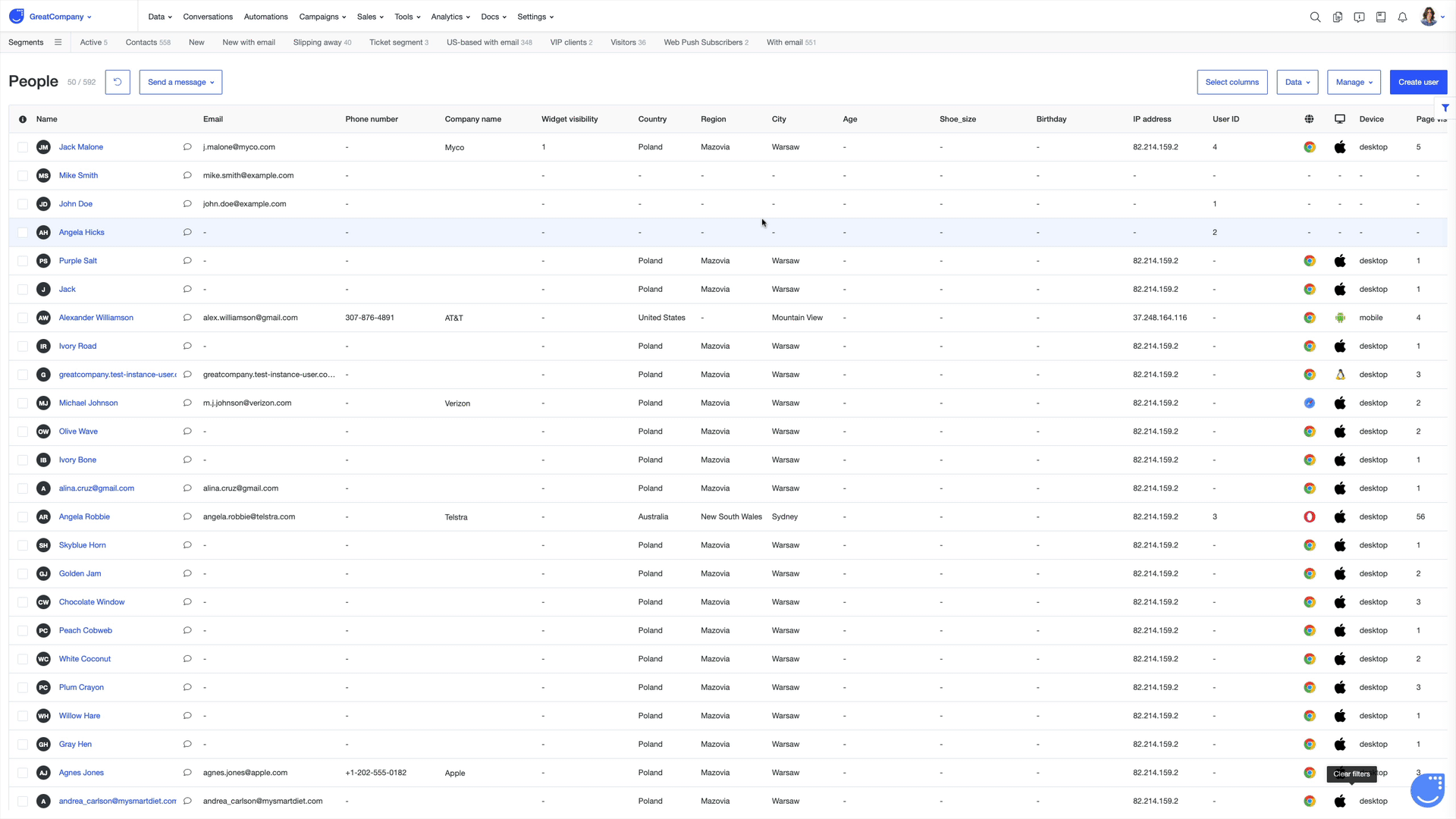
3. Intercom Messenger & Conversations ➡️ Live Chat
An Intercom’s live chat tool is called Intercom Messenger and you can access all the messages sent or received via this channel in the Conversations.
In User.com we call it simply Live Chat. There is one place you can access all messages sent or received to your users not only via chat but regardless of the channel used and it’s called Conversations.
4. Inbox ➡️ Conversations
Intercom has a separate place from where you can manage cross channel communication and its name is Inbox.
You can do the same in User.com from our Conversations section. To learn more about it, check out this video.
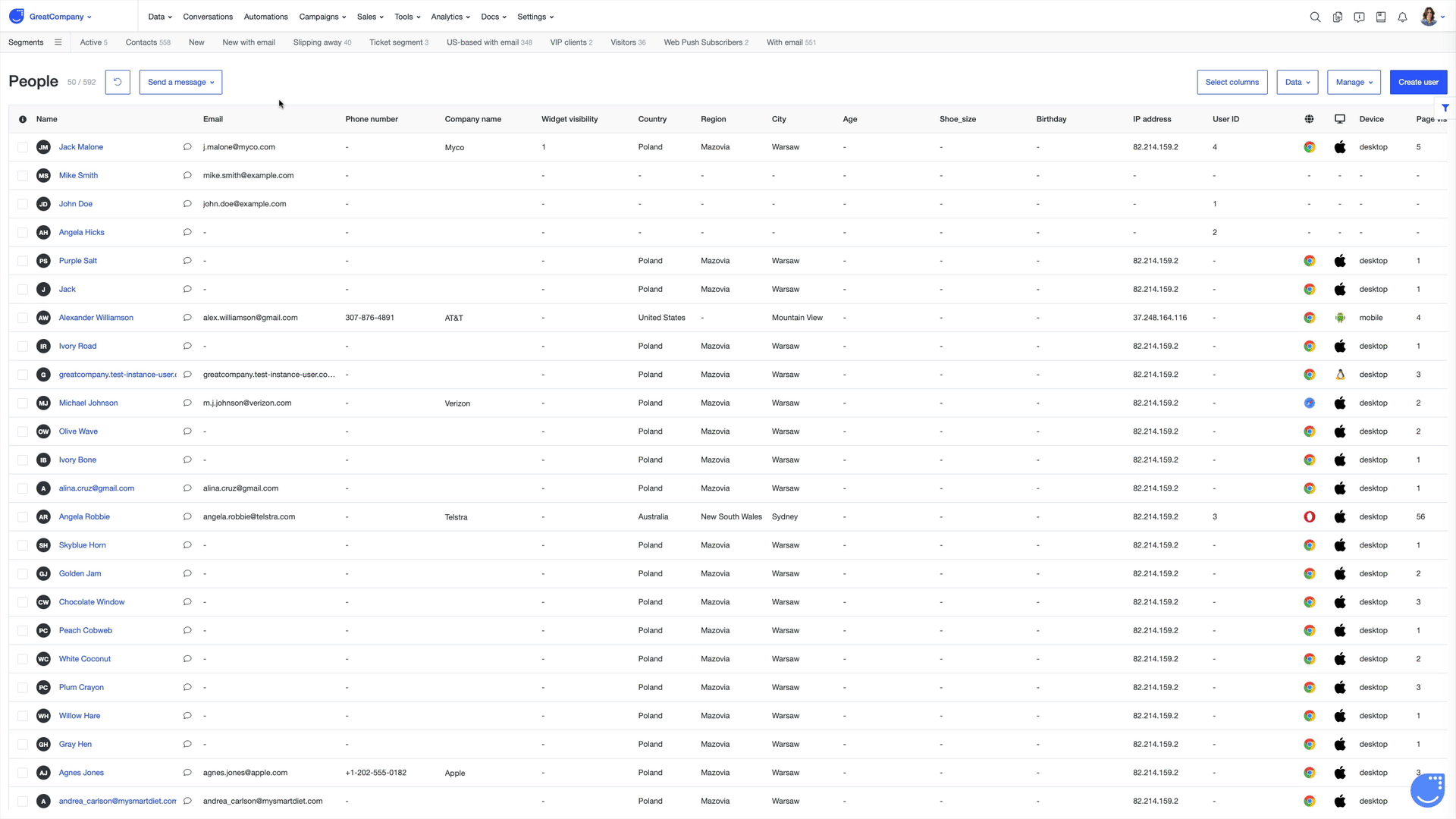
5. Outbound ➡️ Campaigns + Automations
From the Outbound module in Intercom you can proactively contact your users (or specific user segments) by for example sending a welcome chat message or sending an email newsletter.
In User.com we have Campaigns, where you can create campaigns across different communication channels – email, web push notification, mobile push notification, in-app message, SMS and phone. And there is the heart of our platform so the Automations. There are many options of automating marketing, sales and customer support processes as well as optimizing the daily work of your teams. You can explore the library of our ready-to-use automation templates here.
6. Post ➡️ Pop-ups
In Intercom you can create Posts to notify your users about updates or share some news with them.
In User.com we call them Pop-ups and they are a great way for collecting contact data, engaging users or generating leads. You can find them in the Tools section at the top menu. Find out more about pop-ups in this article.
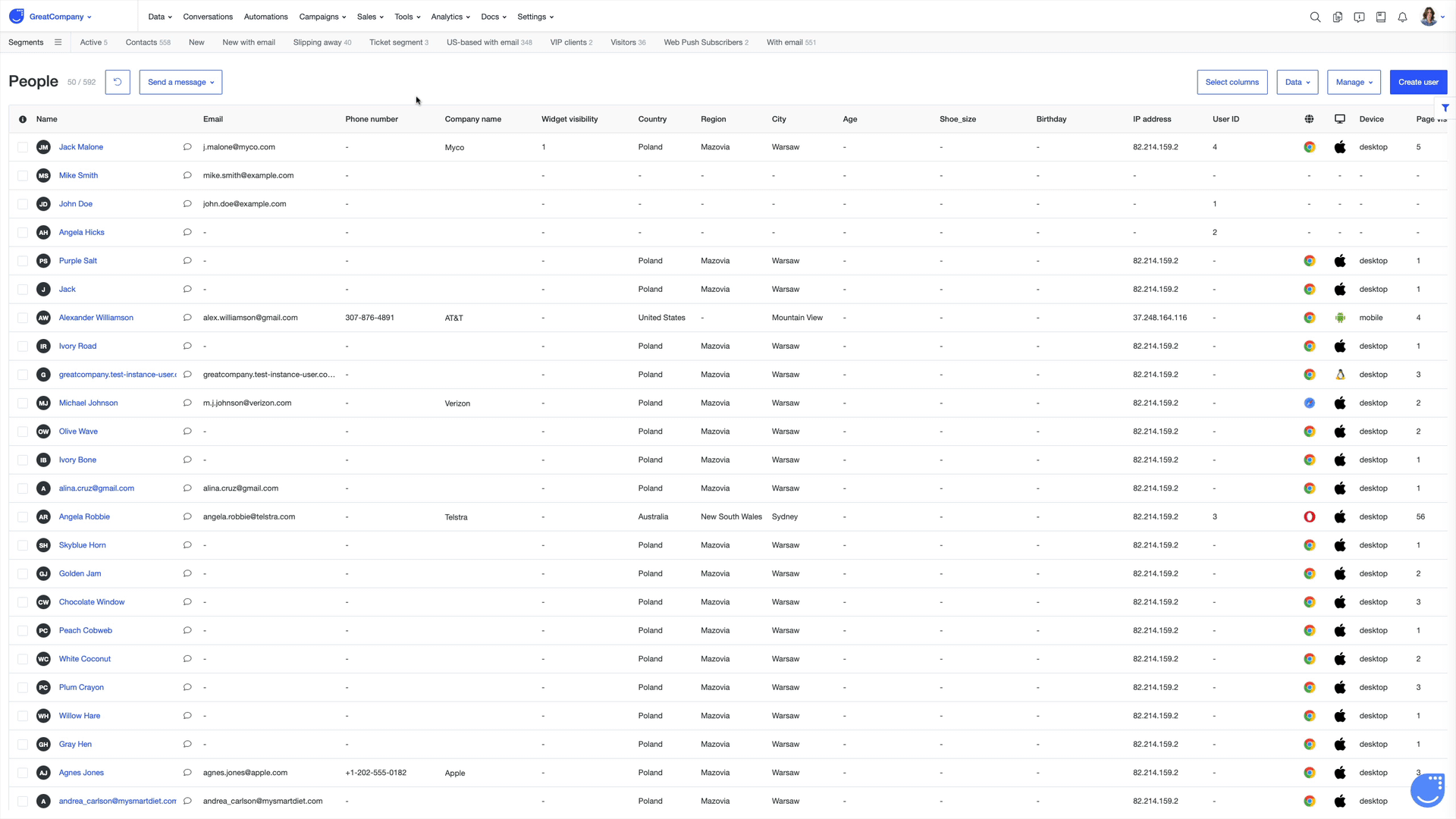
7. Articles ➡️ Knowledge base
If you want to create a self-service source of knowledge about your products or website in Intercom, you create Articles.
There is a place in User.com called Knowledge base and you can use it to set up docs, product info and provide answers to frequently asked questions in order to help your clients with getting to know the details about your products or offering. You can learn more about the Knowledge Base module here.
8. Operator ➡️ Chatbot
Operator is the Intercom’s well known chatbot that can handle a variety of marketing, sales and support tasks automatically.
In User.com we have the Chatbot. You can easily adjust it to your needs and let it take the heat off your team members, use it to generate leads or collect data as you sleep or advise your users in their choices. There are many ways chatbot can help you grow your business and you can explore different chatbot ideas here. Learn more about our chatbot from this series of short video tutorials.
9. Reports ➡️ Reports + Analytics (Statistics + Dashboards)
If in Intercom you need to take a look at some numbers, you go to Reports.
In User.com there are 3 sections you can use to analyze data. In Reports (which are part of Sales module), you will see charts with key CRM statistics. Then, there is the Analytics module which you can access to have a look at general app Statistics related to users and conversations. In the same module you'll as well find the Dashboards section – there you can use customized widgets to create dashboards with metrics and KPIs you think are the most important for your team to track.

