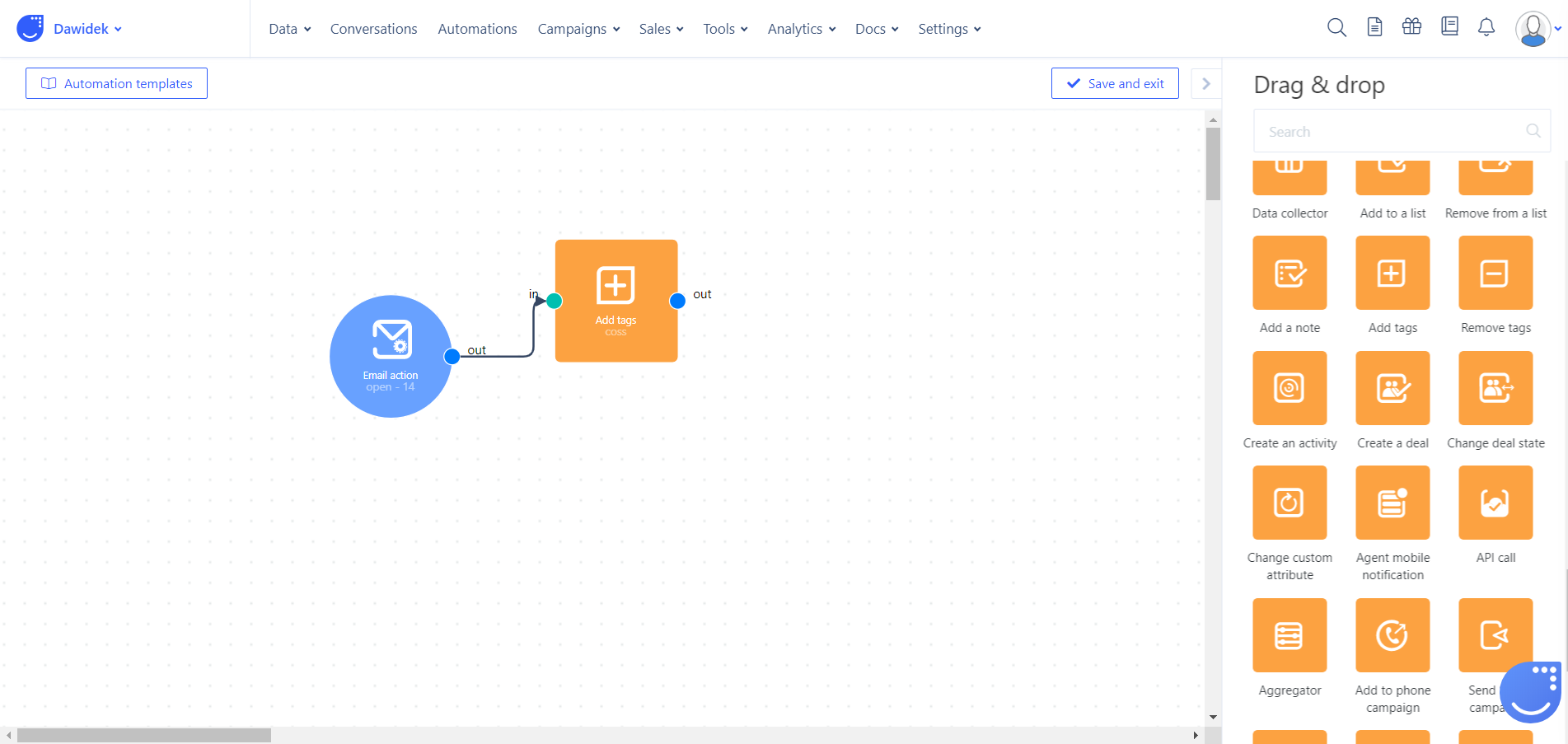Module guide: Email Action Trigger
You can trigger the automation with email opened or link clicked!
Sometimes you want to say thank you or value your customer in different way judged by his interaction with the emails you sent. How to do it?
Let's see how it's done
First, choose the Email action from the Triggers section.
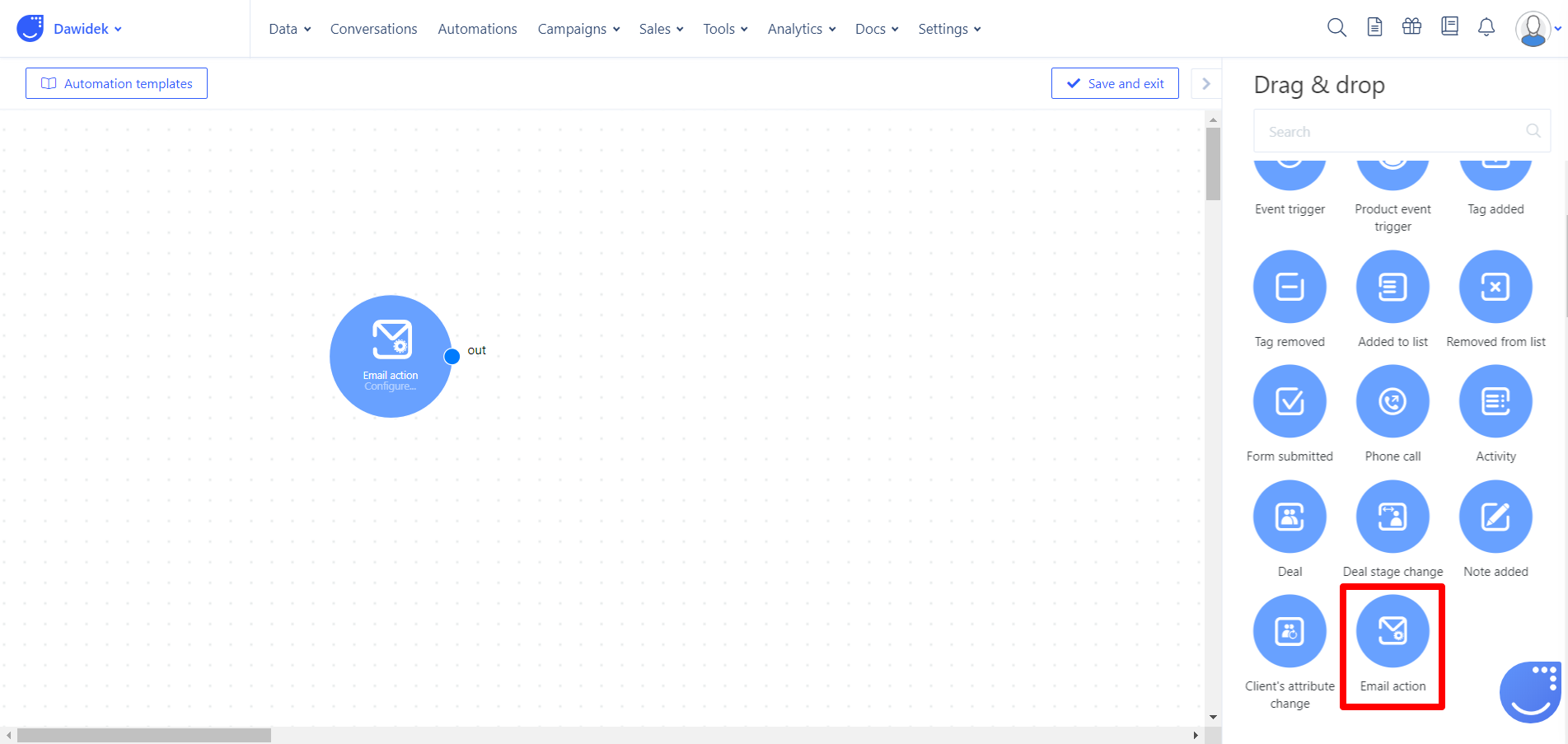
After that open the module to choose the email campaign you want to connect the trigger to and on which action do you want your new automation to trigger.
You can choose on:
- Open: It will trigger automation with every opening.
- Click: It will trigger automation with every link clicked.
Once you set it up it's time to choose what will happen after the trigger. You can choose all of our options from Action modules, for example:
- Add a tag: on type click - will add a tag for everyone that clicked in link.
- Change score: on type click - users who click on the link will get score, when someone would click the link more than 3 times you can trigger another automation or change the deal state for him!
- Send a chat message: on type open - after email opening you can send a thank you message to the customer, imagine the possibilities.
- Agent email: on type open - send an email to one of your agents saying that someone opened the message.
- Add user to phone campaign: depending on the action user has taken, it adds user to the phone campaign to be contacted about the matters from the email.
...and many more. These are only some examples to give you a bigger picture.